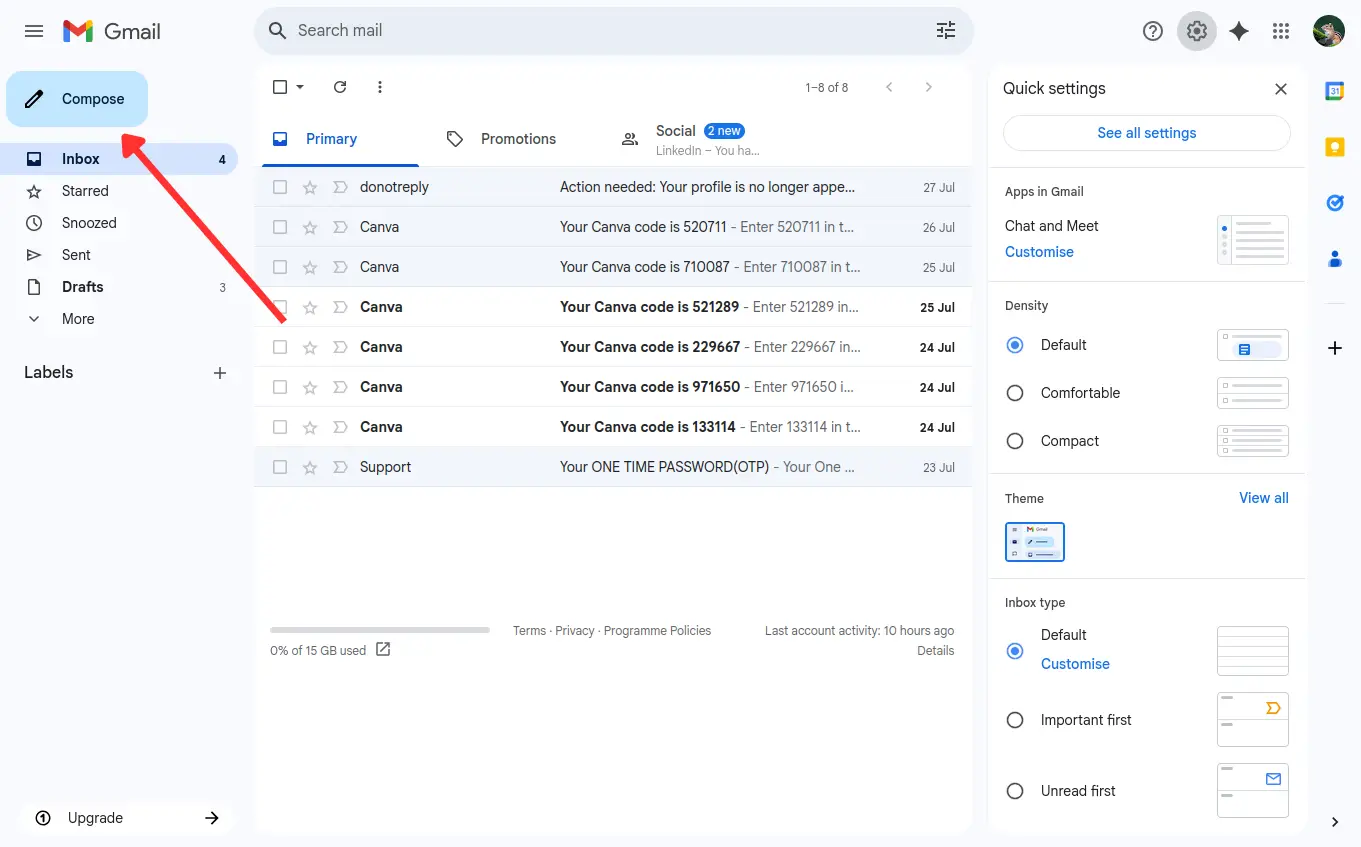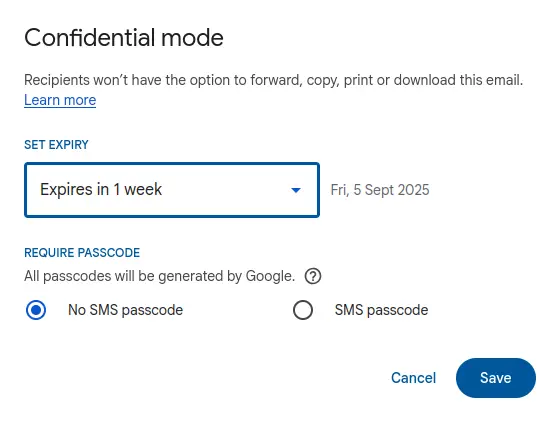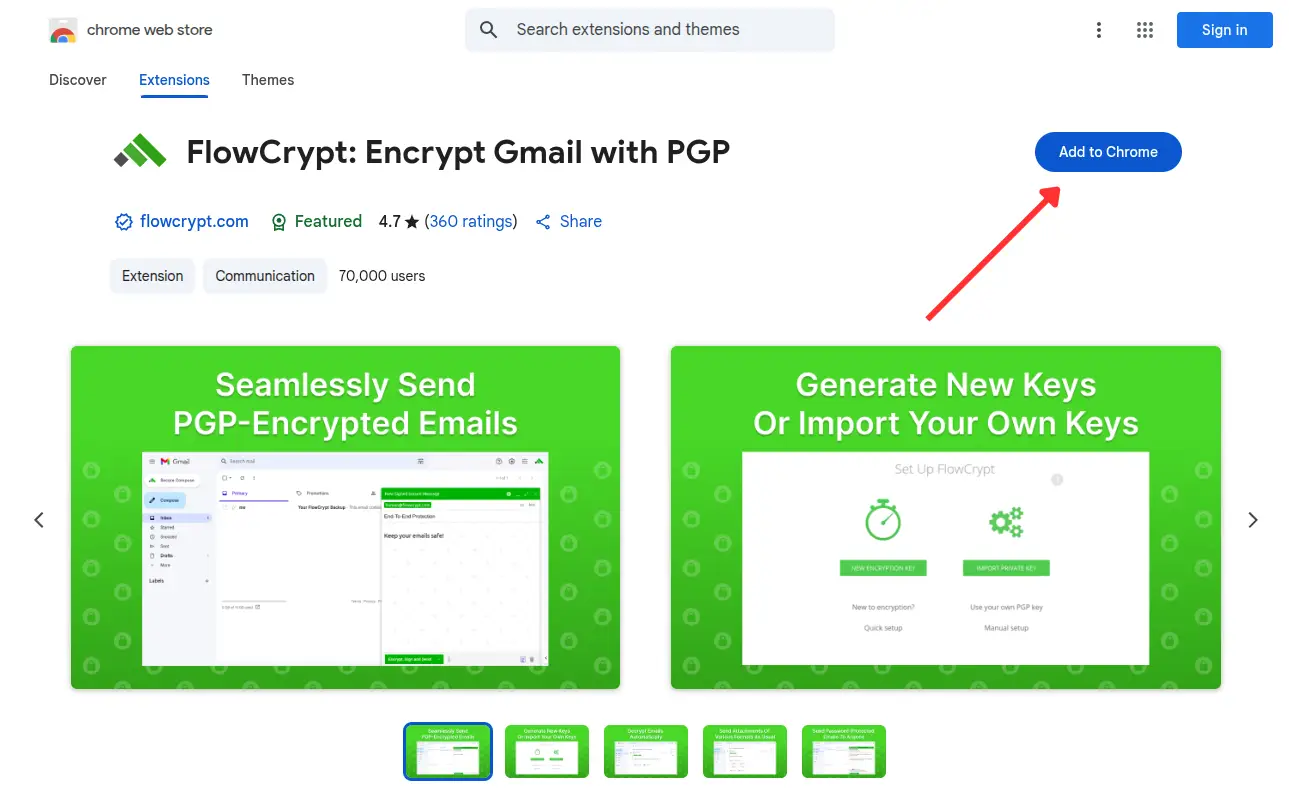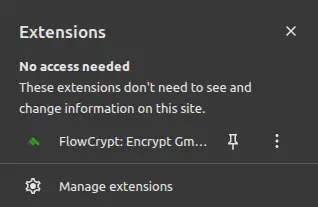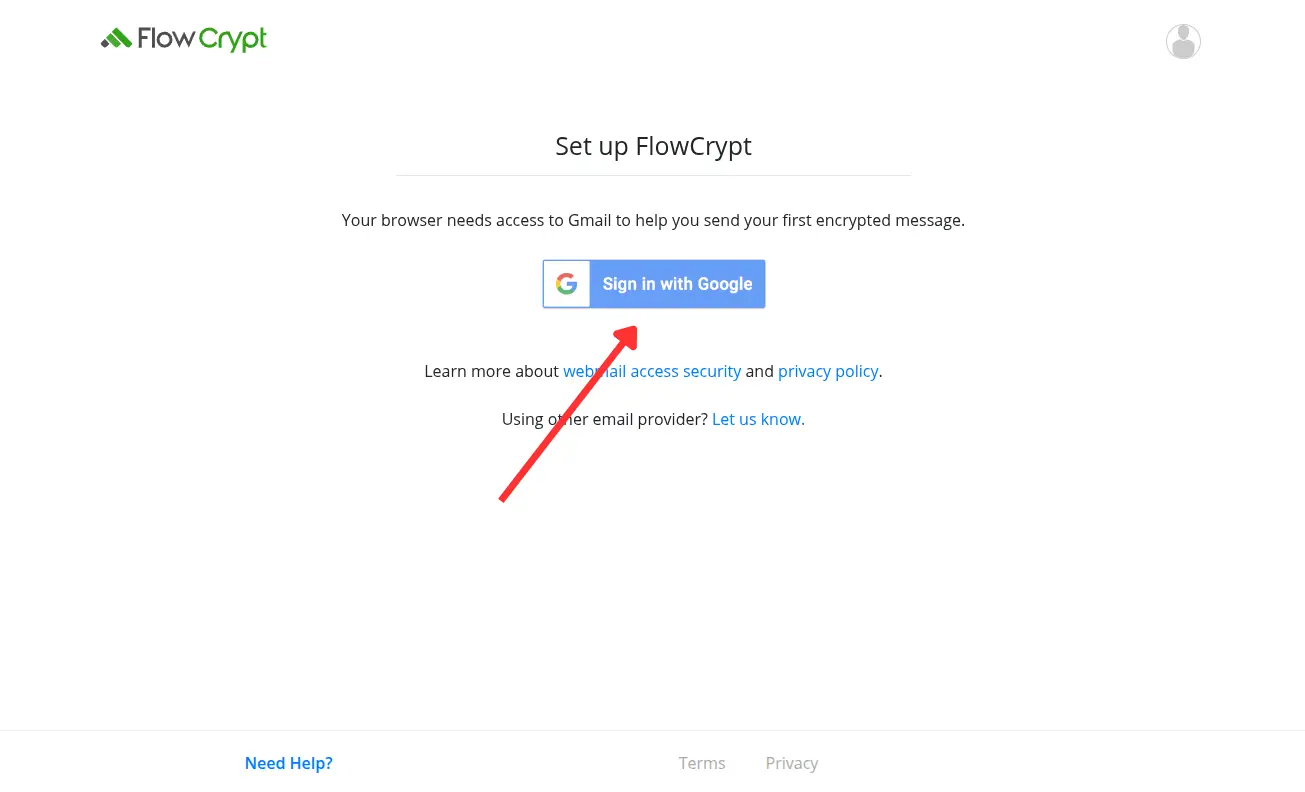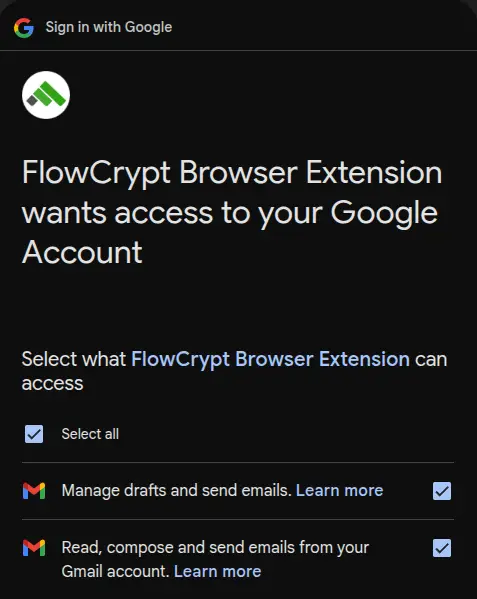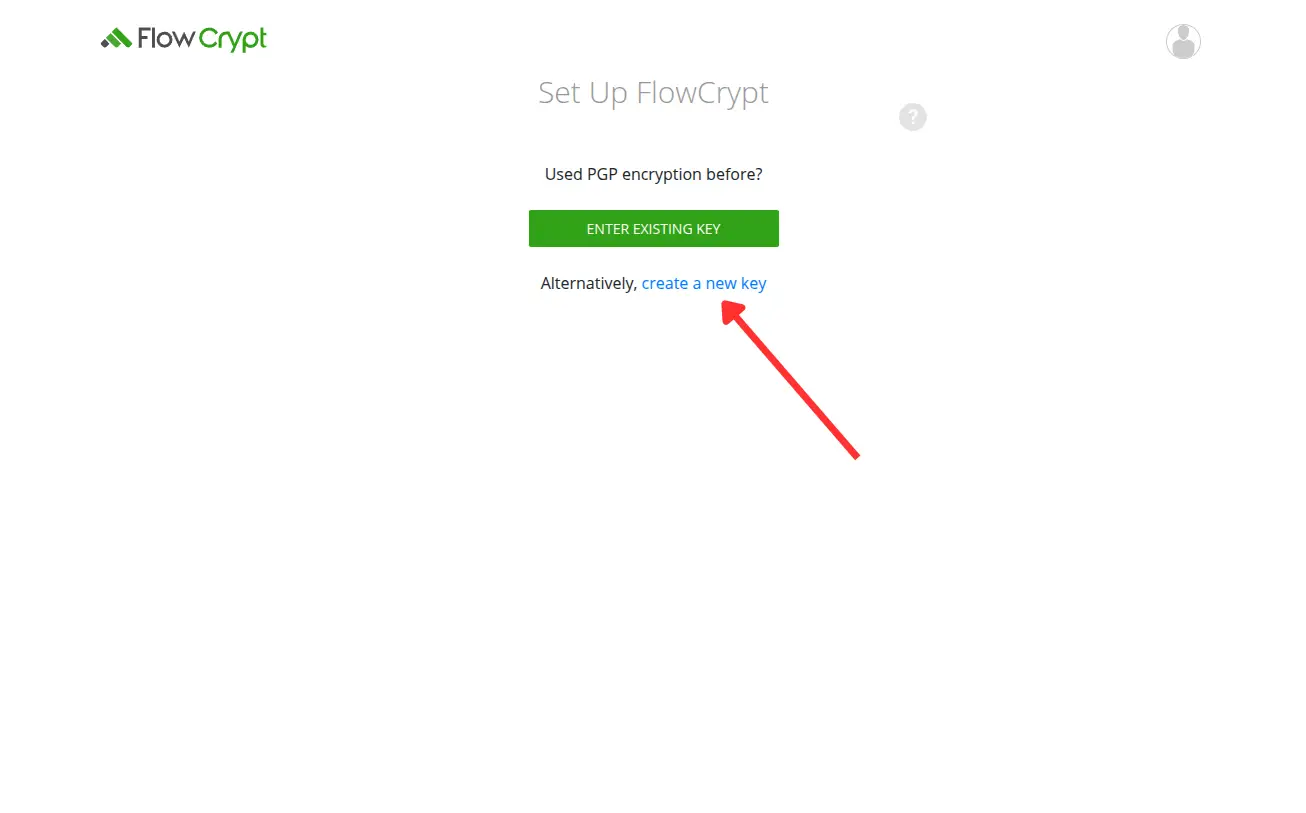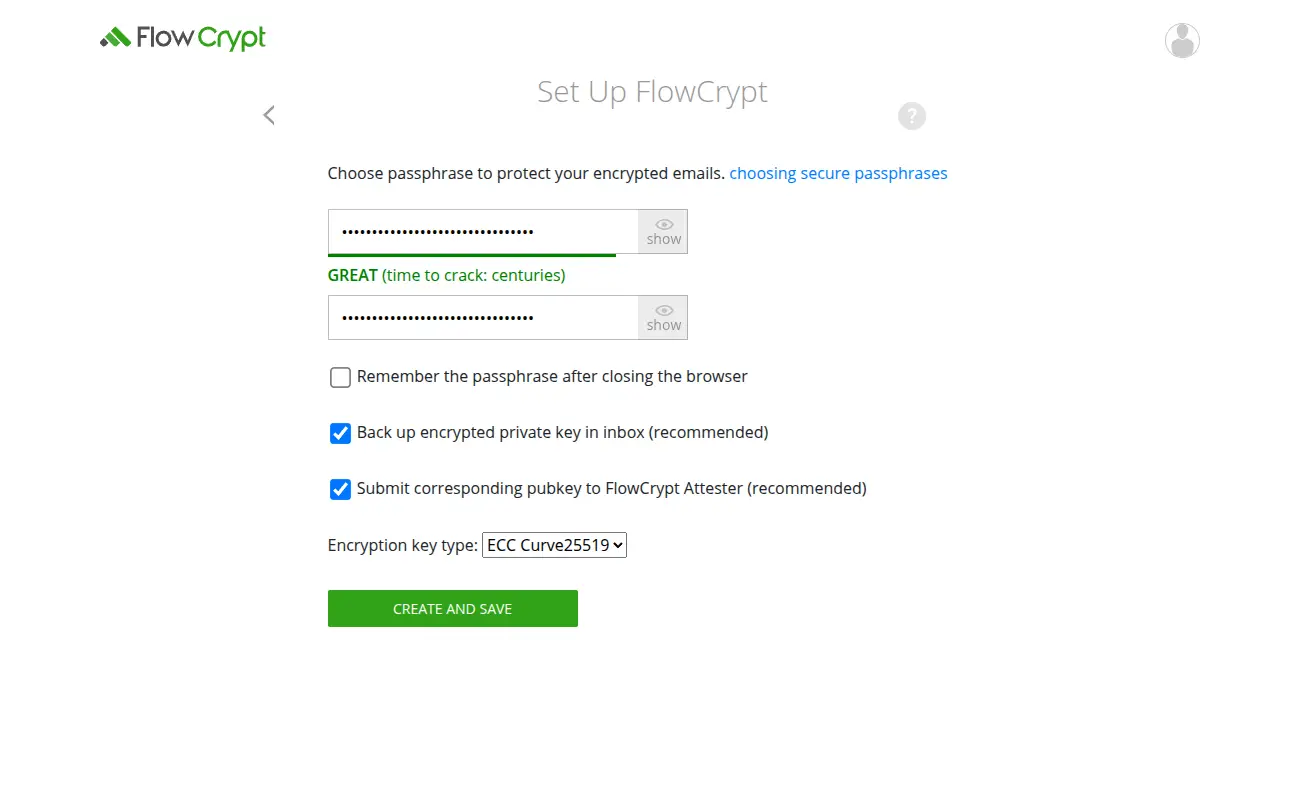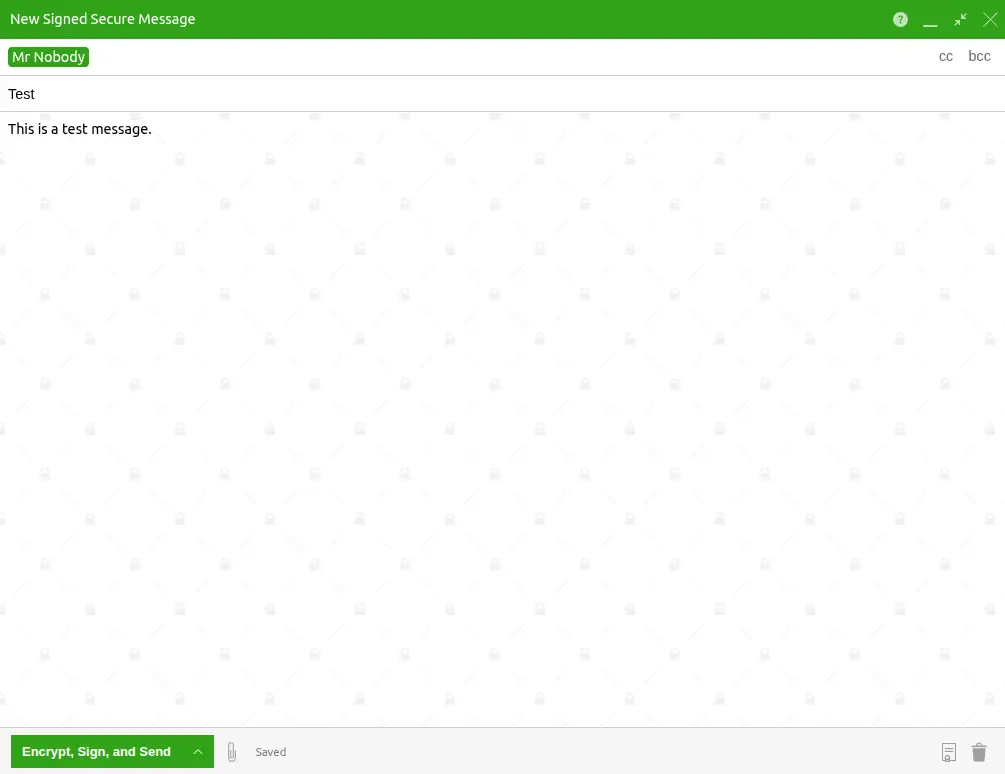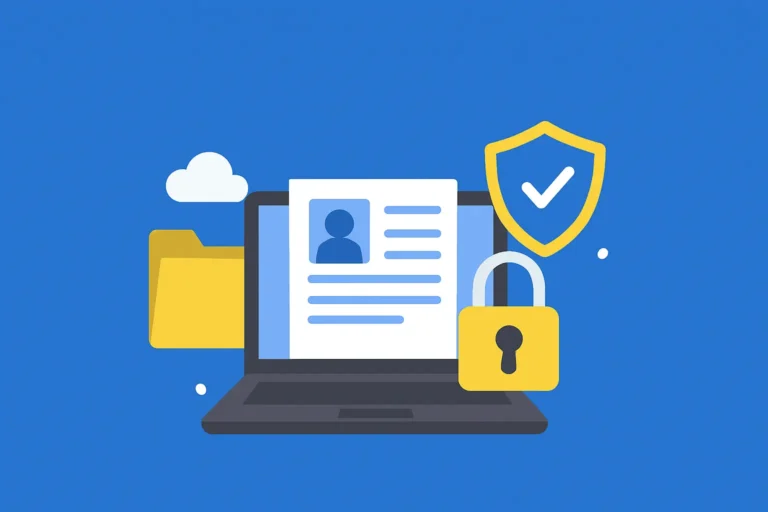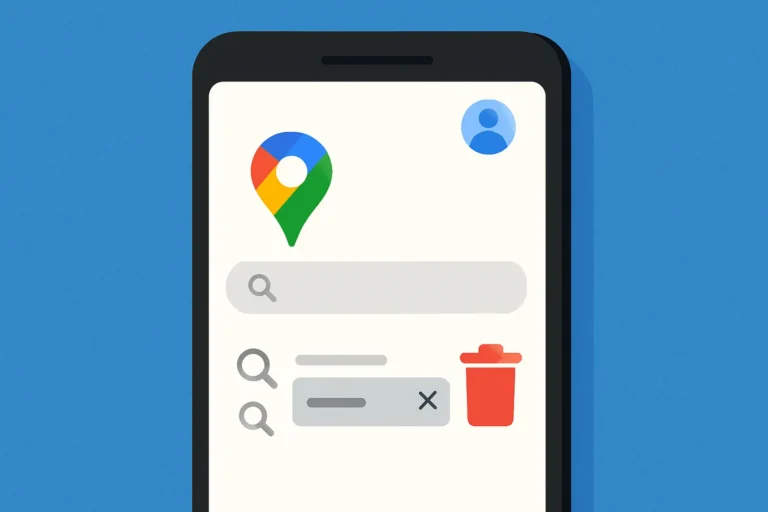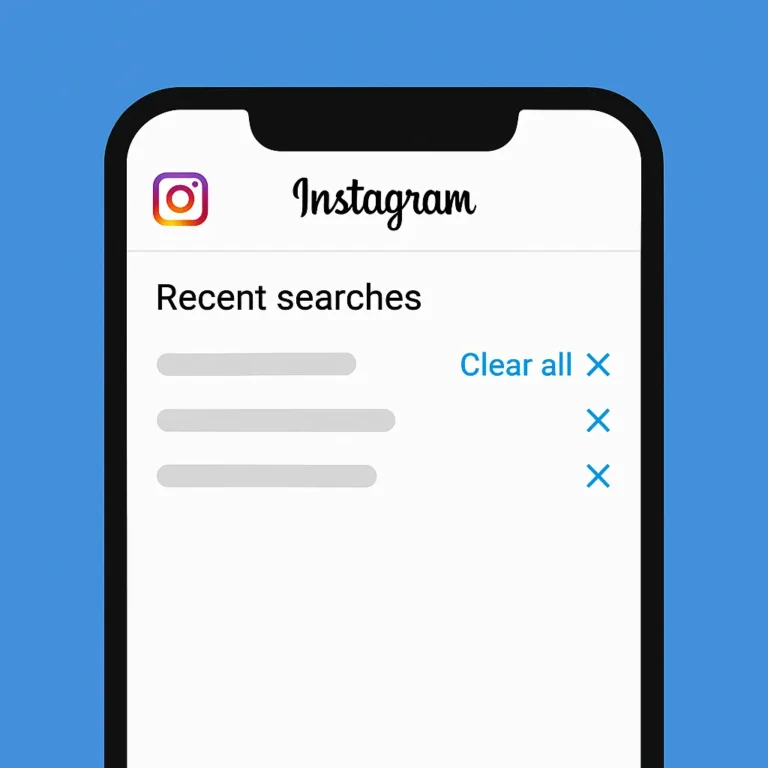Table of Contents
ToggleIf you’ve ever wondered how to send encrypted email, especially through Gmail or Outlook, this guide is for you.Let’s break it down in simple steps so anyone can start sending private, protected emails right away.
What Does Encrypted Email Mean?
There are two types:
- TLS encryption (used by most major email services): Secures emails while they travel between servers.
- End-to-end encryption: It’s ensures that your message is converted into unreadable code, which only the sender and the intended recipient can unlock and understand.
If privacy is important to you, end-to-end encryption is the best option.
Why Send Encrypted Emails?
Here’s why more people are learning how to send encrypted email:
- You protect private data like bank info, IDs, or contracts.
- Avoid hackers or unauthorized access.
- Meet security rules (like GDPR, HIPAA).
- It’s as easy as clearing your Google search history or deleting YouTube history to protect your privacy.
How to Send Encrypted Email in Gmail
🔸 1. Gmail Confidential Mode
Steps:
- Open Gmail and click Compose.

- Click the lock & clock icon at the bottom.

- Choose an expiration date and passcode settings.

- Click Send.
🔸 2. Use FlowCrypt Extension (End-to-End Encryption)
For stronger encryption, use FlowCrypt:
- Install FlowCrypt from the Chrome Web Store.

- Click the FlowCrypt extension icon in your browser.

- Connect FlowCrypt to your Gmail account.

- Grant the required permissions to integrate with Gmail.

- Set up FlowCrypt by creating a new encryption key or importing an existing one.

- Enter and confirm a strong passphrase to secure your key.

- Open Gmail and click the Secure Compose button.
- Write your message and click Encrypt & Send.

How to Send Encrypted Email in Outlook
🔸 Steps:
- Open a new message.
- Click Options > Encrypt.
- Choose either:
- Encrypt-Only: Encrypts the message.
- Do Not Forward: Encrypts and restricts actions.
- Send the email.
🛡 Best Secure Email Services (If You Want More Privacy)
Popular options:
- ProtonMail – Based in Switzerland, end-to-end encrypted.
- Tutanota – Great interface and strong privacy features.
- Mailfence – Includes encryption and digital signatures.
- StartMail – Simple and private, good for everyday use.

These platforms make it easy to send encrypted email — no setup required.
🔒 More Tips for Secure Emailing
- Use strong passwords and enable 2FA (two-factor authentication).
- Don’t send sensitive info over public Wi-Fi.
- Double-check email addresses before sending.
- Encrypt attachments using tools like 7-Zip with a password.
Just like organizing your digital life by clearing YouTube history, encrypted email is another way to take control of your privacy.
Conclusion
If you’ve been wondering how to send encrypted email, now you know it’s easier than ever.