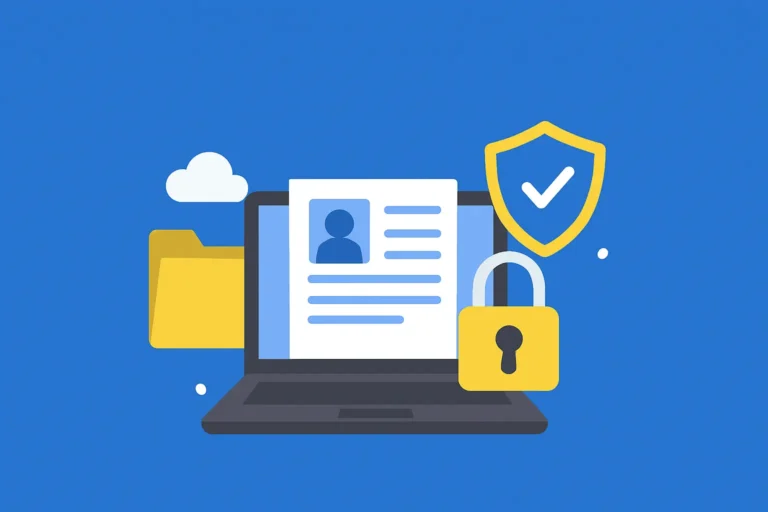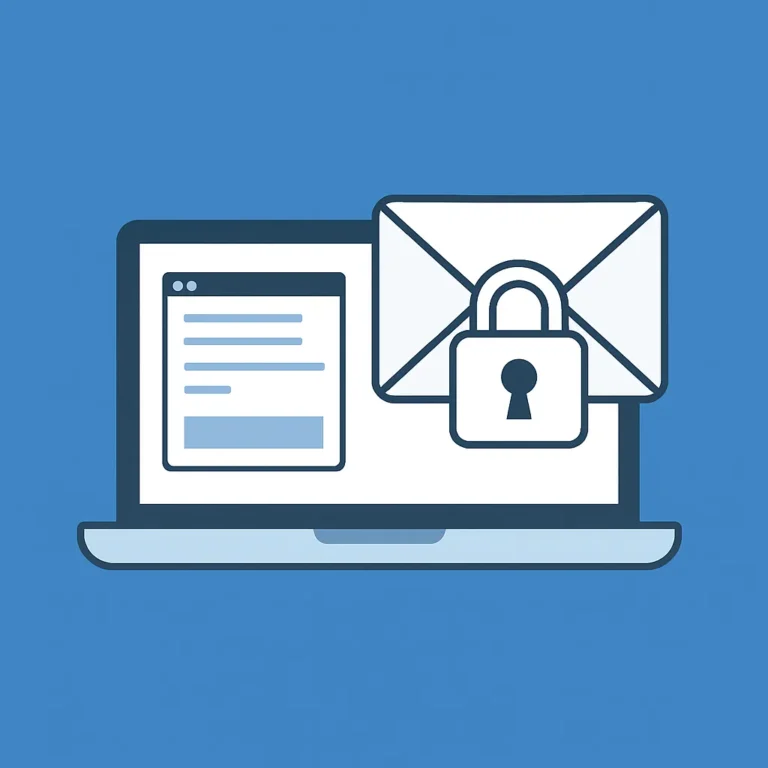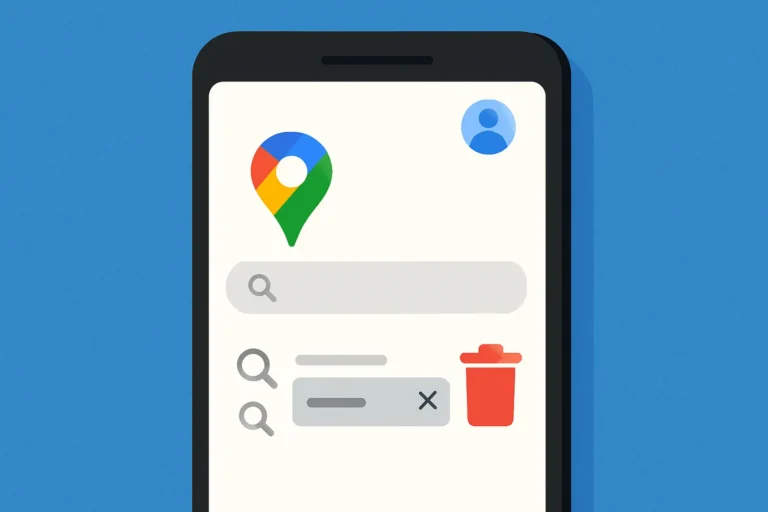Table of Contents
Toggle
YouTube saves everything you watch and search to improve your recommendations.
But if you want to protect your privacy, clear old activity, or just start fresh, here’s how to delete YouTube history quickly on any device.
Why Should You Delete Your YouTube History?
Here are some common reasons:
- 🔒 Privacy: Keep your watch habits private from others using your device.
- 💡 Better Recommendations: Reset your YouTube suggestions.
- 🚫 Reduce Tracking: Limit what Google knows about your activity
- 🧹 Clean Up: Remove searches or videos you’d rather not see again.
How to Delete YouTube History on Mobile (Android & iPhone)
How to Delete YouTube History from the App (New Layout)
- Open the YouTube App.
- Tap your profile icon (bottom right corner).
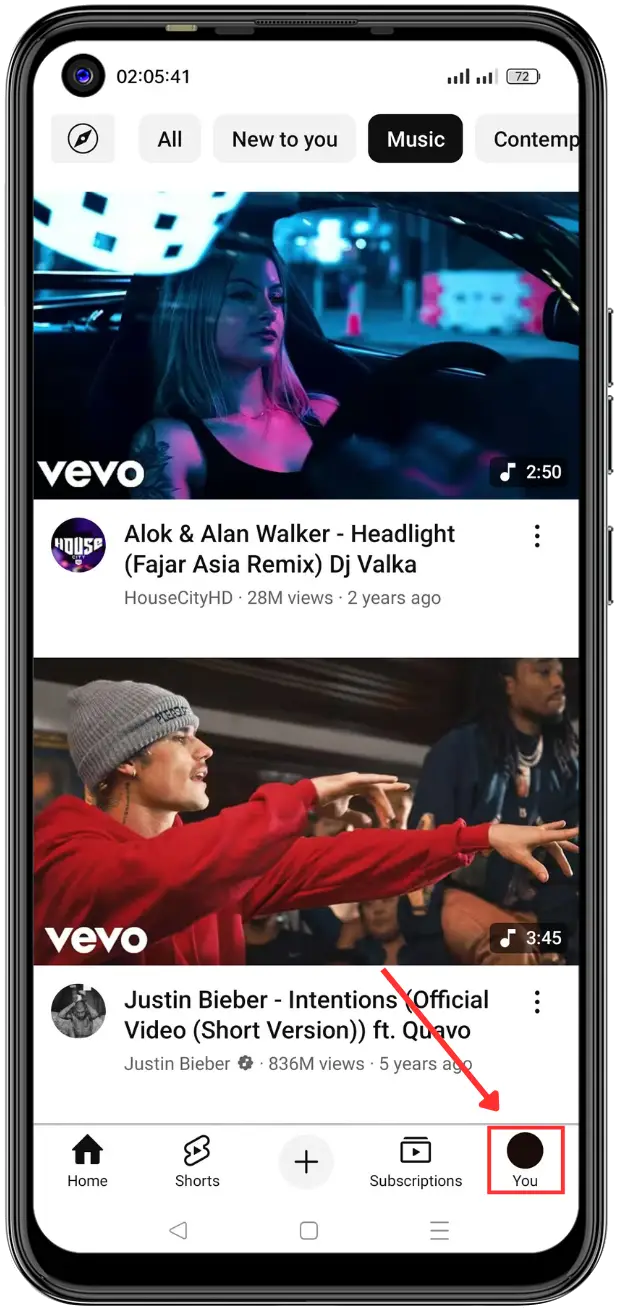
- Go to Settings.
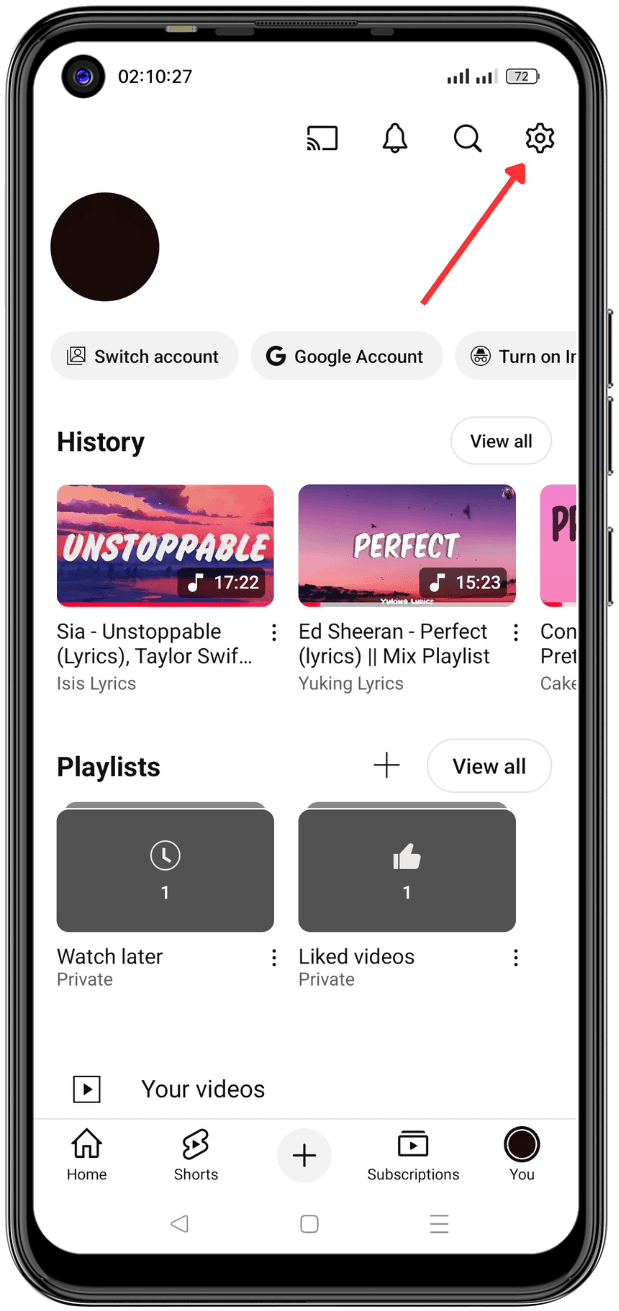
- Tap Manage all history.
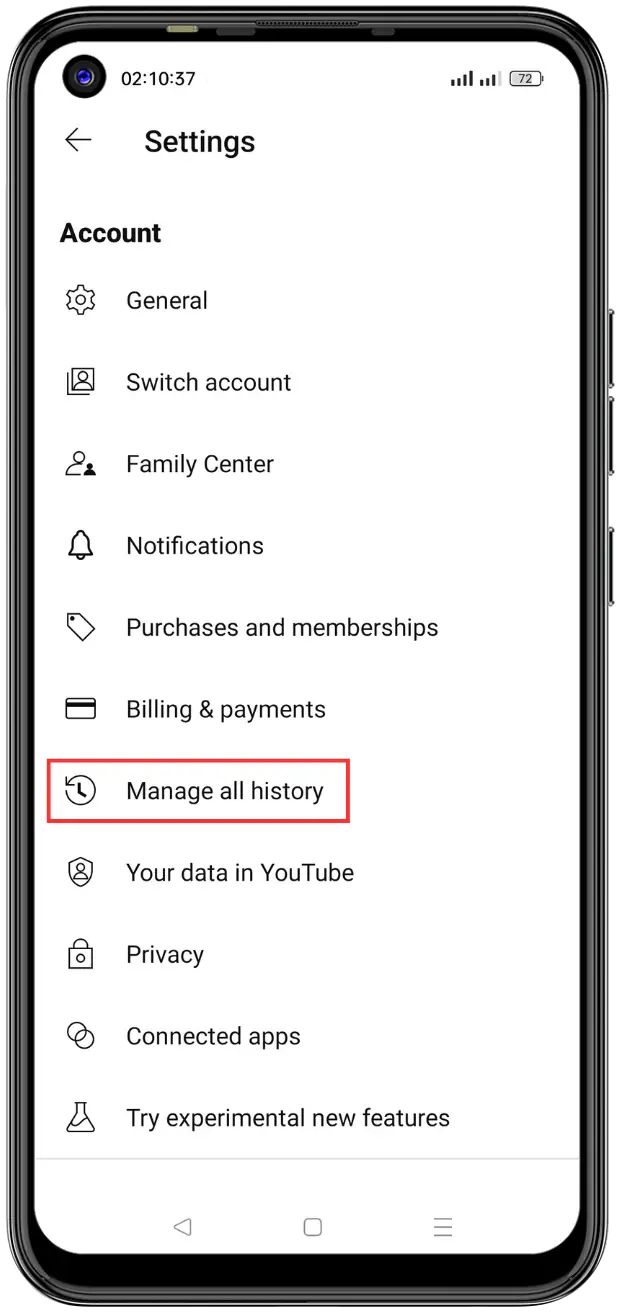
- If prompted, verify it’s you to access your full history.
- You can delete individual items by tapping the X icon next to them, or:
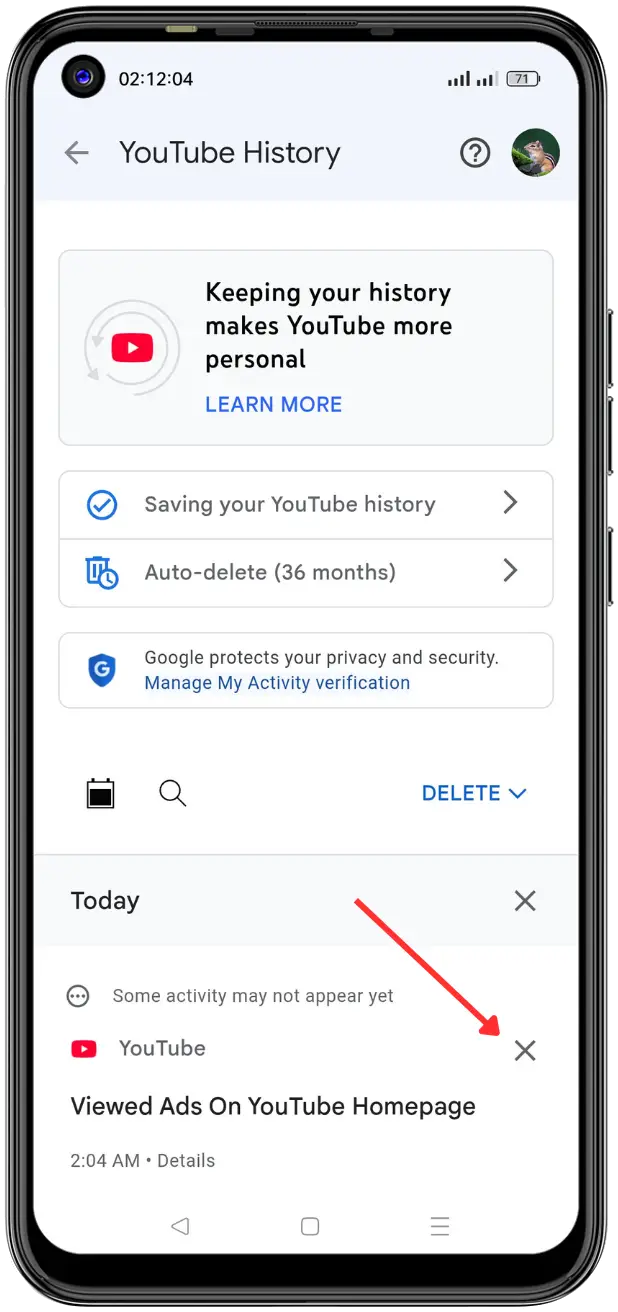
- Tap Delete and choose:
- Delete today
- Delete custom range
- Delete all time
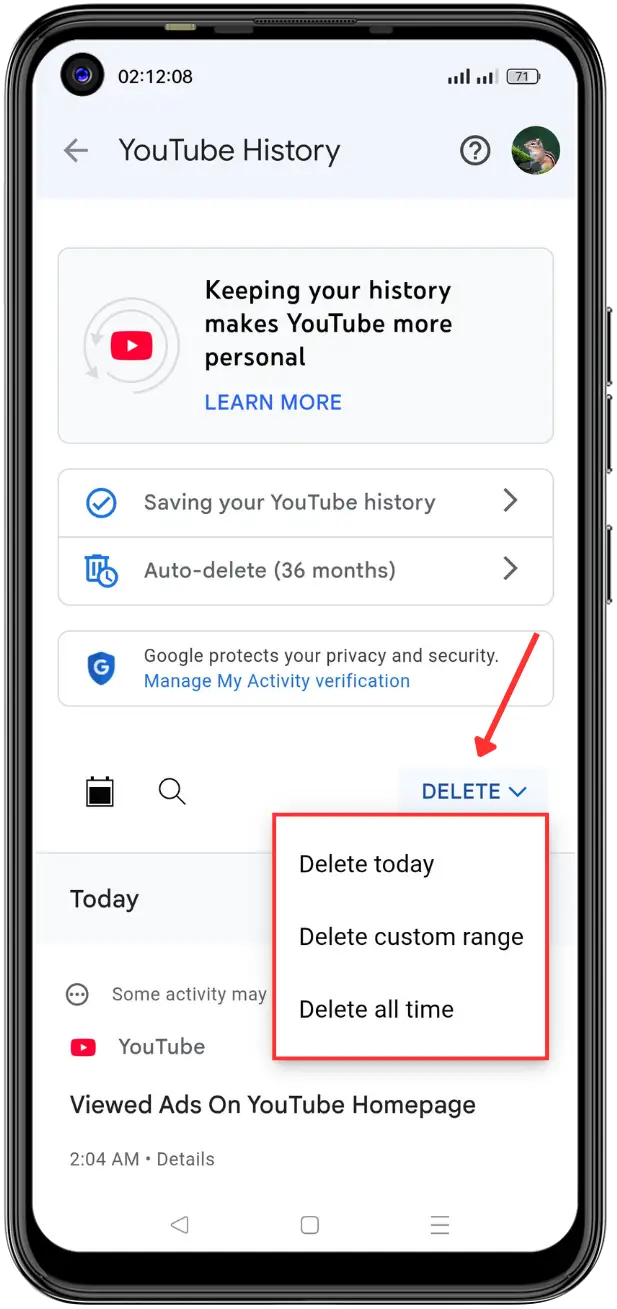
- Confirm the deletion by tapping Delete again when prompted.
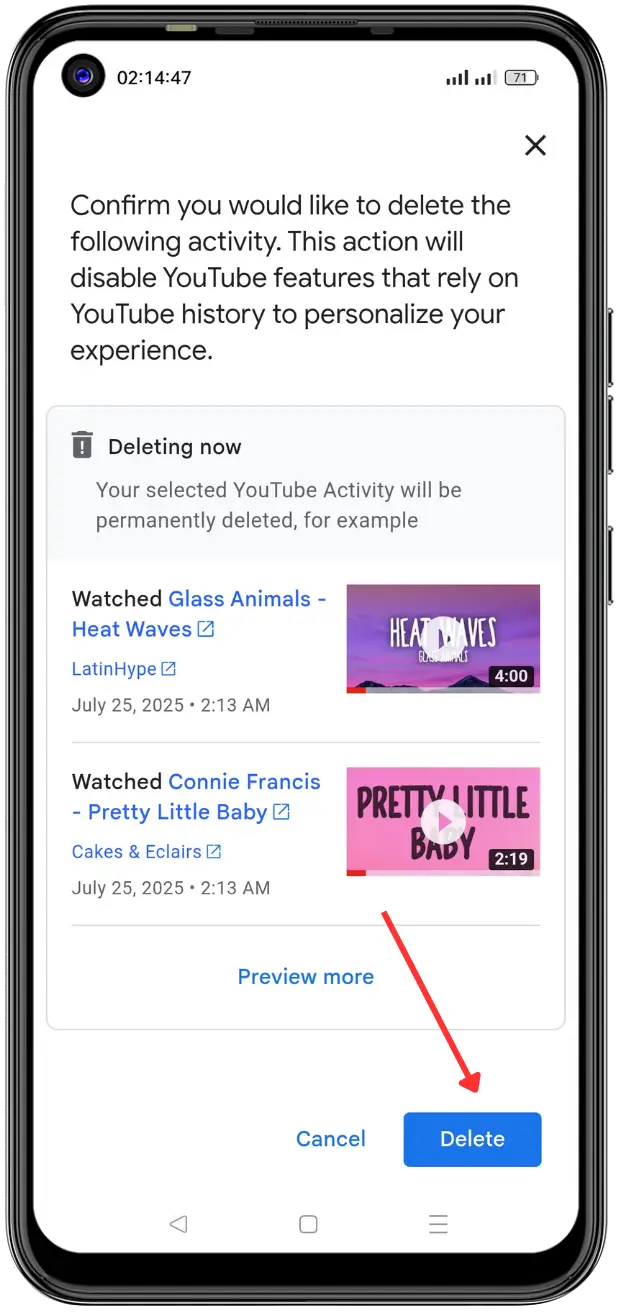
How to Delete YouTube History on Desktop
- Go to YouTube.com and sign in to your account.
- Click the menu (three horizontal lines) on the left side of the page.
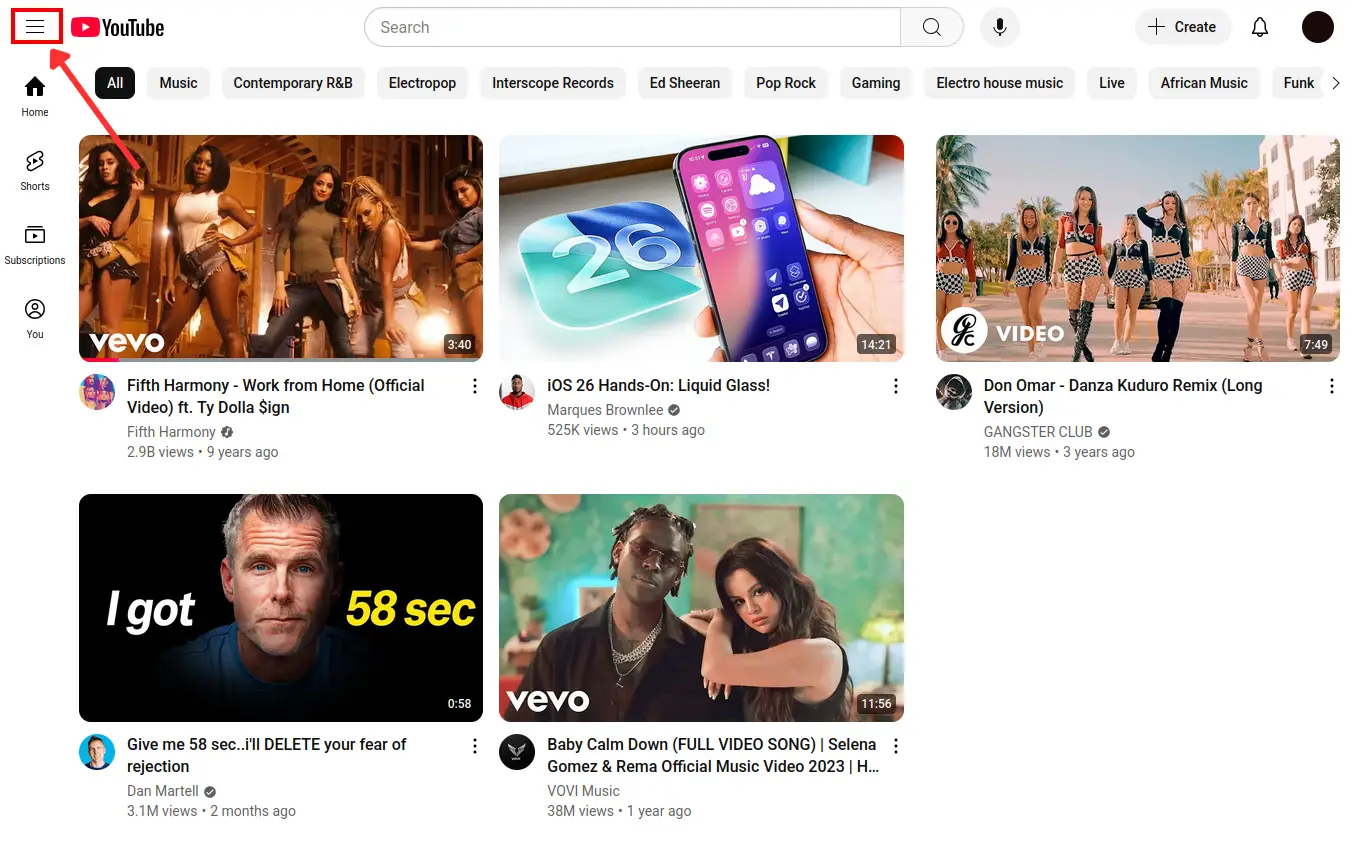
- Choose History from the menu.
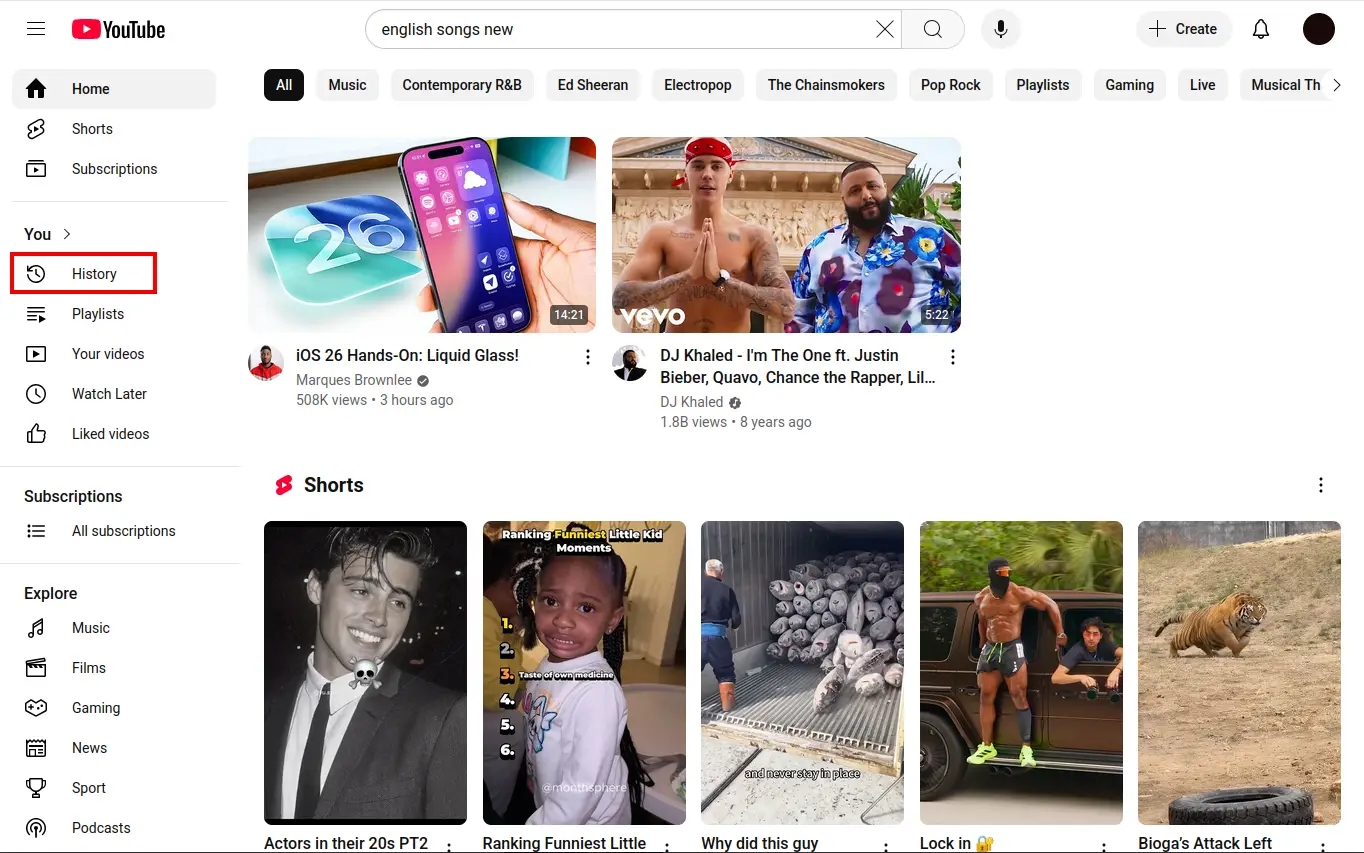
- On the right side, you’ll see the options:
- Clear all watch history (if you want to clear everything).
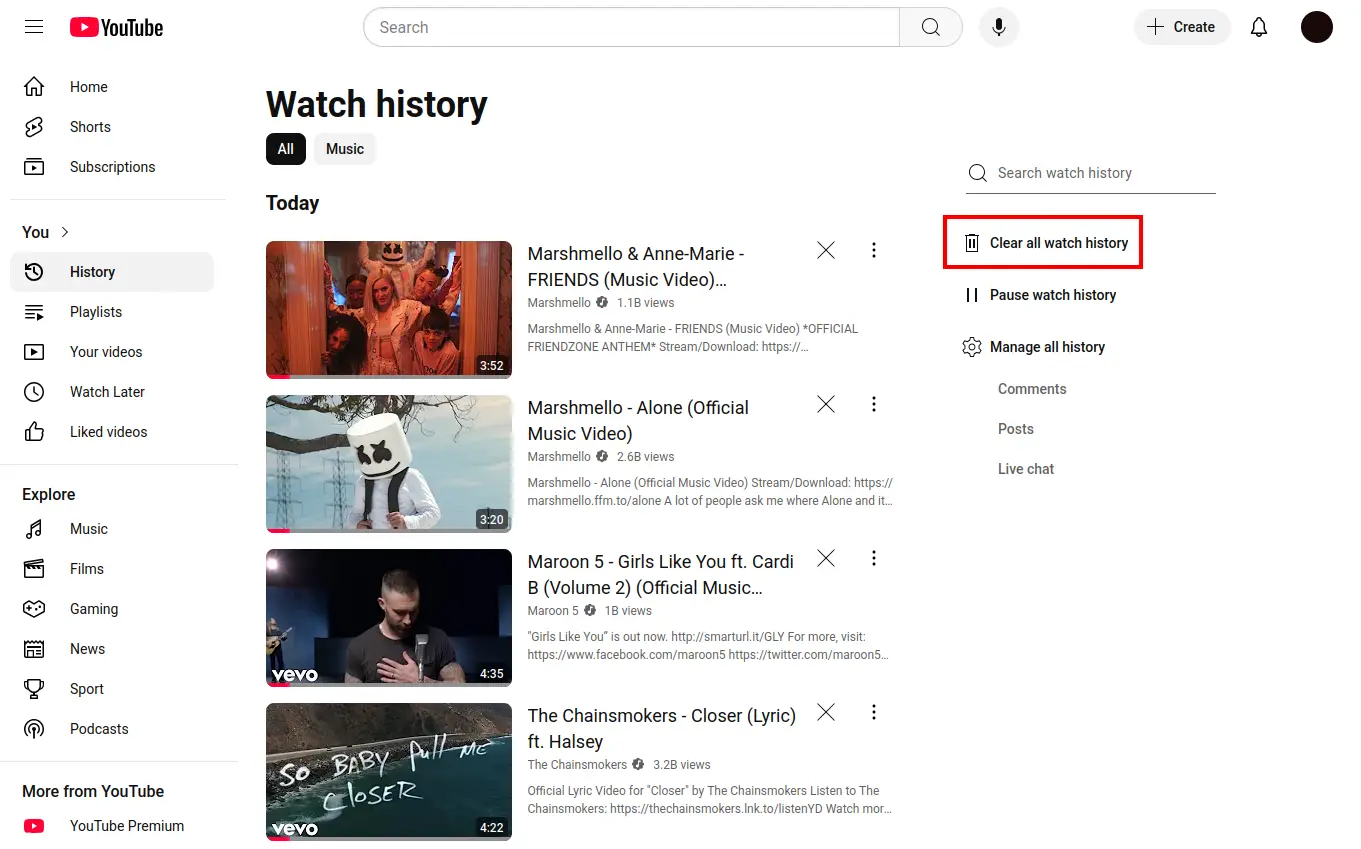
- Or, click Manage all history to see more options.
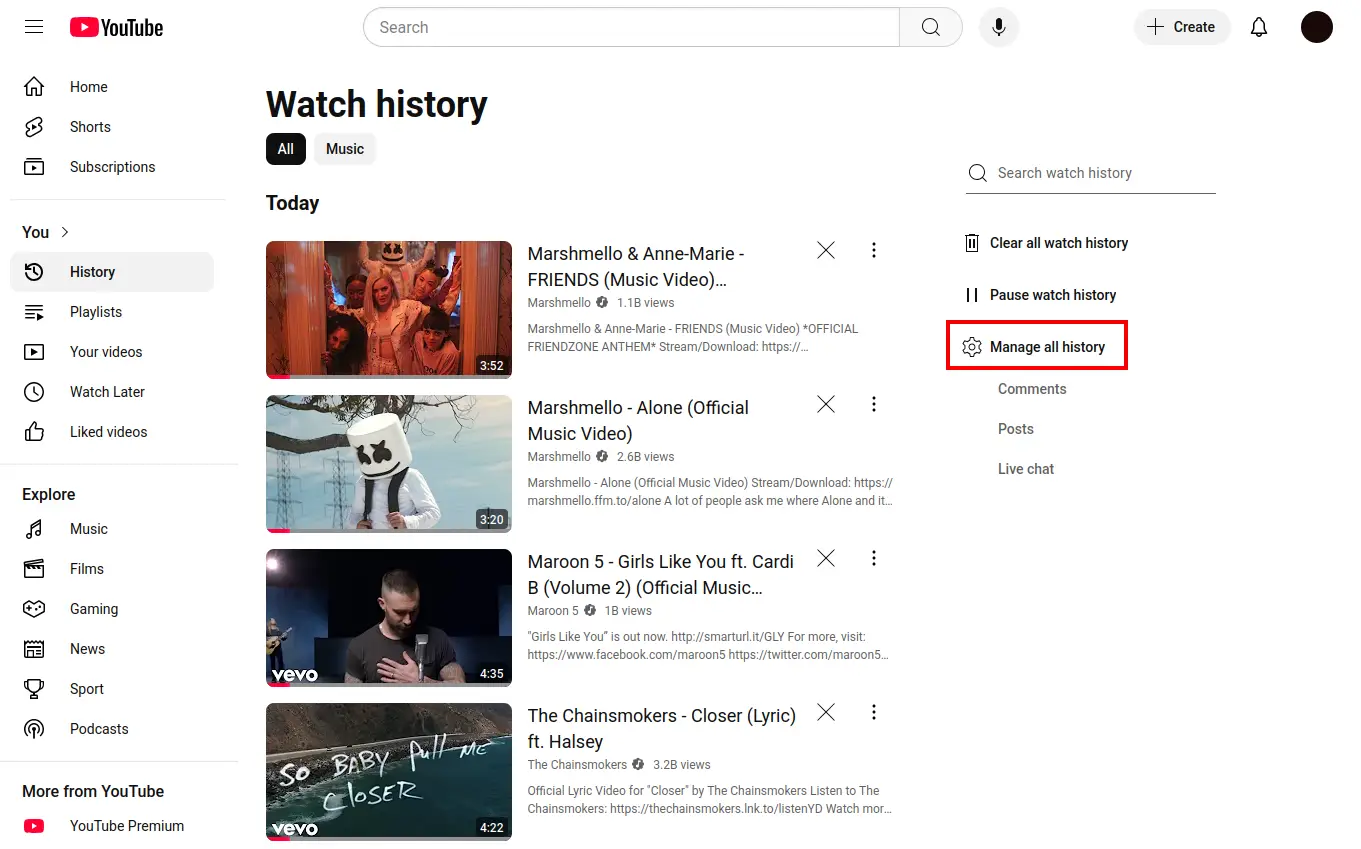
- Clear all watch history (if you want to clear everything).
- To delete individual items, click the X icon next to the videos you want to remove.
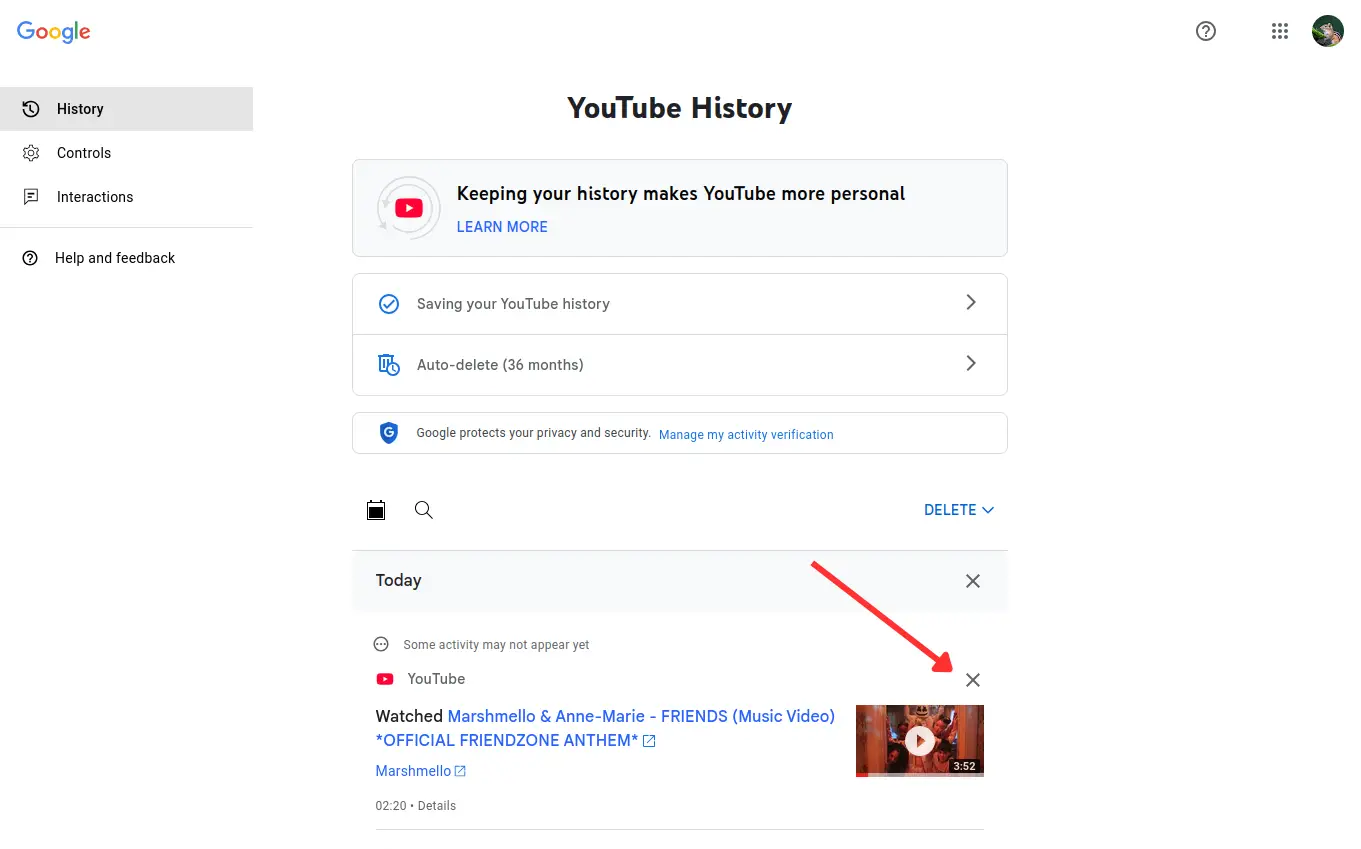
- Or, if you want to delete history based on time, click Delete and choose one of the following options:
- Delete today: Clears history from today only.
- Delete custom range: Select a custom time period to delete.
- Delete all time: Clears your entire YouTube history.
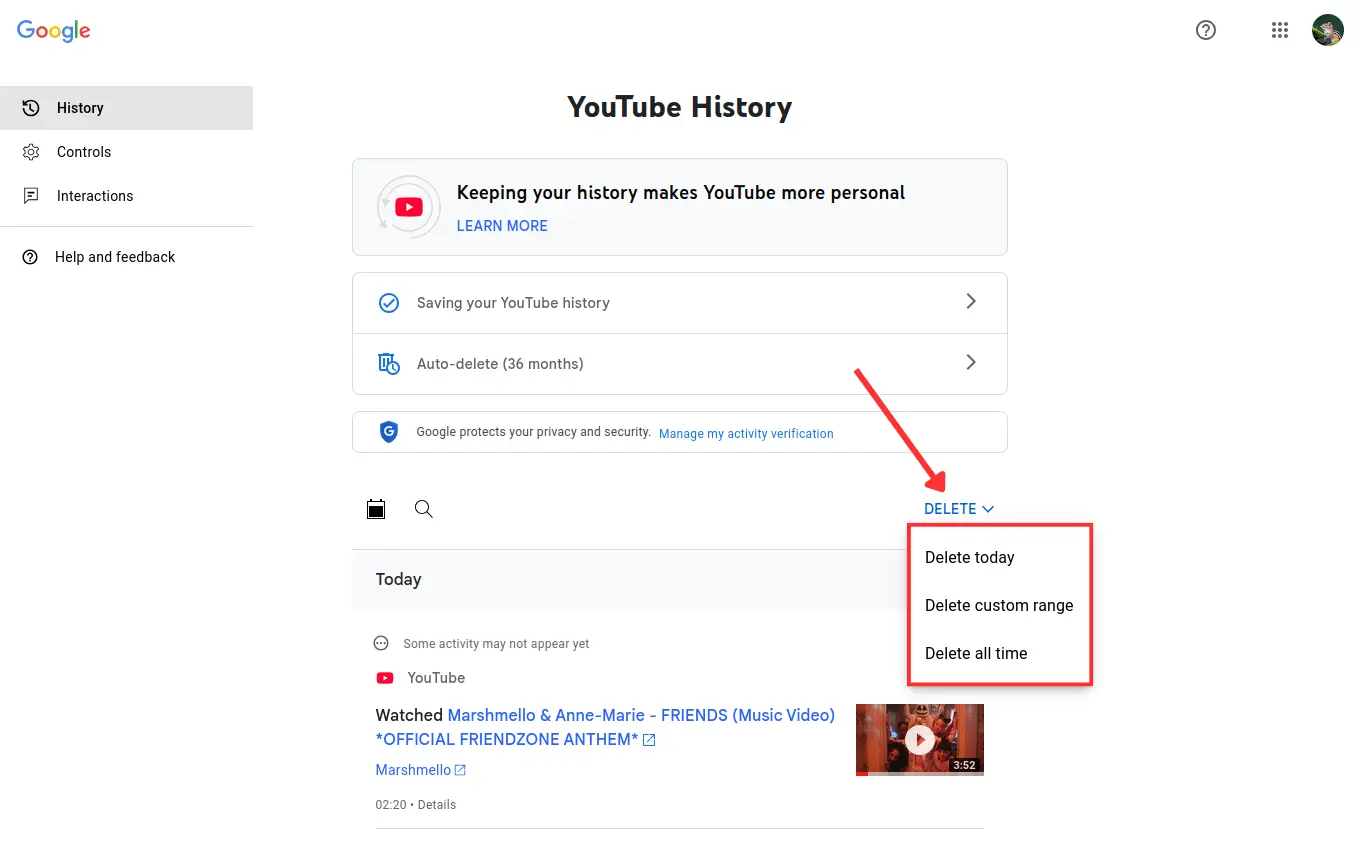
- You’ll be prompted to confirm the deletion. Click Confirm or Delete when prompted to finalize the process.
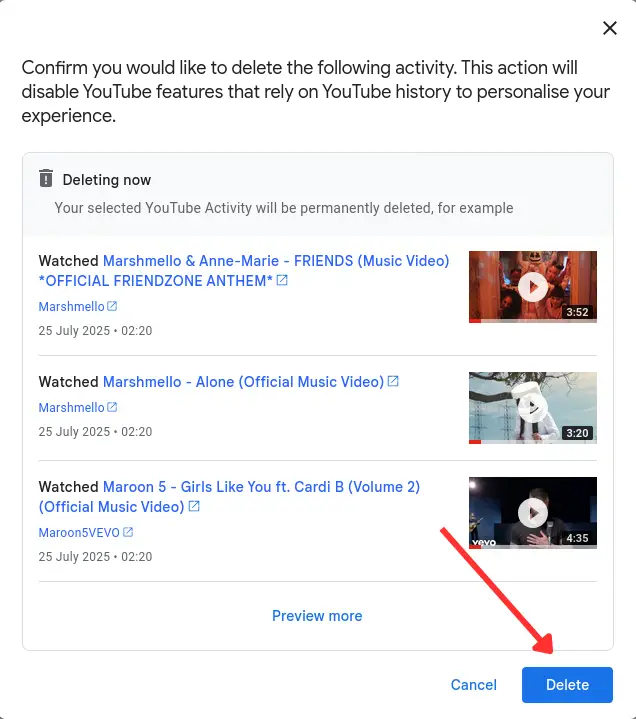
How to Delete YouTube History on Smart TV
If you use YouTube on a smart TV or streaming device:
- Open the YouTube app on your TV.
- Go to Settings.
- Find “Clear watch history” and “Clear search history.”
- Select each to remove the saved data.
Note: This only deletes history for the account logged in on the TV.
Bonus Tip: Set Up Auto-Delete
Want to clean your YouTube history without doing it manually every time?
- Visit myactivity.google.com.
- Click YouTube History.
- Choose “Auto-delete” and pick how long to keep your history (3, 18, or 36 months).
- Confirm your settings.
This way, your older activity will be deleted automatically, giving you better privacy over time.
Take Privacy a Step Further
Want to clear other Google activity too?
You can easily clear your Google search history on phone and PC to protect your searches.
If your inbox feels overwhelming, check out our guide on cleaning up Gmail to organize your emails. And if you’re running low on space, we have tips for cleaning up storage on Android to free up space fast.
Conclusion
Knowing how to delete YouTube history is a simple yet powerful way to boost your privacy and control your data.
Whether on mobile, desktop, or TV, clearing your history only takes a few steps.
Frequently Asked Questions
How to delete YouTube history on Android?
Open the YouTube app, tap your profile icon, go to Settings > History & privacy, then select Clear watch history or Clear search history.You can also tap Manage all history for more options.
How to delete YouTube history on desktop?
Go to YouTube.com and sign in. Click History from the side menu, then choose to clear all watch or search history, or click Manage all history for detailed controls.
Can I delete part of my YouTube history?
Yes. In Manage all history, you can delete individual videos or searches, or use the custom date range to remove specific time periods.
How to delete YouTube history automatically?
Go to Manage all history, then open Auto-delete settings. Choose how often YouTube should delete your history—like every 3, 18, or 36 months.
How to stop YouTube from saving history?
In Manage all history, tap Controls and turn off both watch and search history. This stops YouTube from saving your activity going forward.