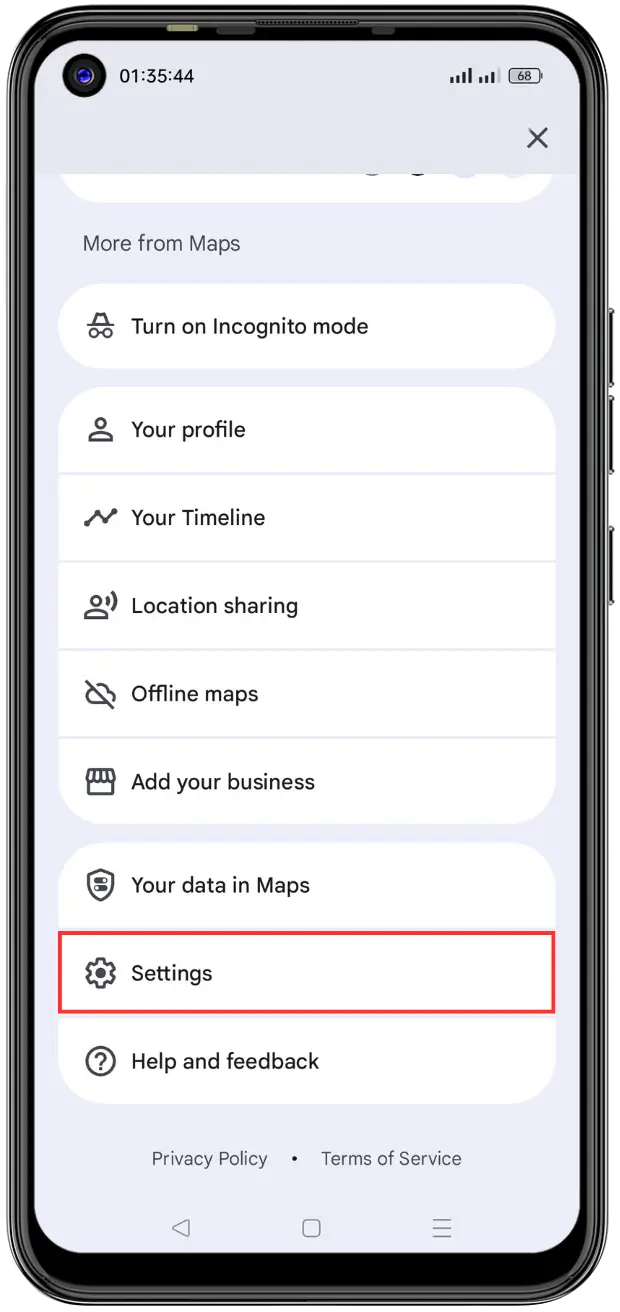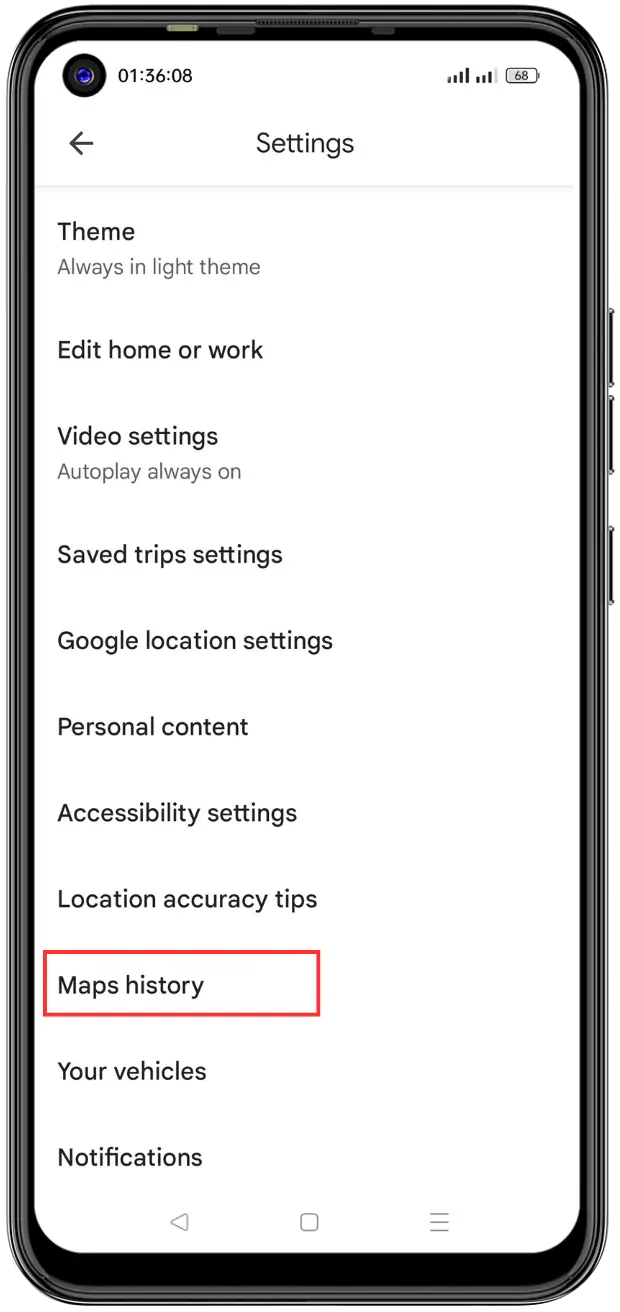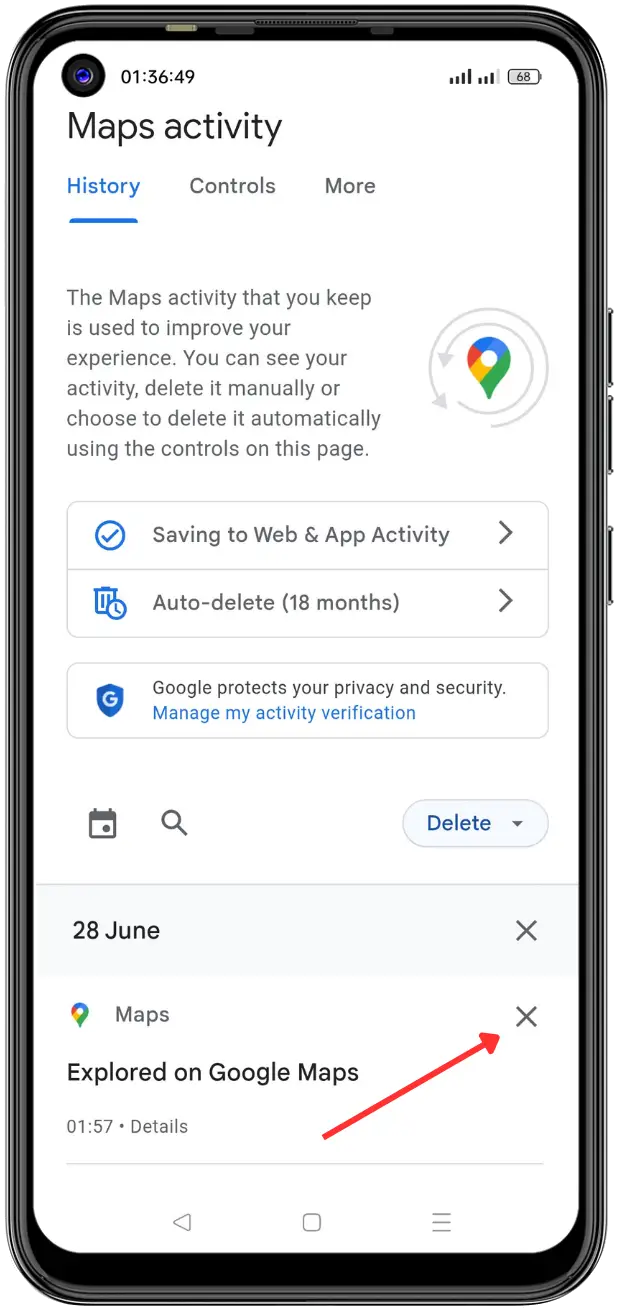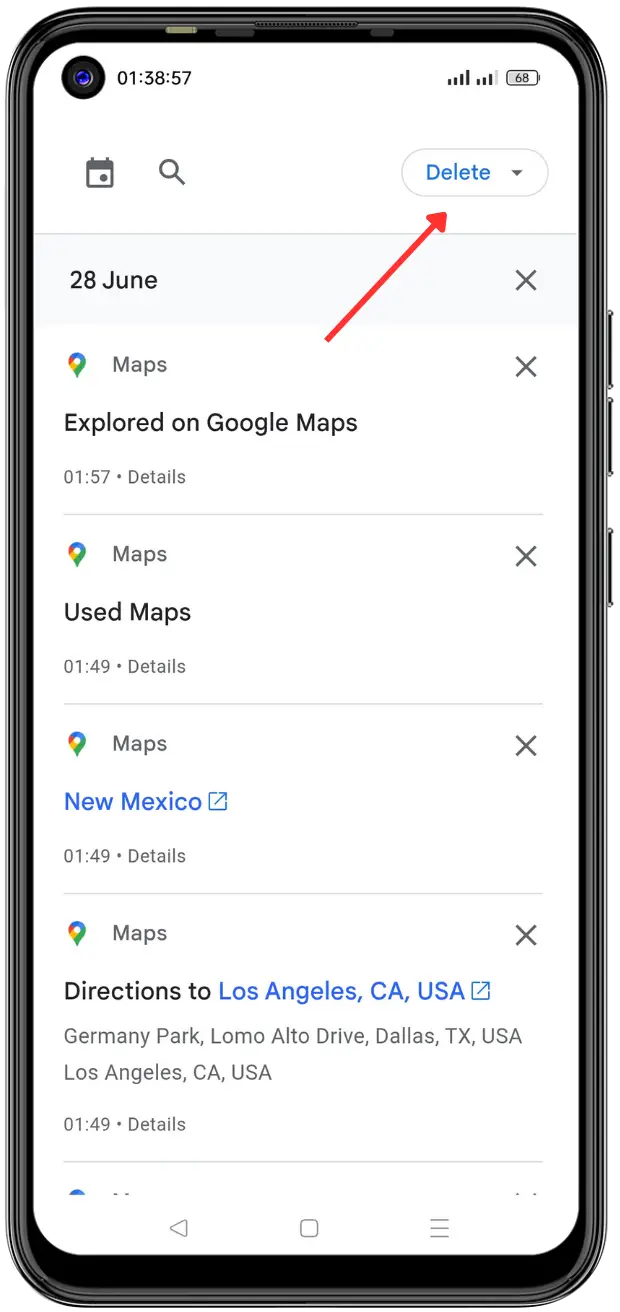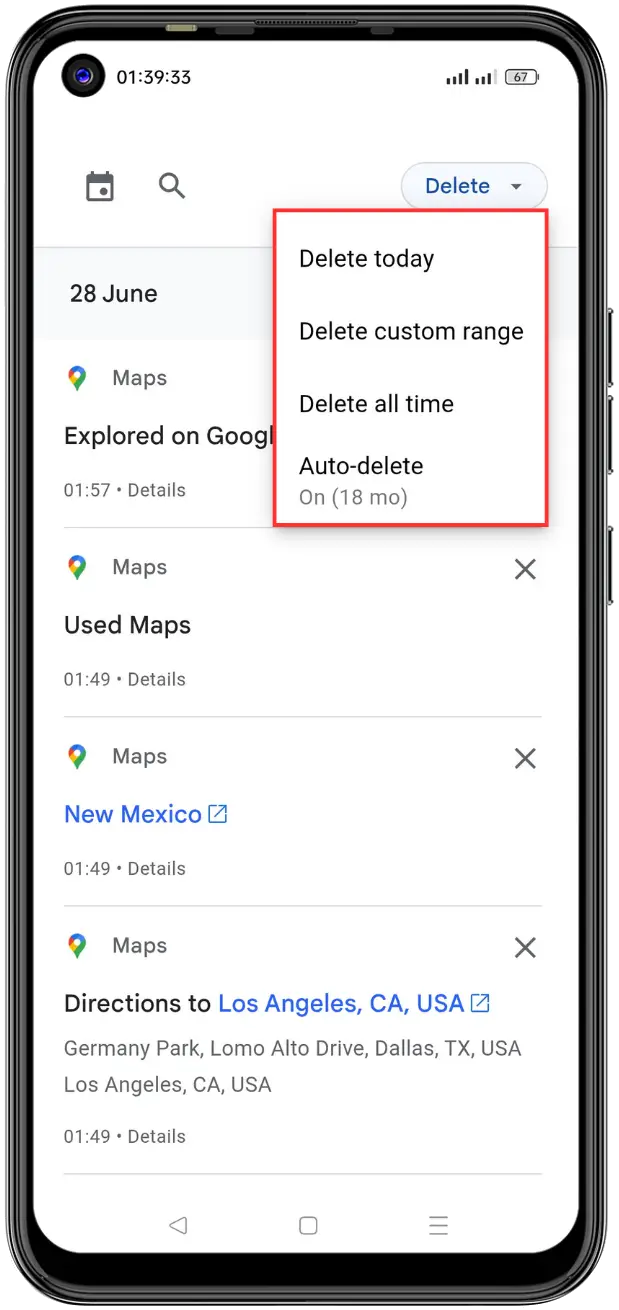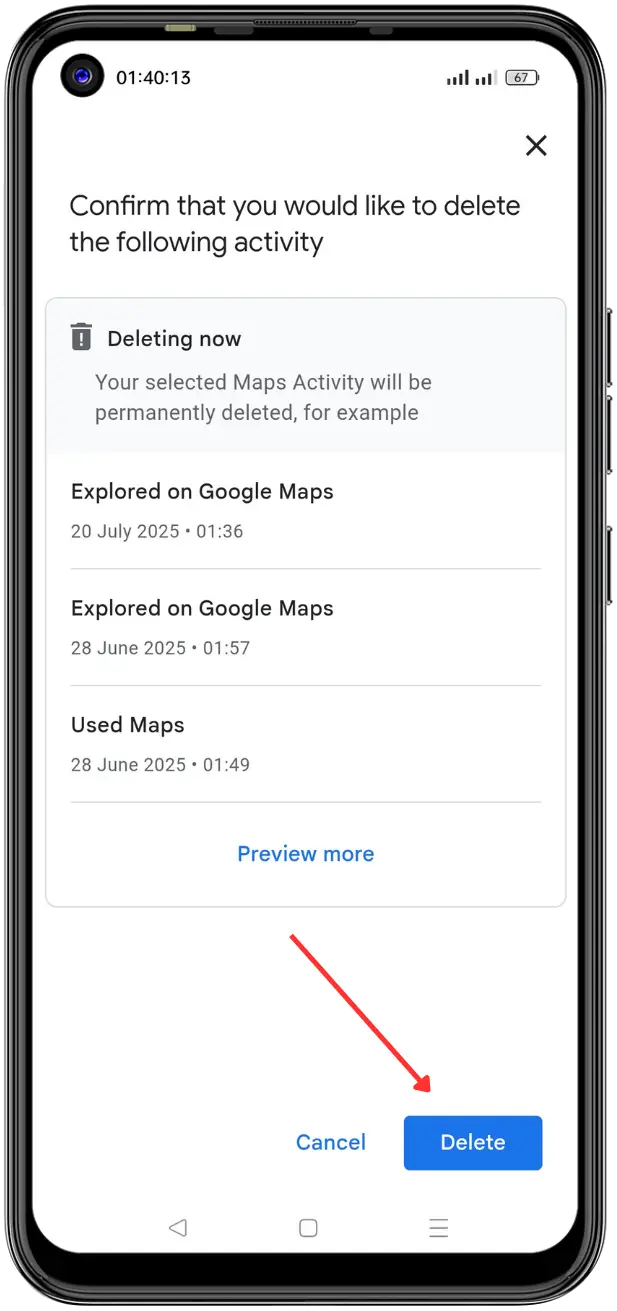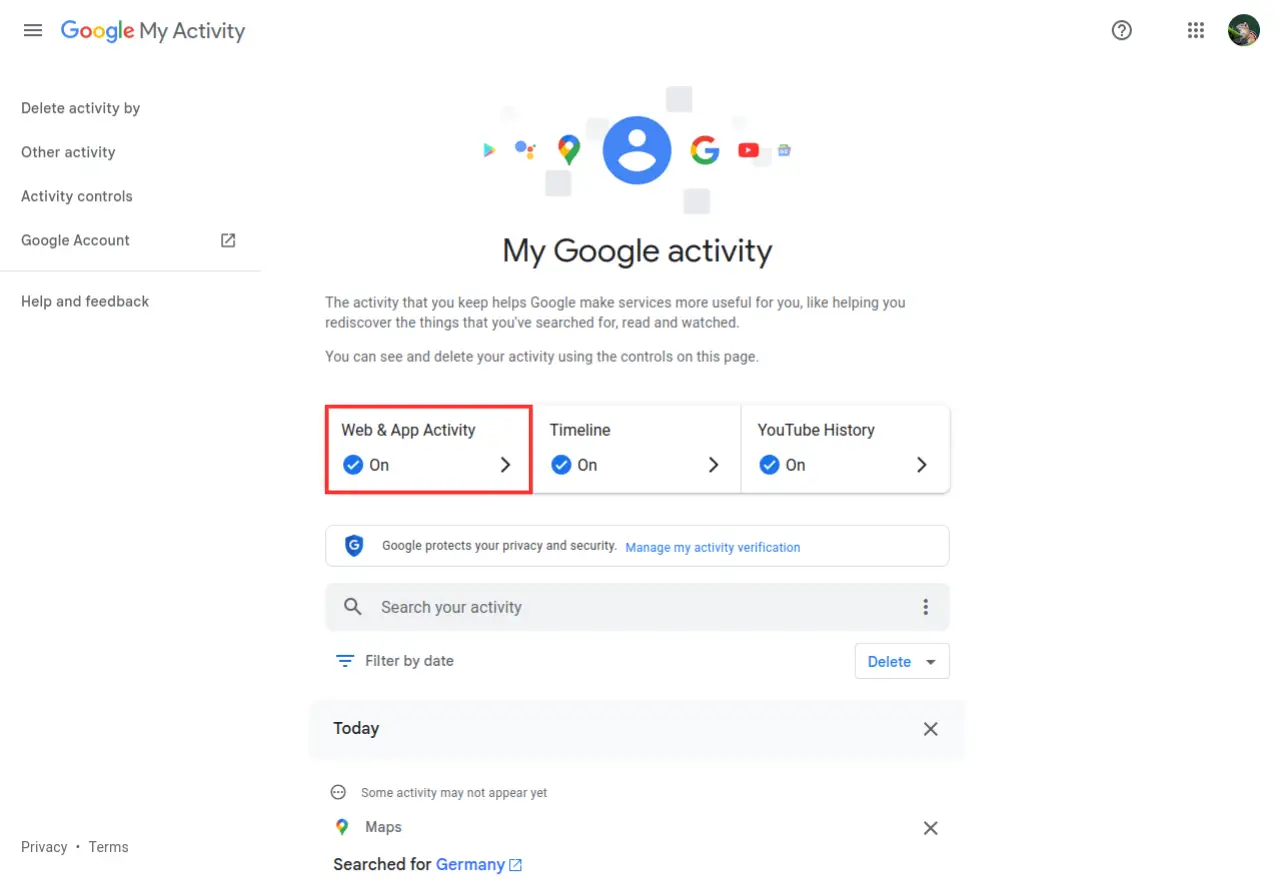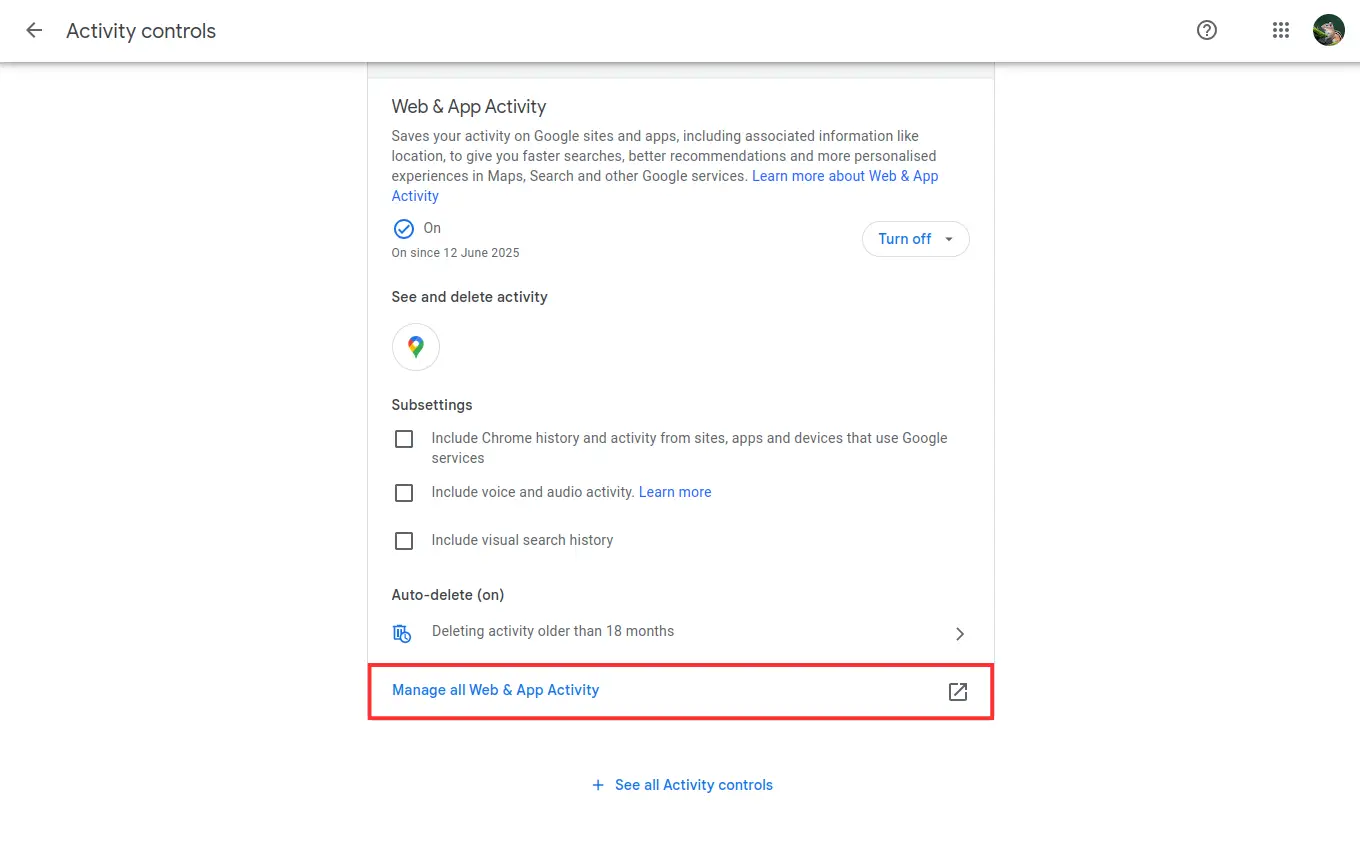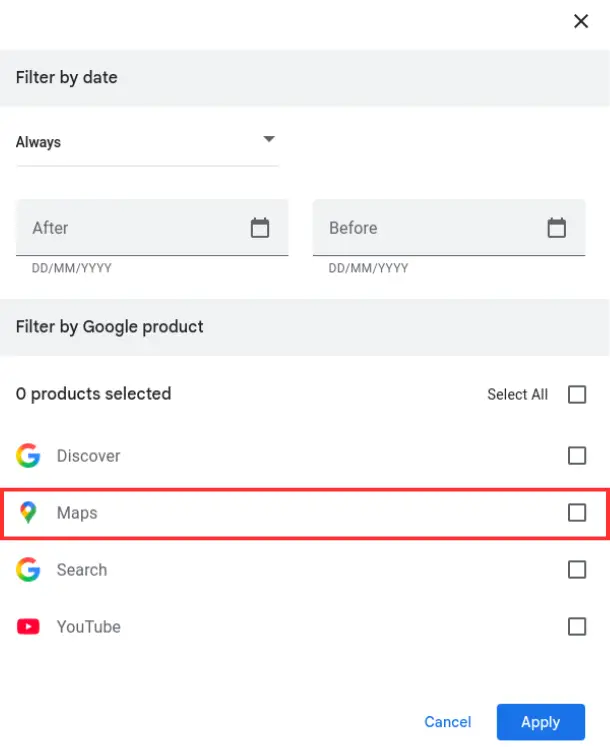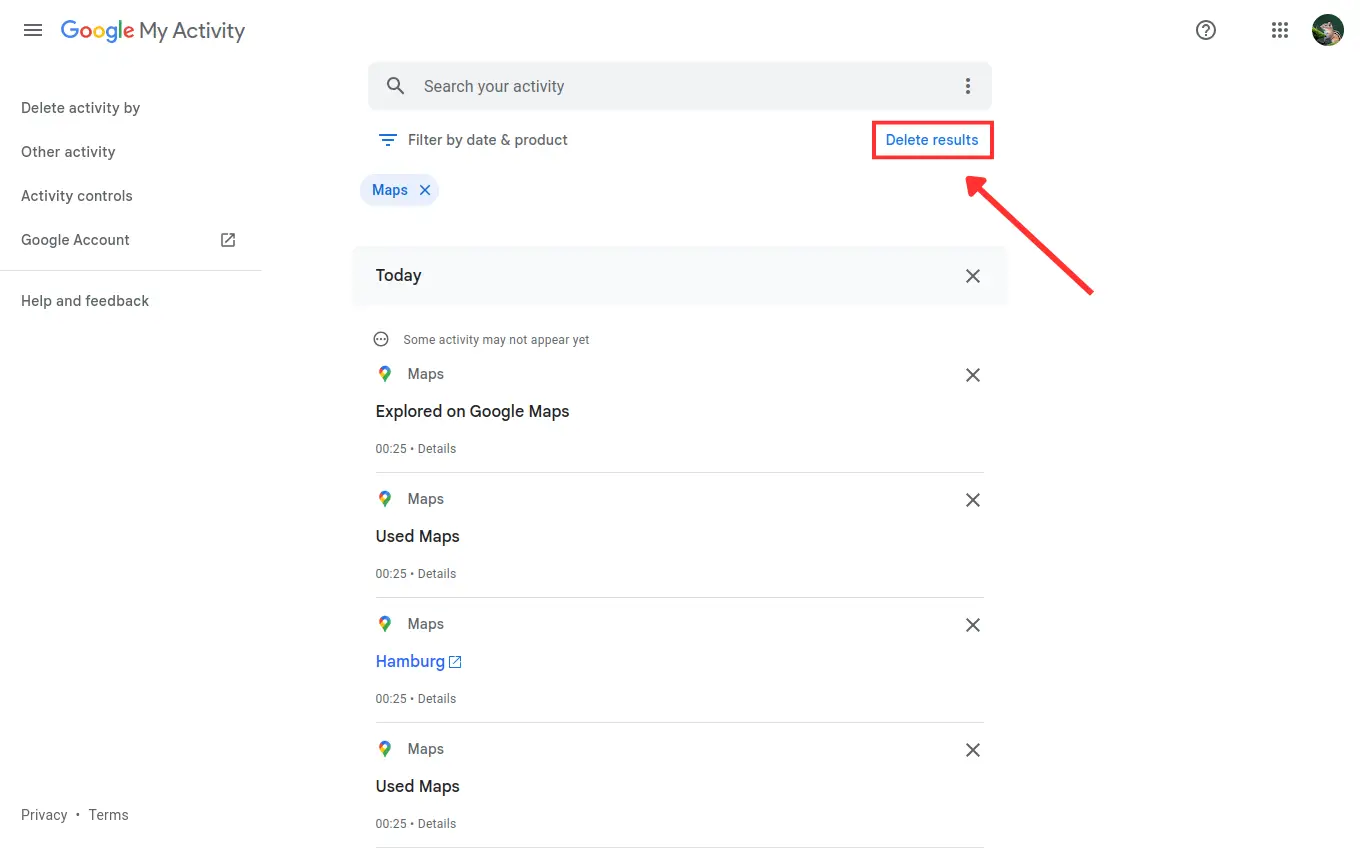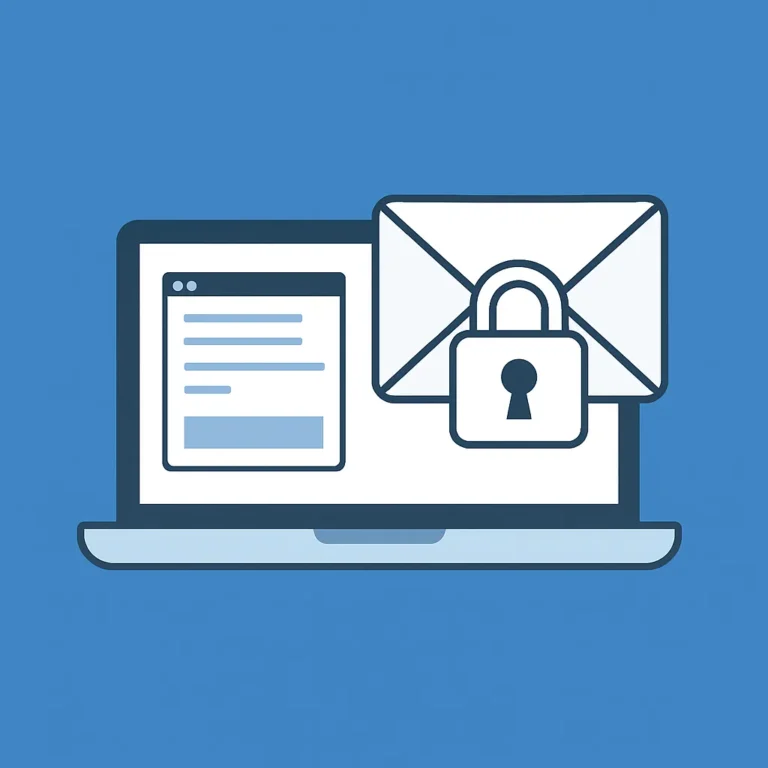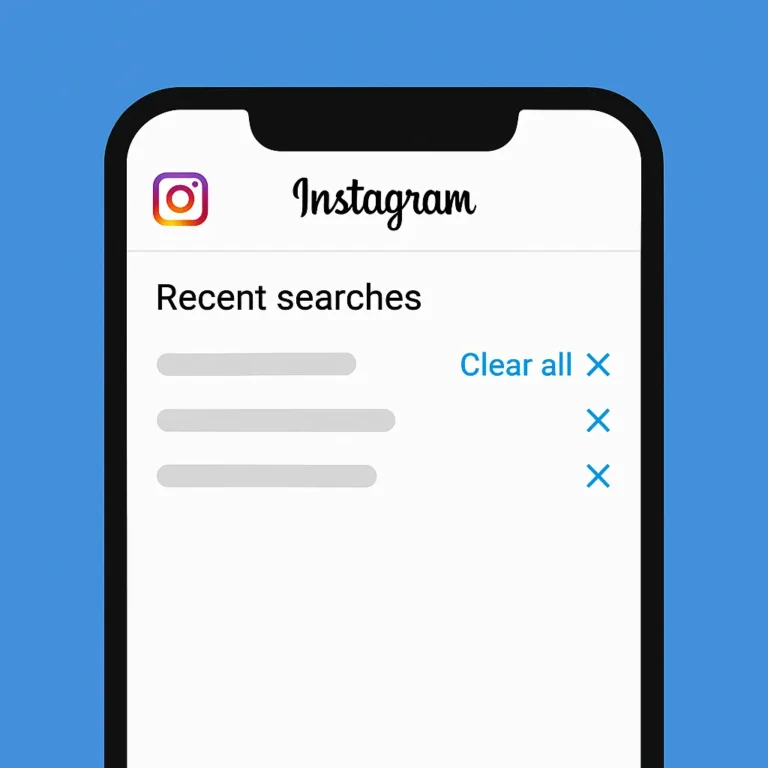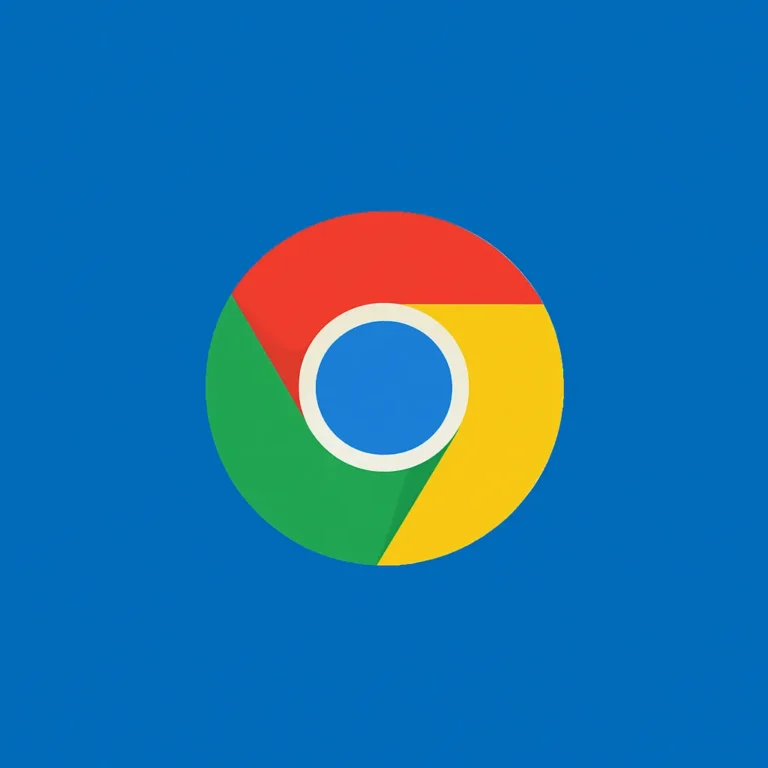Table of Contents
ToggleHow to delete Google Maps search history is something many users want to know, since every place you’ve searched or visited is saved — sometimes for years.
This guide shows you how to clear your history, delete individual searches, and even set up auto-delete to protect your privacy.
📌 iPhone users: Steps focus on Android and desktop but are similar for iPhones.
Why Deleting Your Maps History Matters
Your Google Maps activity might seem harmless, but it can reveal quite a bit:
- Places you visit often
- Recent or sensitive searches
- Travel routes and habits
If someone else gets access to your Google account or device, all this information is visible. Clearing it regularly helps protect your privacy and keeps your account tidy.
How to Delete Google Maps Search History on Android (Step-by-Step)
Follow these simple steps to delete your history directly from the Google Maps app:
- Open Google Maps on your Android phone.
- Tap your profile icon in the top-right corner.

- Go to Settings

- Go to Maps history.

- You’ll be redirected to your Google My Activity page.
- Each history entry has a “X” icon (cross mark) on the right — tap it to delete that item.

To delete all or by date:
- On the Maps history page, tap the Delete button under the search bar.

- Choose Last hour, Last day, All time, or Custom range.

- Confirm your selection.

How to Delete Google Maps Search History Using a Browser
If you prefer to do it on a larger screen or don’t have the app installed:
- Visit https://myactivity.google.com.
- Click or tap on Web & App Activity.

- Click on Manage all Web & App Activity

- Use the filter icon

- Then select Maps

- After applying the filter, you’ll see only your Google Maps searches.
- Click the three-dot menu beside an item to delete it, or use the Delete button to remove items in bulk.

This option works from any browser — mobile or desktop — and is synced with your Google account.
Set Google Maps to Auto-Delete Search History
- From your activity page, find Auto-delete under Web & App Activity.
- Choose a time frame: 3 months, 18 months, or 36 months.
- Tap Next, then confirm.
Once set, Google will automatically clear your Maps history based on your selected schedule.
Extra Tip: Keep Your Device and Data Clean
Deleting your Maps history is just one way to stay private and organized. Managing other data—like app cache, unused files, or search activity in other apps—can also improve your device’s performance and reduce your digital footprint.
Conclusion
Knowing how to delete Google Maps search history gives you more control over your privacy.
Whether clearing a few searches or setting up auto-delete, it’s a quick way to keep your account clean and secure.
And if you’re already doing a bit of digital housekeeping, don’t stop at Maps. Cleaning out old emails or managing your phone’s storage can make a big difference in how your devices run every day.
Frequently Asked Questions
How do I delete Google Maps search history on Android?
Go to the Google Maps app, tap your profile > Settings > Maps history, then delete individual items or all activity.
Can I delete Google Maps search history from a browser?
Yes, visit myactivity.google.com, filter by Maps, and delete your search history there.
Does Google auto-delete Maps search history?
Only if you enable auto-delete. You can set it to clear data every 3, 18, or 36 months.
Is it safe to delete my Google Maps history?
Yes — deleting your Google Maps search history is safe. It won’t affect how the app works but helps protect your privacy.