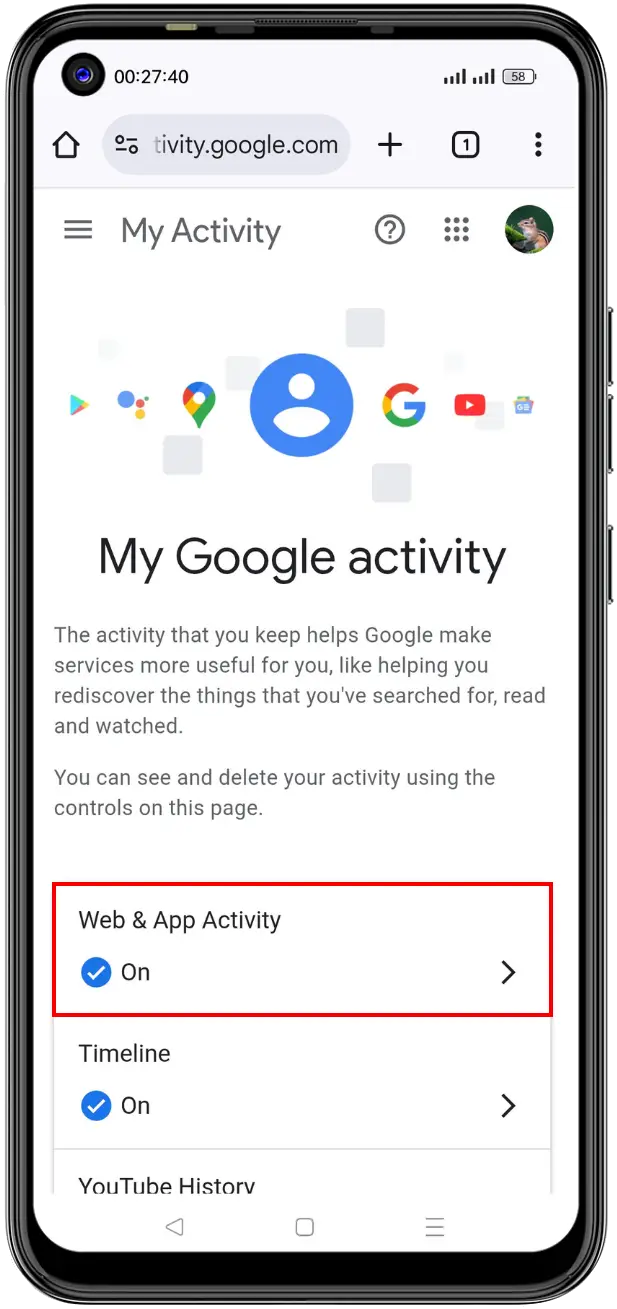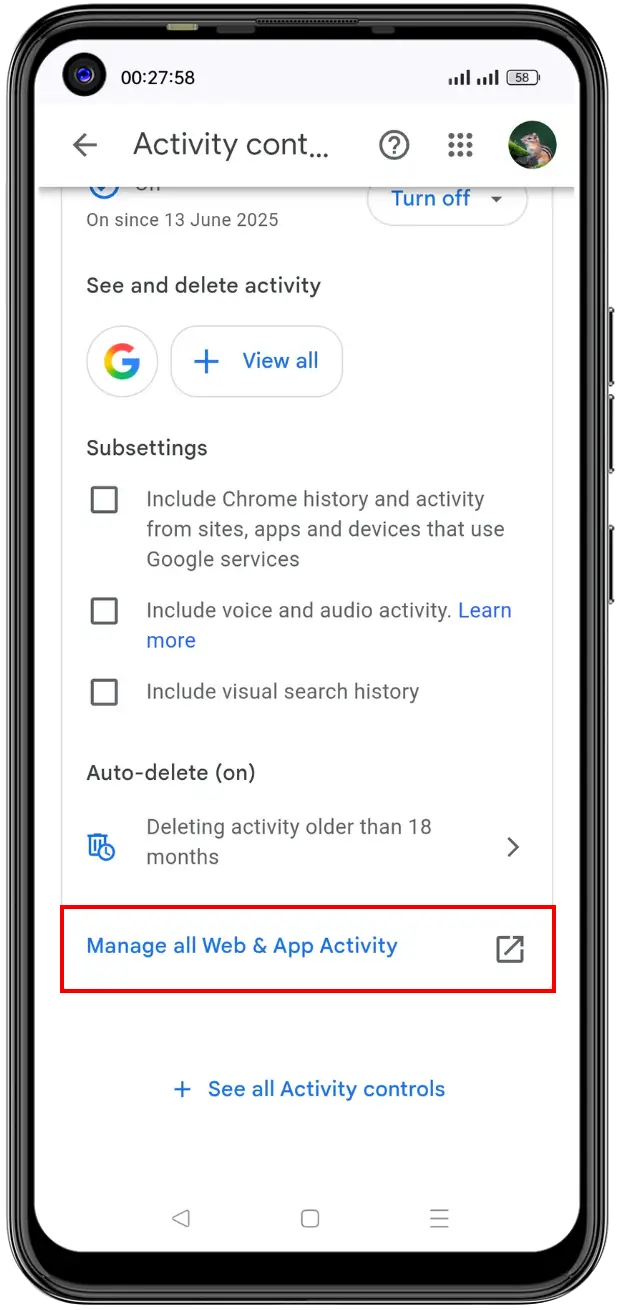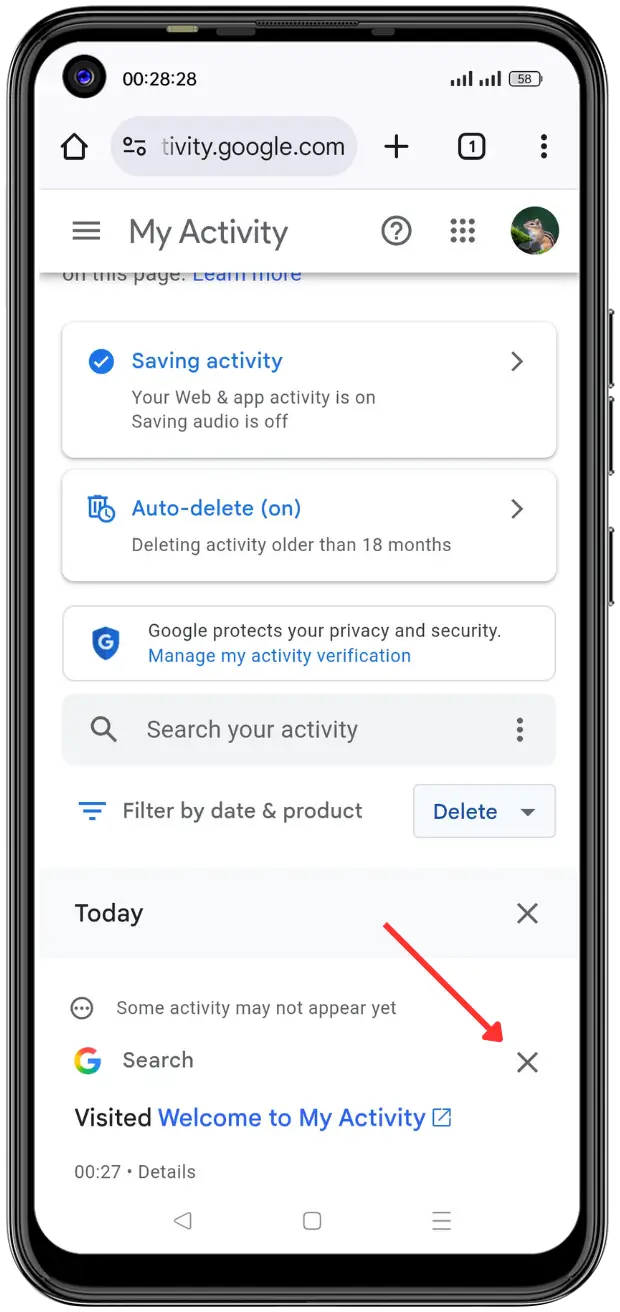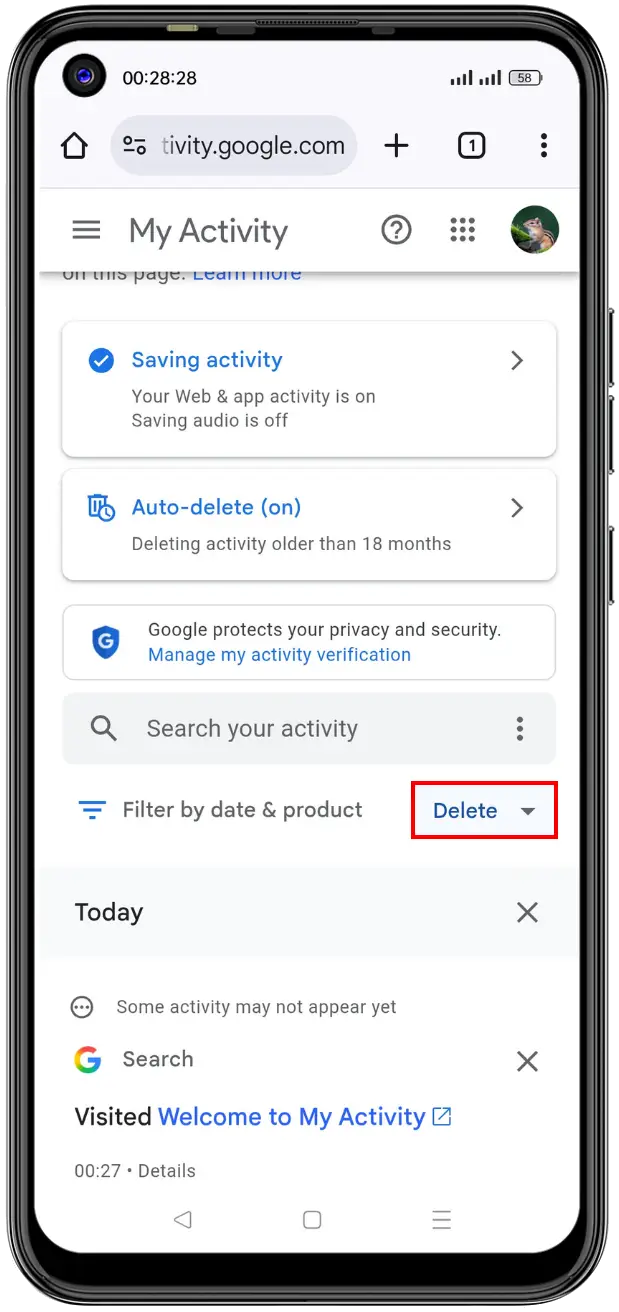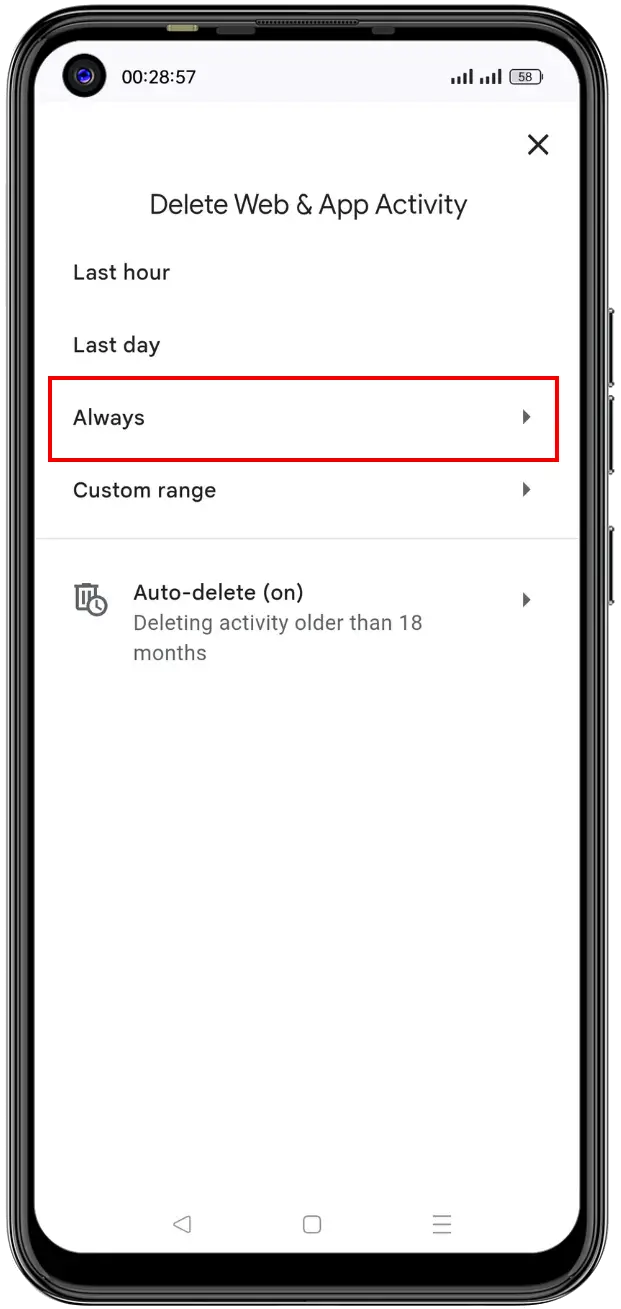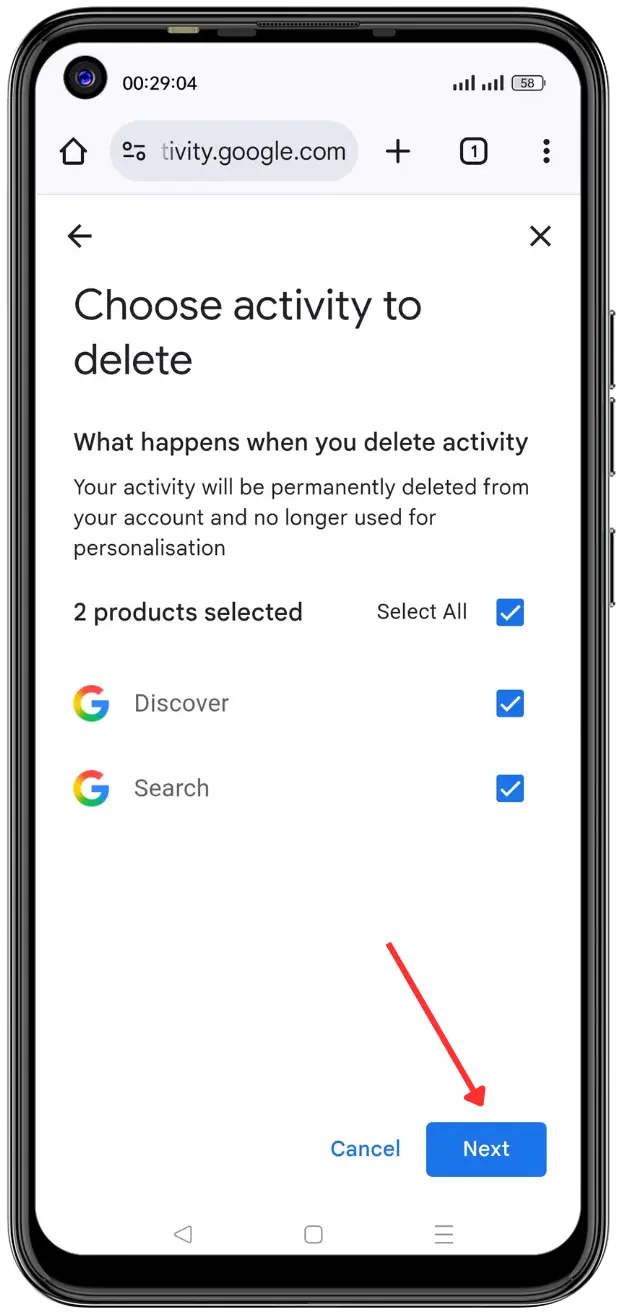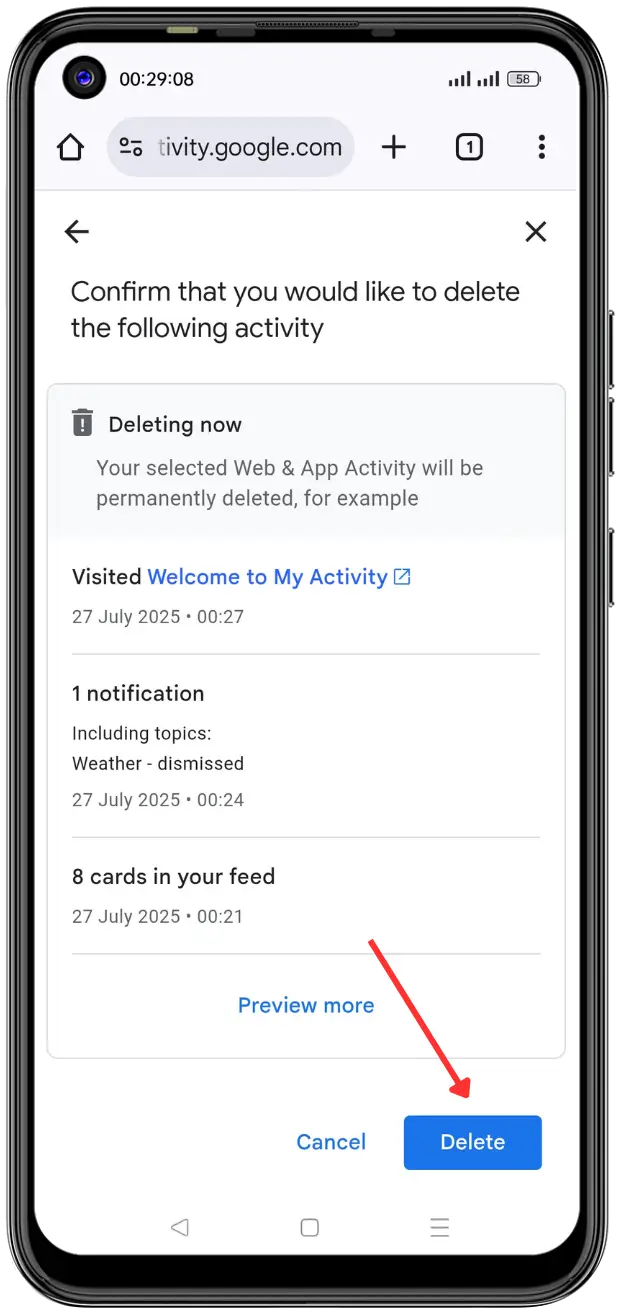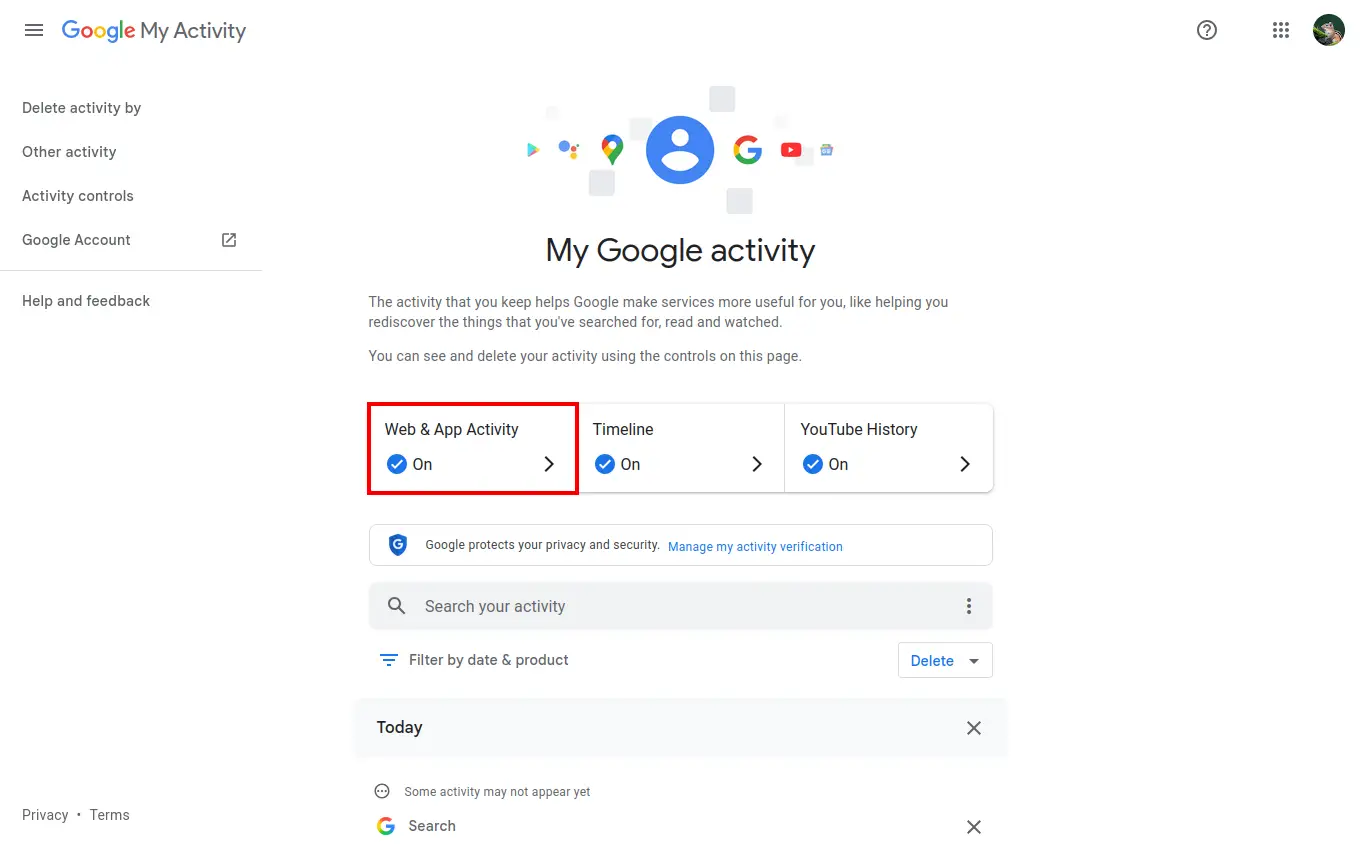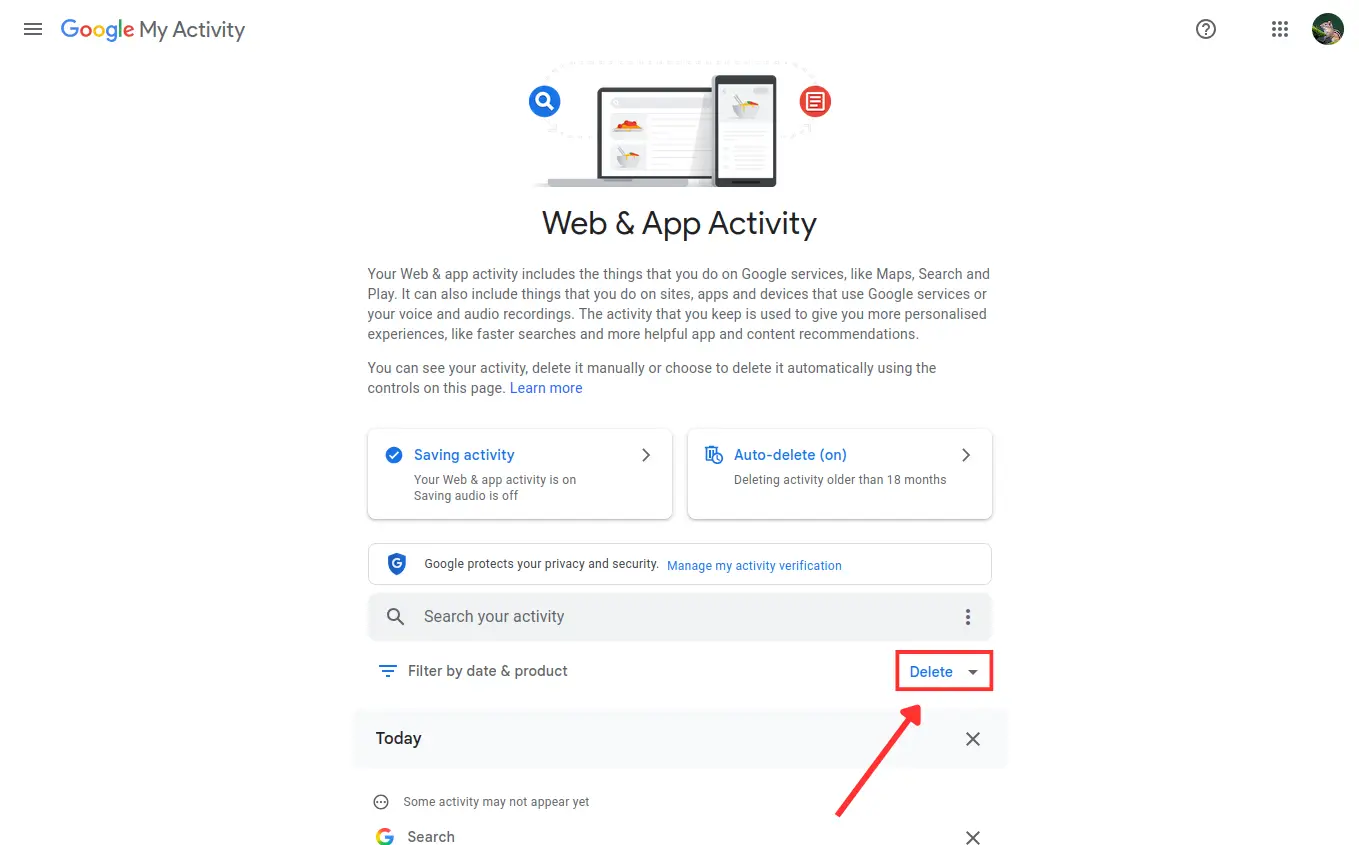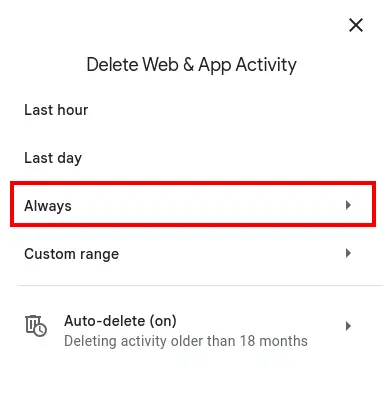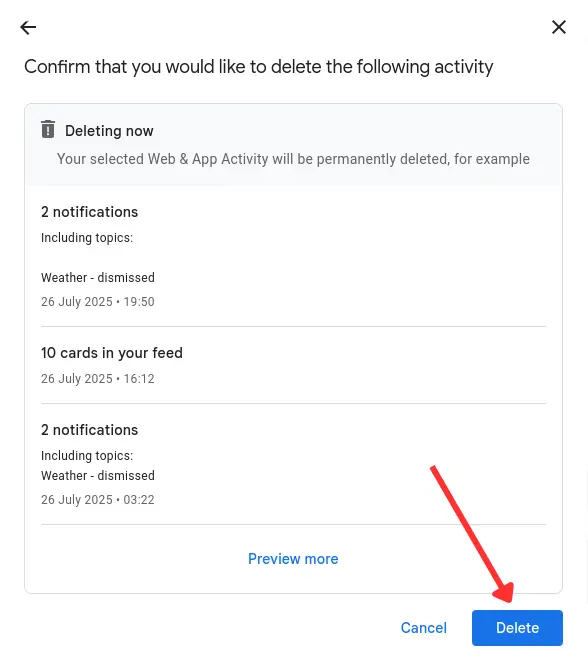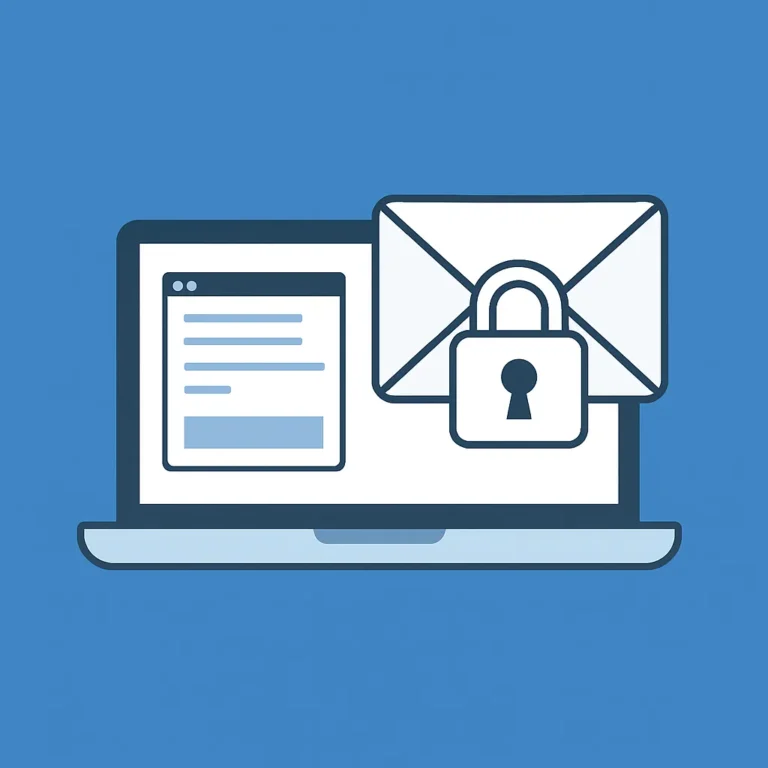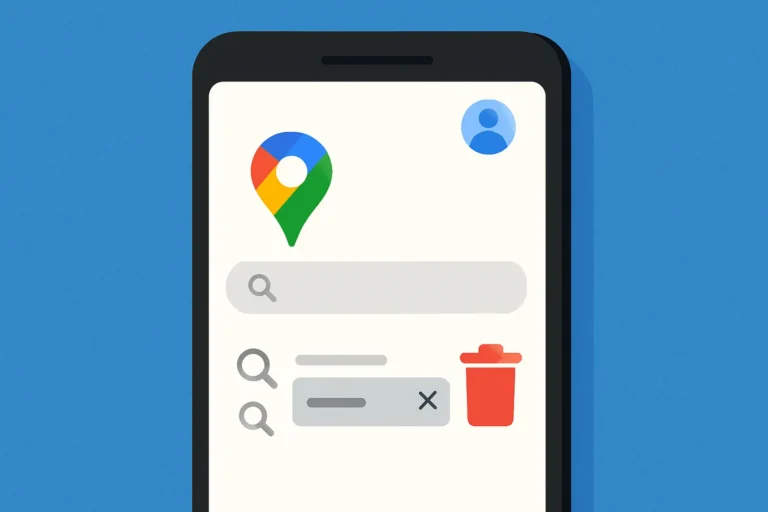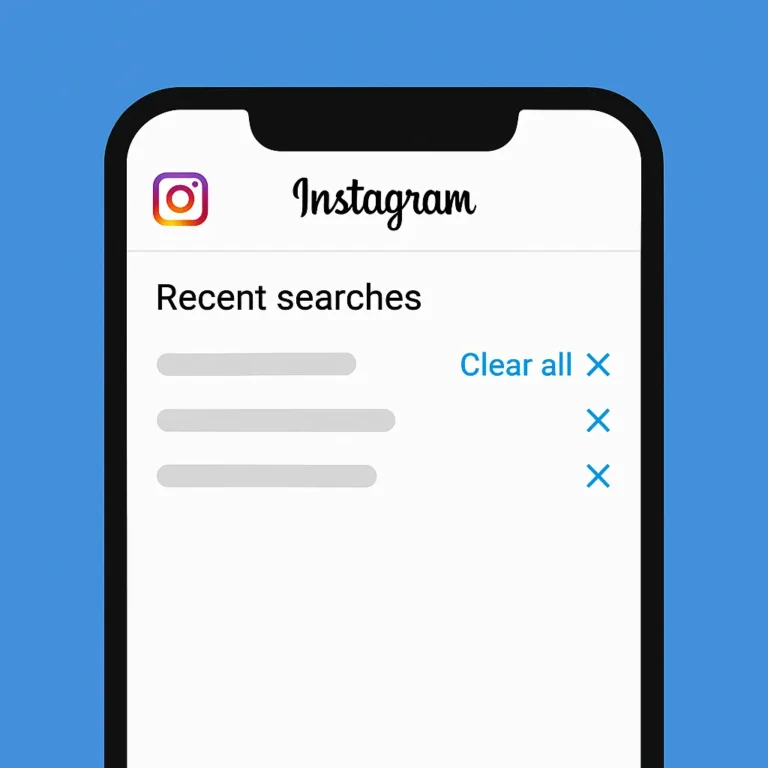Table of Contents
ToggleWhy Clear Your Google Search History?
There are a few good reasons to clear your search history:
- 🔒 Privacy: Hide what you’ve searched from others using your device.
- 🧹 Clean-up: Remove old or sensitive searches you no longer want saved.
- ⚙️ More control: Decide what Google remembers and what it doesn’t.
The good news is, you can delete your search history anytime—and even set it to delete automatically.
How to Clear Google Search History on Android or iPhone
Follow these steps in the Google app:
- Go to activity.google.com
- Click on “Web & App Activity”

- Click on “Manage all Web & App Activity”

- Click the “X” icon to delete an item.

- Click on Delete

- Select a time range (e.g., Always):
- Last hour
- Last day
- Always
- Custom range

- Choose activity type to delete:

- Confirm the deletion to complete the process.

How to Clear Google Search History on a Computer
You can also clear your search history from a browser like Chrome.
Here’s how:
- Sign in to your Google account (if you’re not already logged in).
- Click on Web & App Activity.

- Select Manage all Web & App Activity.

- Click the Delete button.

- Select a time range (e.g., Always):
- Last hour
- Last day
- All time
- Custom range

- You will see a list of activity types (e.g., Search, Discover).

- Click Confirm to finalize the deletion.

Bonus Tip: Use Incognito Mode for Private Searches
If you don’t want your searches to be saved at all, use Incognito mode in Chrome. Here’s how:
- On phone: Tap the three dots in Chrome > Select New Incognito tab.
- On PC: Press Ctrl + Shift + N (Windows) or Cmd + Shift + N (Mac).
This way, your searches and browsing won’t be saved to your history.
Conclusion
If you found this guide helpful, don’t forget to explore our other easy tech tips like how to clean up Gmail and how to clean up storage on Android for a cleaner and faster device experience.
FAQs:
How to clear Google search history without deleting everything else?
When you clear your Google search history, only your past searches are removed. It won’t delete emails, photos, or other Google data linked to your account.
Is it safe to clear Google search history?
Yes, it’s completely safe. In fact, learning how to clear Google search history can help protect your privacy, especially on shared devices.
Can I set Google to auto-delete my search history?
Yes. You can go to myactivity.google.com, tap Auto-delete, and choose how often you want Google to automatically clear your search history.