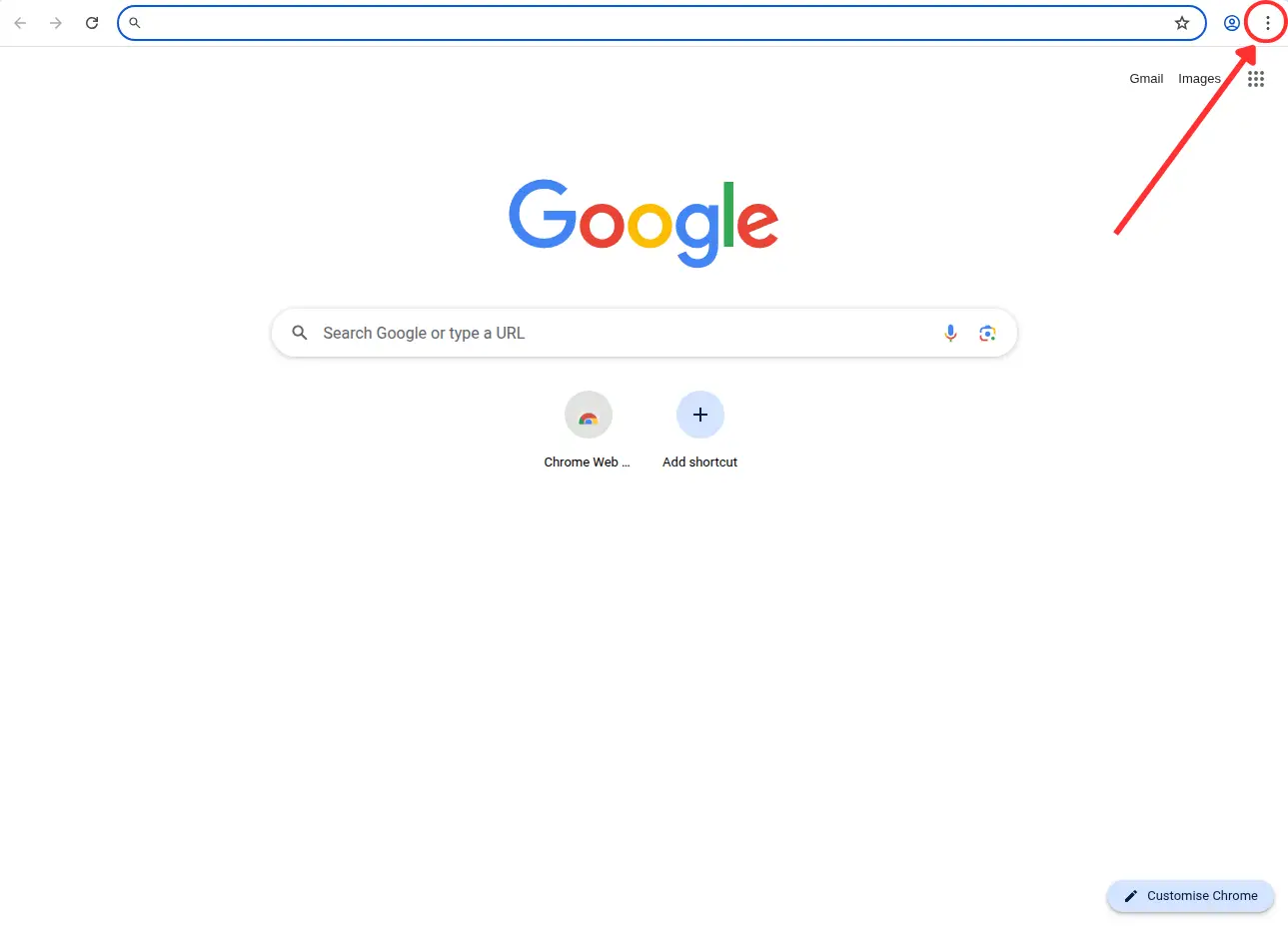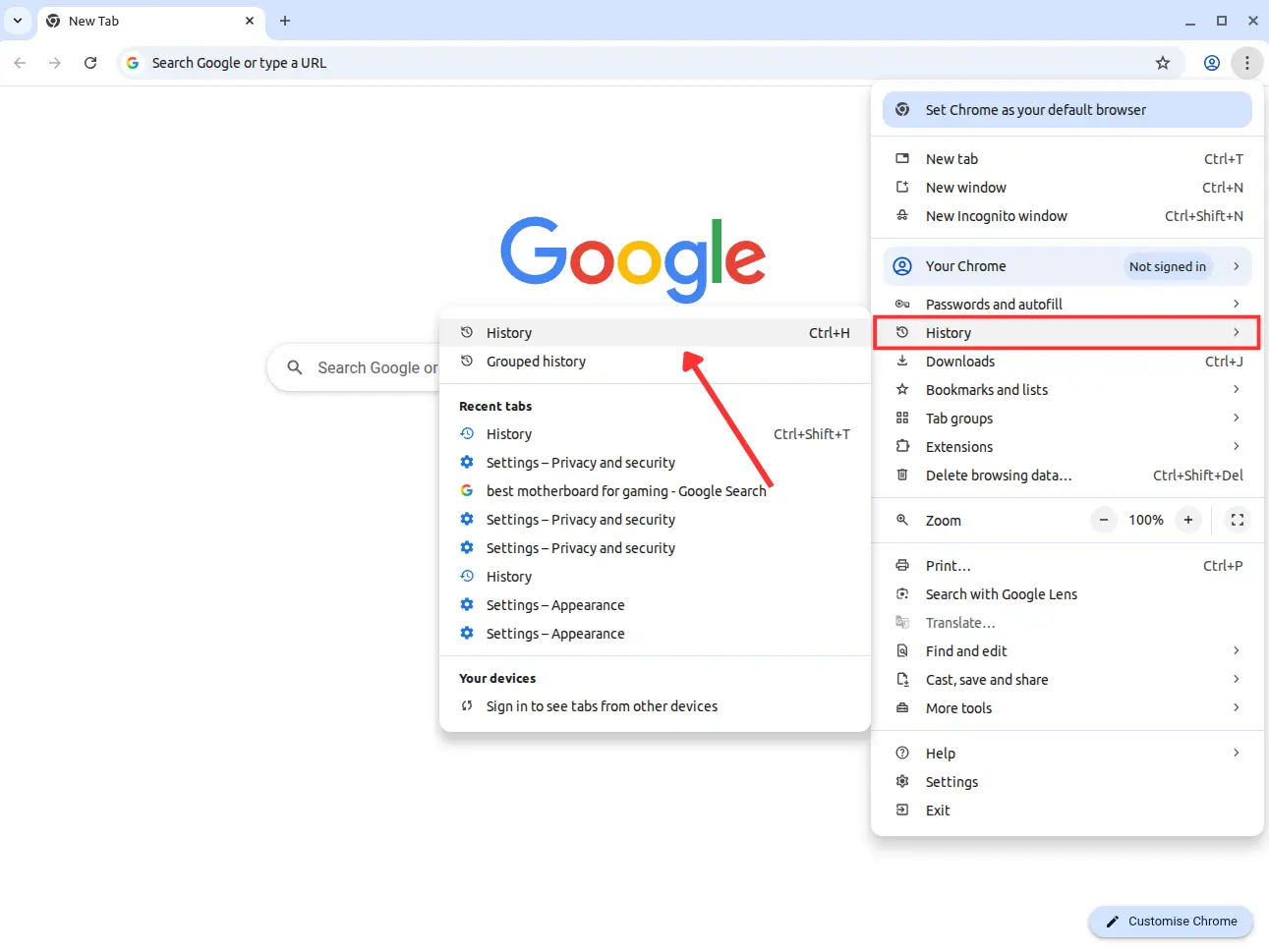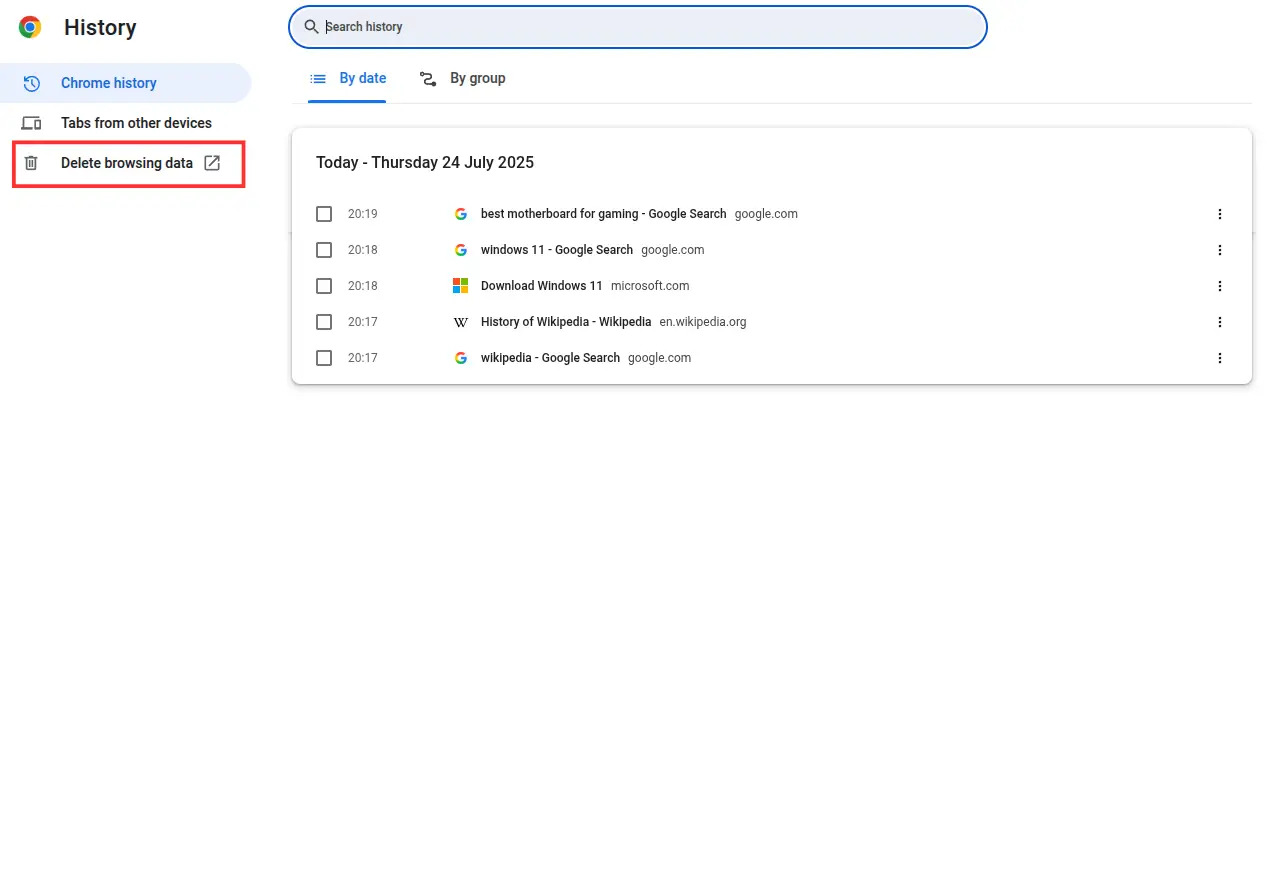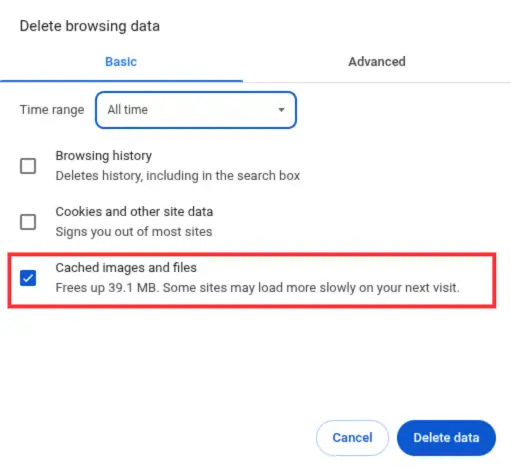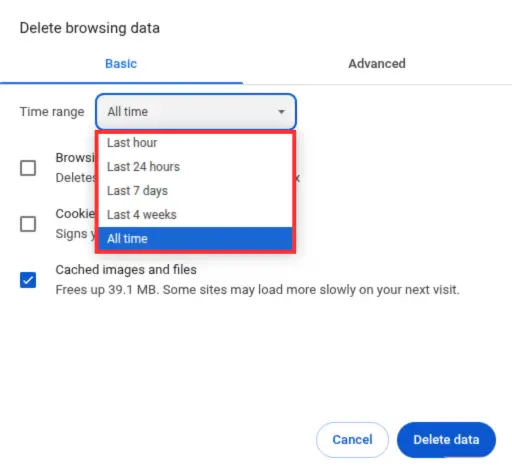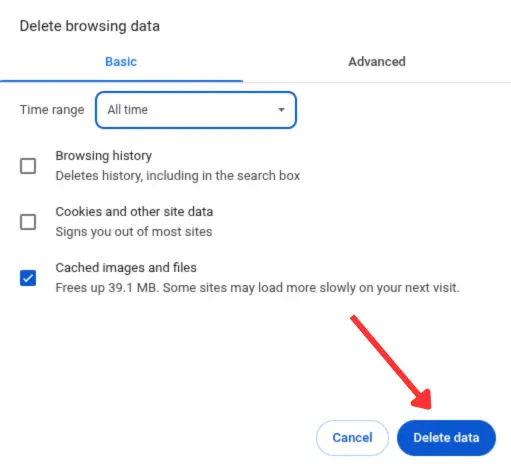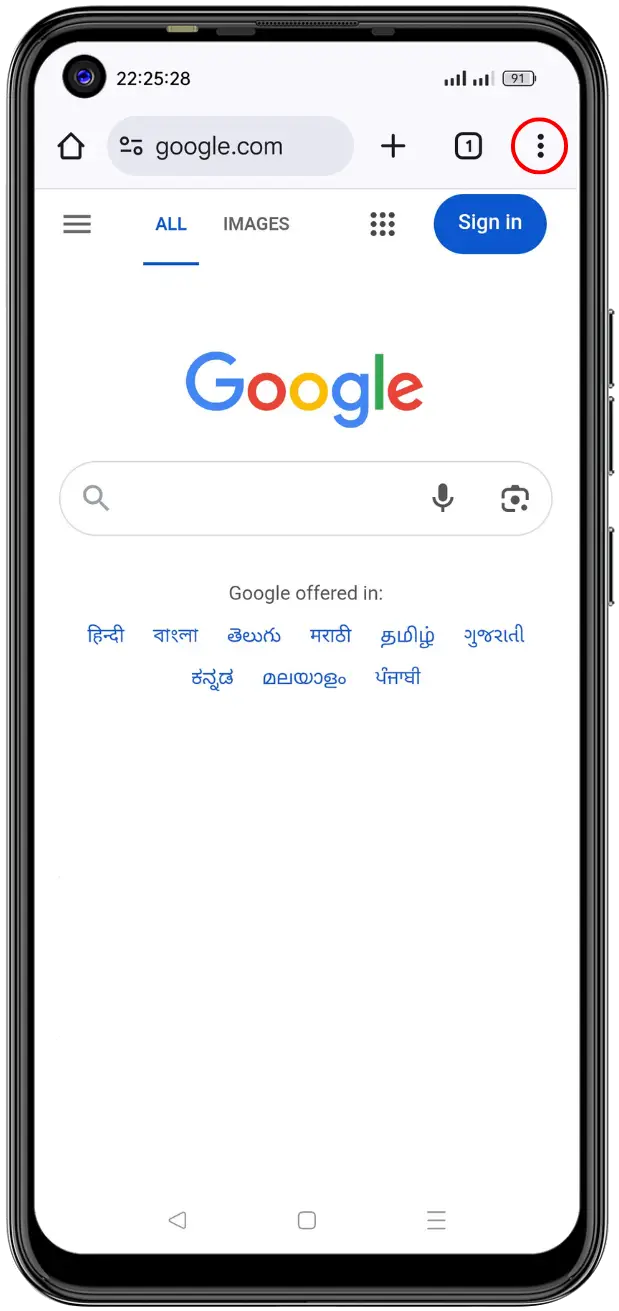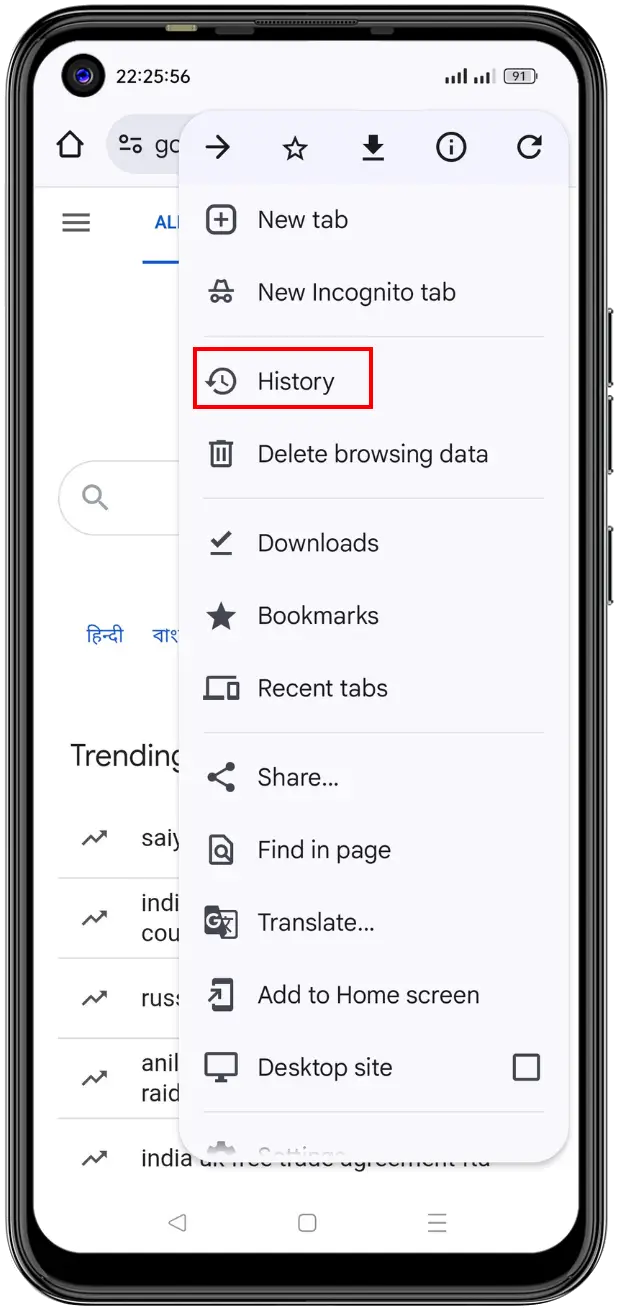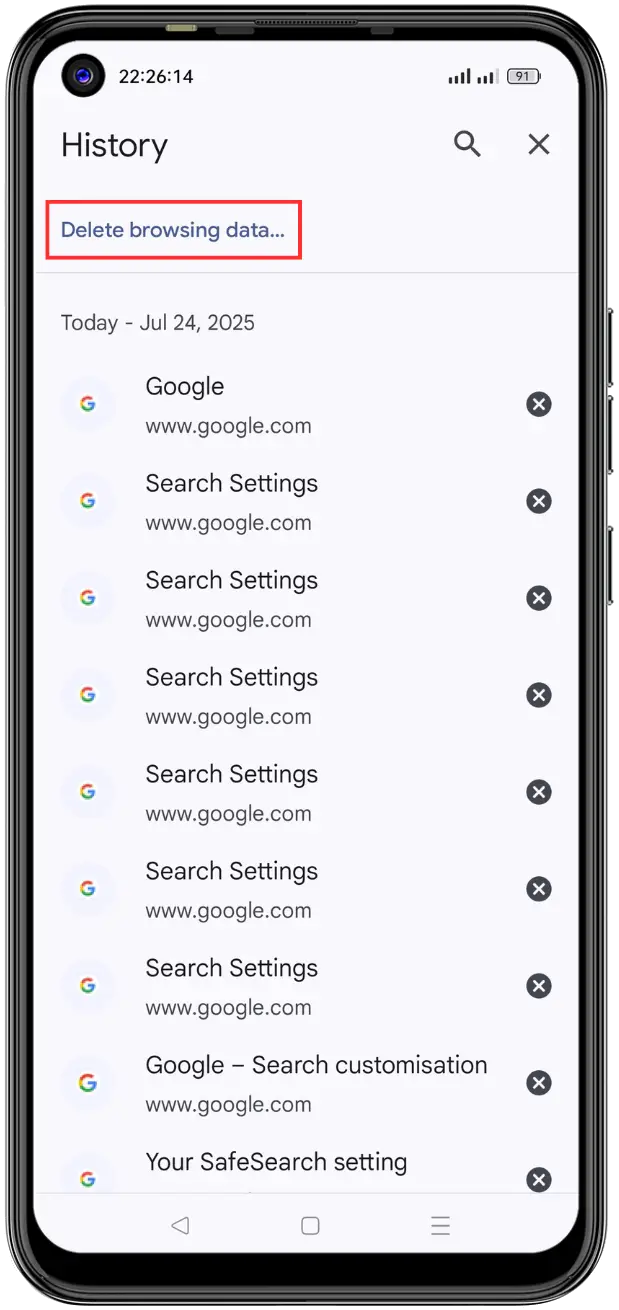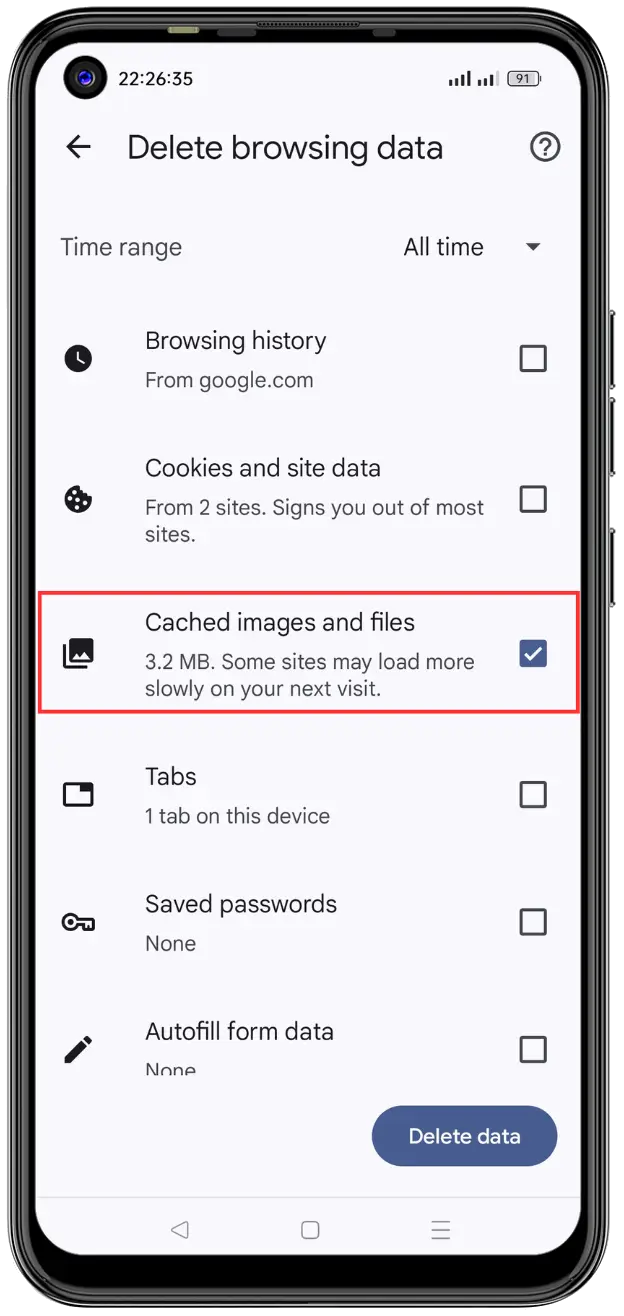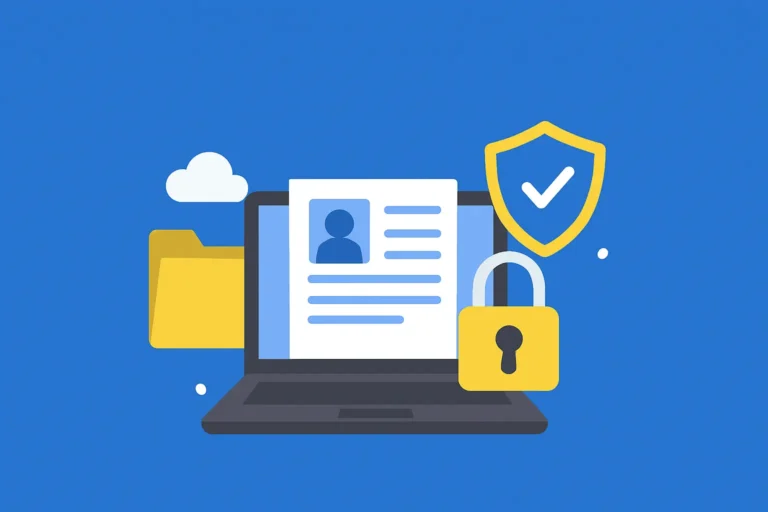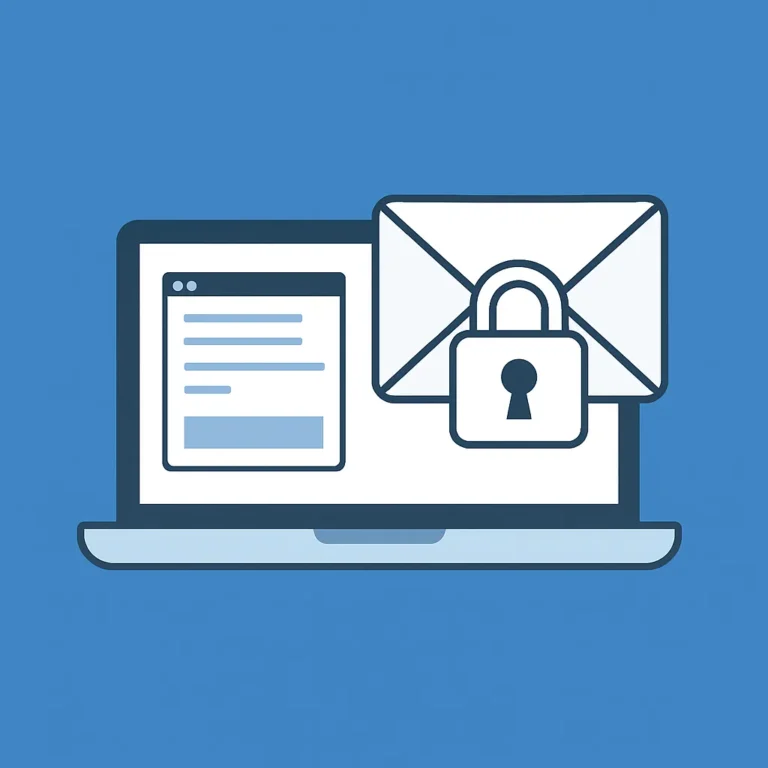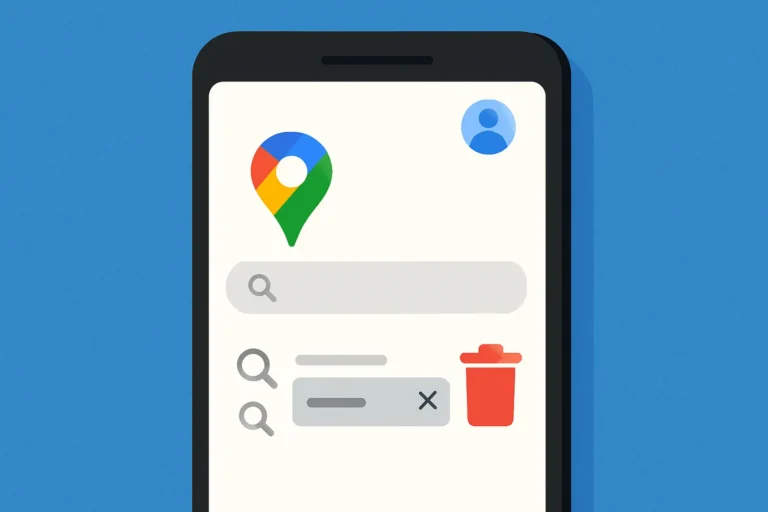Table of Contents
ToggleHow to Clear Cache in Chrome is a common question from many users who want their browser to run faster and smoother.
what exactly is cache, and how do you clear it?
In this guide, we’ll show you how to clear cache in Chrome on any device—whether you’re using a desktop, laptop, or Android phone.
What Is Cache and Why Clear It?
Cache is temporary data Chrome saves to help websites load quicker on return visits.
How to Clear Cache in Chrome on Desktop and Laptop
- Open Chrome on your device.
- Click the three dots (⋮) at the top-right corner.

- Go to History > click History again.

- Click ‘Delete Browsing Data‘ on the Left.

- Switch to the ‘Basic‘ Tab
(this makes it easier to delete only the cached files).
- Check ‘Cached Images and Files‘.

- Select ‘Time Range‘
(You can choose a specific time range to delete data from a certain period).
- Click ‘Delete Data‘.

Alternative Shortcut:
You can also press Ctrl + Shift + Delete to open the Clear browsing data window directly.
How to Clear Cache in Chrome on Android
- Open Chrome on your phone.
- Tap the three dots in the upper-right corner.

- Tap History.

- Tap Delete Browsing Data.

- Pick the time range
(Choose All time to clear everything, or select a specific range).
- Make sure Cached images and files is checked.

- Tap Delete data.

Why Clearing Cache Helps Beyond Chrome
Clearing cache is part of keeping your device running smoothly, but it’s not the only maintenance you should do.
If you use Android, you might want to check out our blog on how to clean up storage on Android — removing unused apps, large files, and temporary data can free up lots of space and speed up your device.
Also, if you use Gmail heavily, clearing cached Gmail data or managing storage inside your inbox can prevent email slowdowns.
For tips on that, check our guide on how to clean up Gmail.
Tips for Regular Maintenance
- Clear cache every few weeks or whenever you notice Chrome slowing down.
- Combine cache clearing with cleaning other app data and storage.
- Keep your apps updated to reduce bugs and improve performance.
Bonus: What Happens If You Clear All Data in Chrome at Once?
If you choose to clear all browsing data in Chrome—including cache, cookies, history, and site data—in one go, you get some extra benefits:
- More Free Space: You’ll reclaim more storage, which can help your device run faster.
- Fix Stubborn Issues: Some problems are caused by cookies or saved data. Wiping everything can resolve login errors or outdated info.
- A Fresh Start: It’s like hitting reset on your browser—better performance, fewer bugs, and improved privacy.
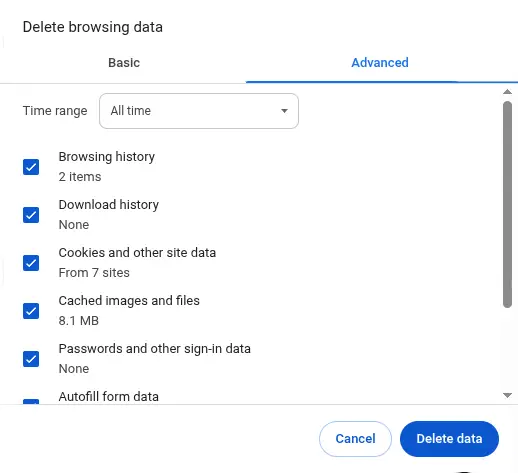
Note: clearing all data will log you out of most websites, and you might lose saved preferences. So, make sure you remember your passwords or have them saved in a password manager before you do this.