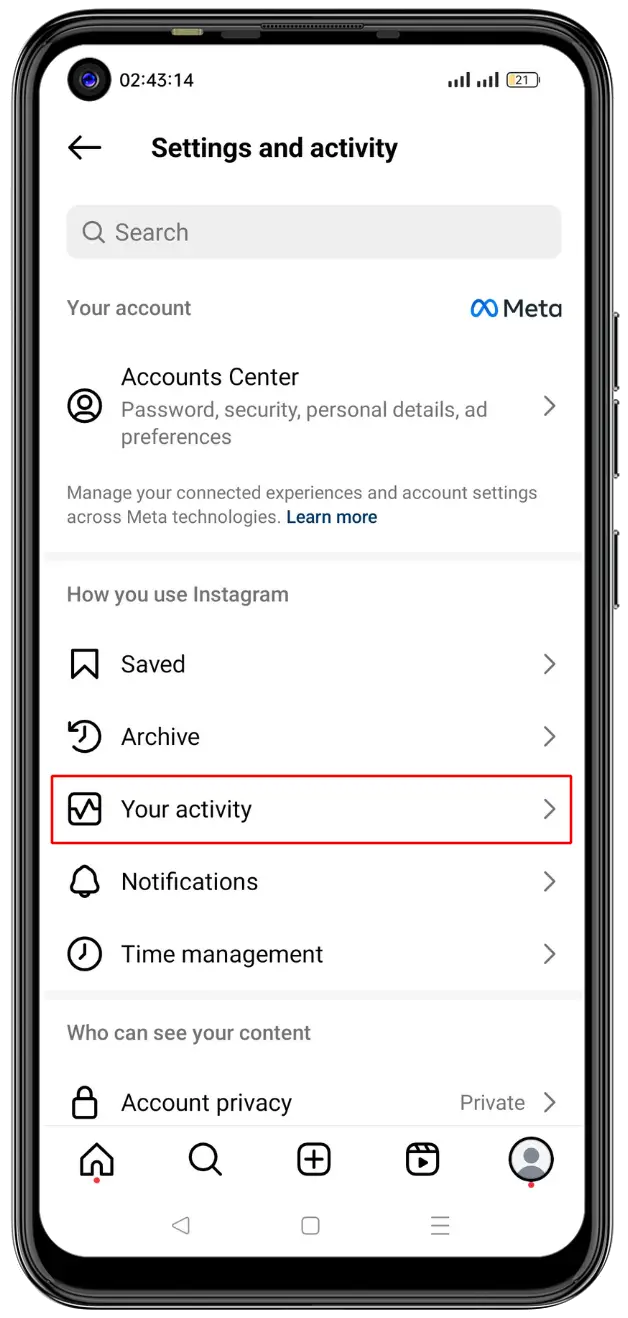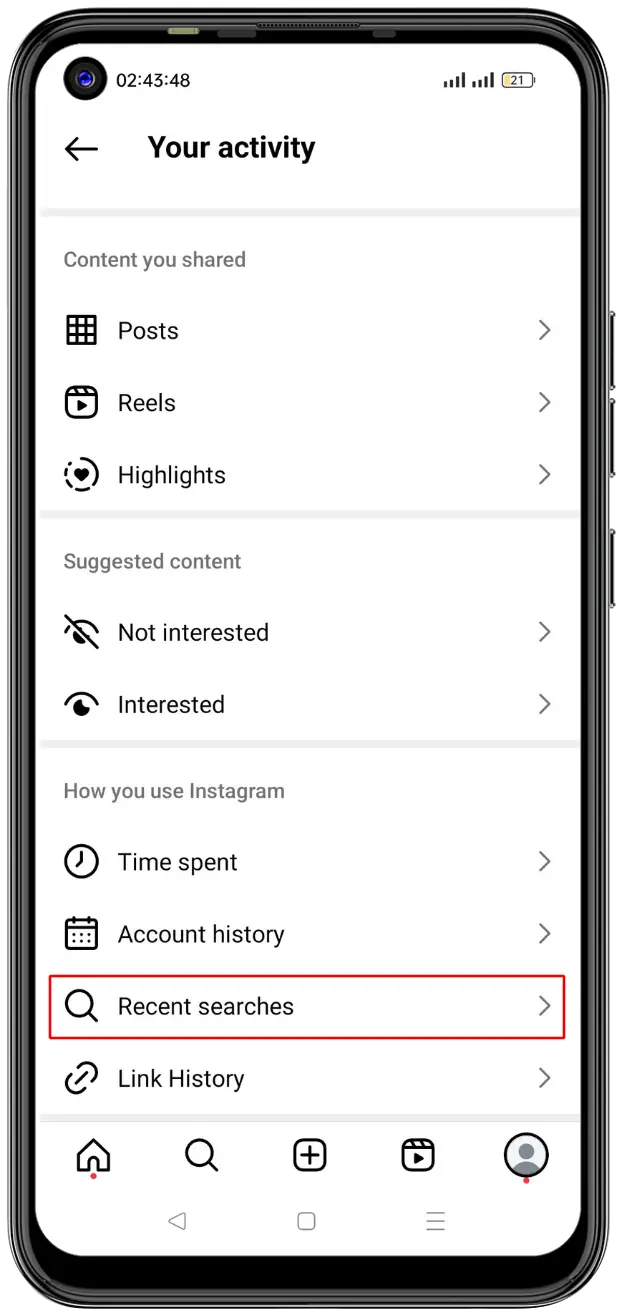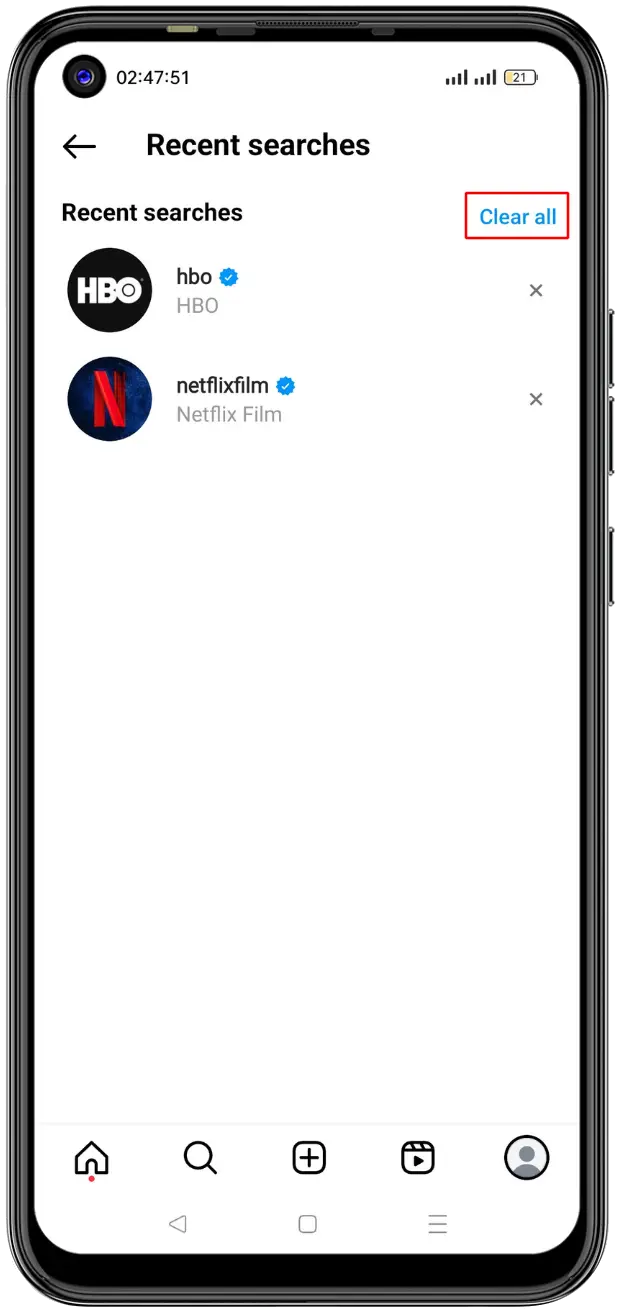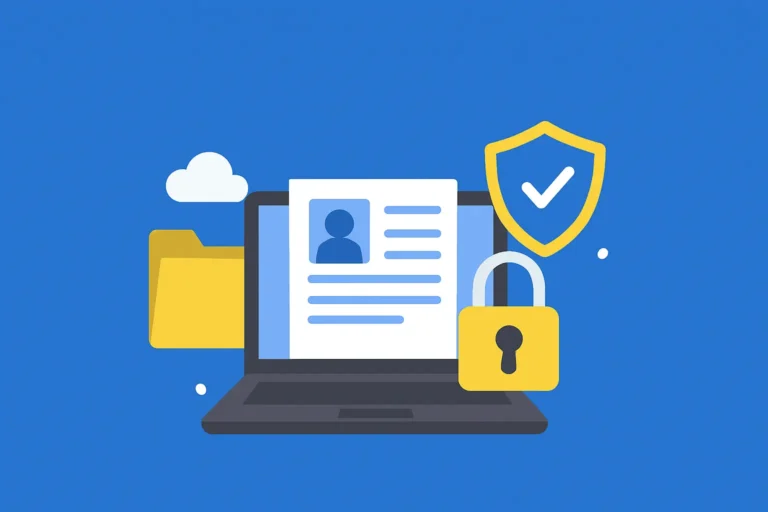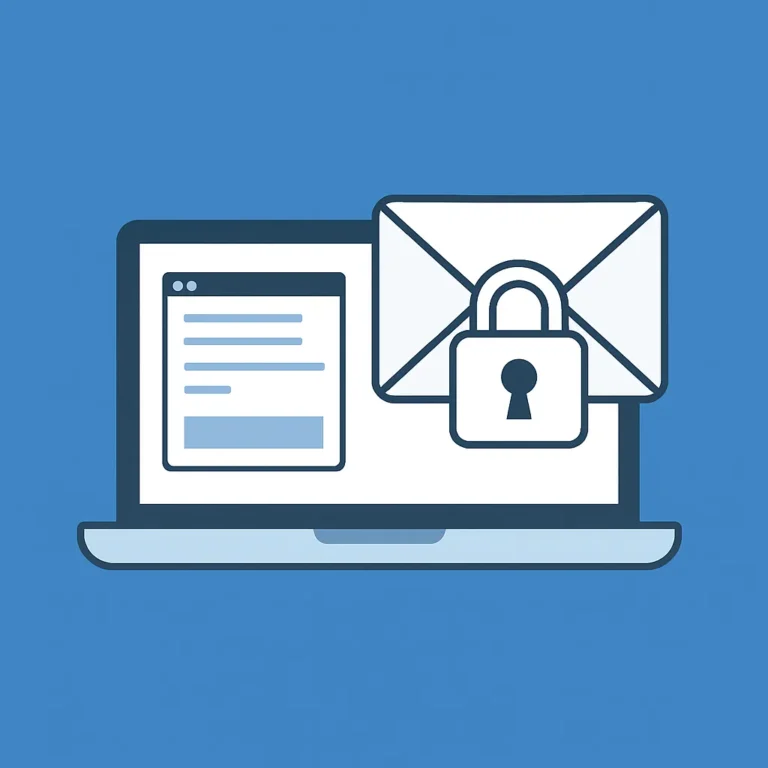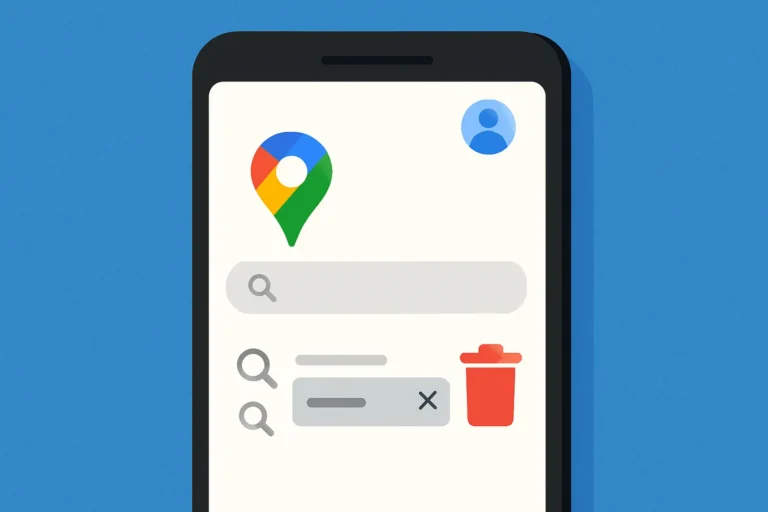Table of Contents
Toggle
Instagram keeps a record of your recent searches so you can easily find accounts, hashtags, or locations again. While useful, it can raise privacy concerns or make the app feel messy over time.
This guide shows how to clear Instagram search history and delete it permanently on Android and iPhone, with Android screenshots included.
The steps are nearly the same on iPhone too.
Why Clear Your Instagram Search History?
- Keep your privacy – Especially if someone else uses your phone.
- Remove old searches – You may no longer want to see old names or hashtags.
- Reset Instagram suggestions – Clear old searches to refresh recommendations.
Open the Instagram app and select the profile icon in the bottom-right corner
How to Clear Instagram Search History (Step-by-Step)
- Open Instagram and tap your profile icon

- Tap the menu button

- Go to Your activity

- Find and Tap Recent Searches

- Clear Your Search History

Here, you can either tap Clear all at the top right to delete everything, or tap the small ‘X’ next to individual items to delete only specific searches.
📌 Note: These steps are nearly the same on iPhone. You’ll find “Your activity” and “Recent searches” in the same locations inside the app. Screens may look slightly different, but the options are the same.
How to Delete Instagram Search History Permanently
While clearing your history from the app removes your visible searches, Instagram may still use your activity in suggestions. To go further:
Clear Instagram Cache (Android Only)
This helps remove leftover search data and temporary files.
Steps:
- Go to Settings > Apps > Instagram
- Tap Storage
- Tap Clear cache
❗Note: This step is for Android only. iPhone users can uninstall and reinstall the app to clear cache-like data.
If you want to free up more space on your Android device, check out our guide on how to clean up storage on Android for more easy tips.
Optional: Limit Suggested Content
Instagram sometimes uses your activity for suggestions. You can try limiting this in Settings > Suggested content if the option is available on your account.
Summary Table
| Task | How to do it |
|---|---|
| Clear all searches | Profile > Menu > Your activity > Recent searches > Clear all |
| Delete single search | Tap ‘X’ next to the item |
| Clear Android cache | Device Settings > Apps > Instagram > Storage > Clear cache |
| Reset iPhone app | Uninstall and reinstall Instagram |
| Limit suggestions | Settings > Suggested content (if available) |
Conclusion
Clearing your Instagram search history is a simple way to protect your privacy and keep your app experience clean.
Whether you’re on Android or iPhone, following these steps helps you remove old searches and take control of your activity.
It’s a small task that can make a big difference over time.
Frequently Asked Questions
Can I clear Instagram search history on both Android and iPhone?
Yes. Just go to your profile → Menu → Your activity → Recent searches → Clear all. The steps are almost the same on both devices.
Will clearing Instagram search history delete everything permanently?
It removes your visible search history, but Instagram may still suggest content based on past activity. To go further, clear cache on Android or reinstall the app on iPhone.
How frequently should I clear Instagram search history for better privacy?
It’s smart to clear Instagram search history once a month or whenever you want a fresh start or more privacy.
Why can't I see the 'Clear all' option in Instagram?
If the Clear all button isn’t showing in your Instagram app, try updating the app first. If you’re still having trouble, you can delete individual searches using the X icon next to each item.
Will Instagram delete search history on its own over time?
No, Instagram does not automatically clear your search history. You have to manually clear Instagram search history through the app settings.