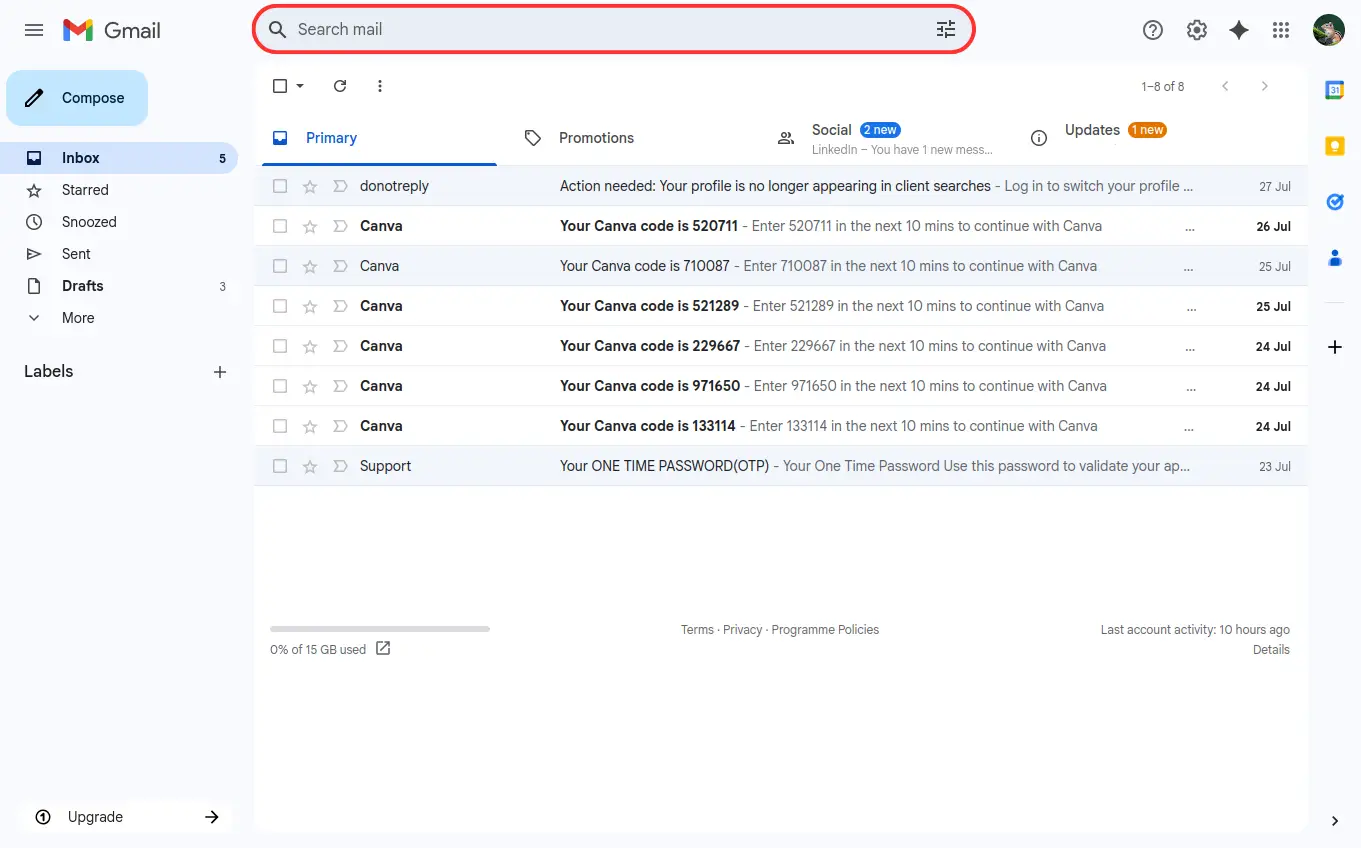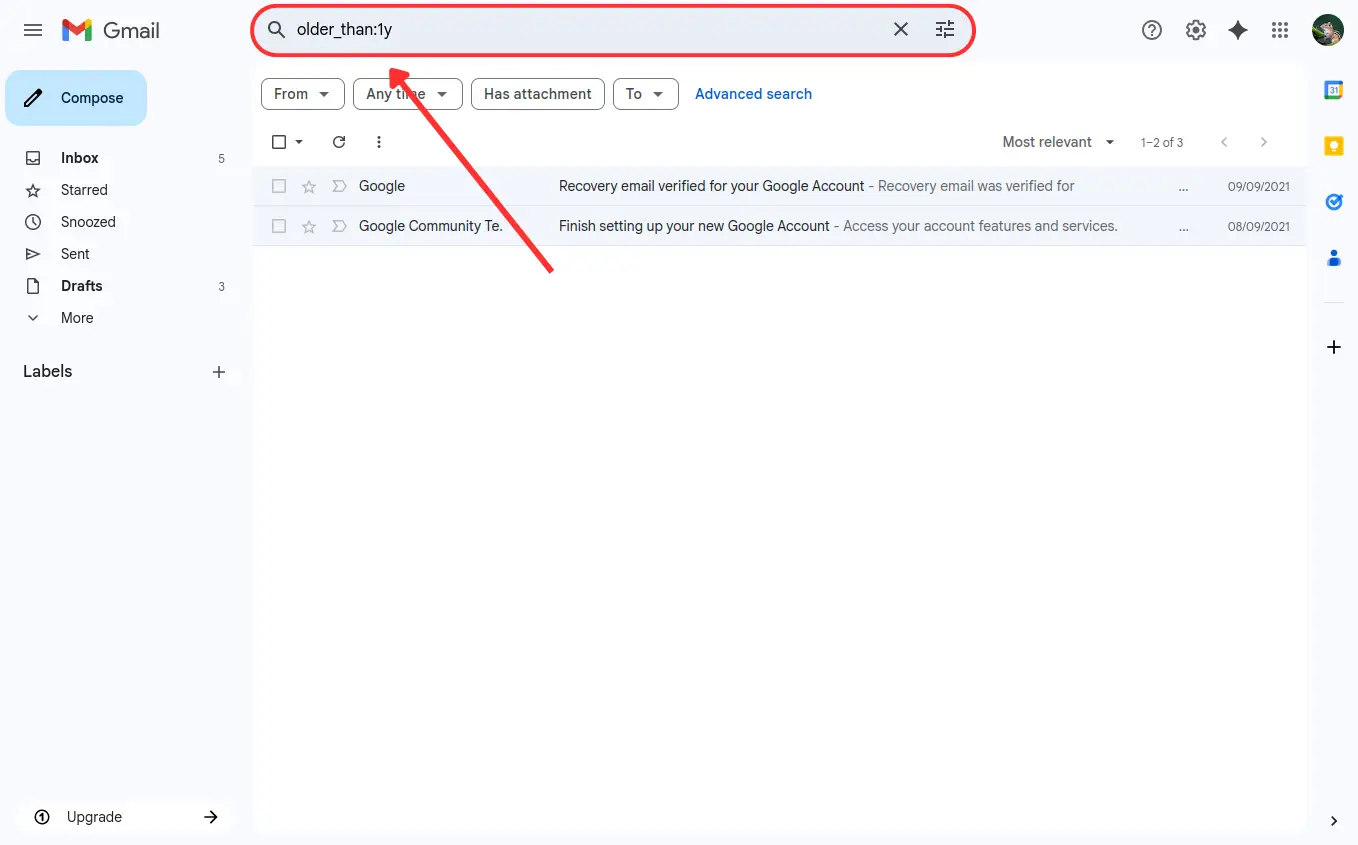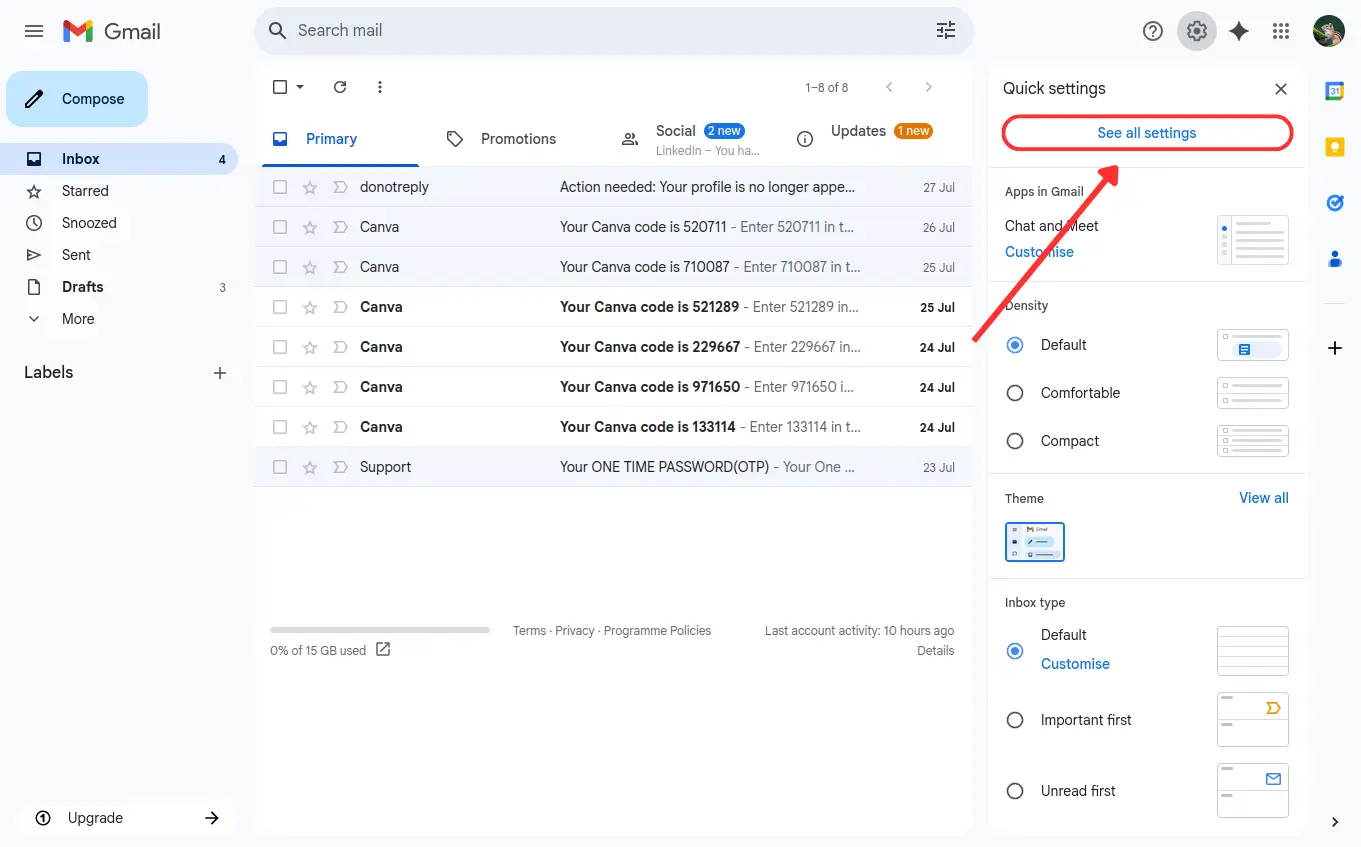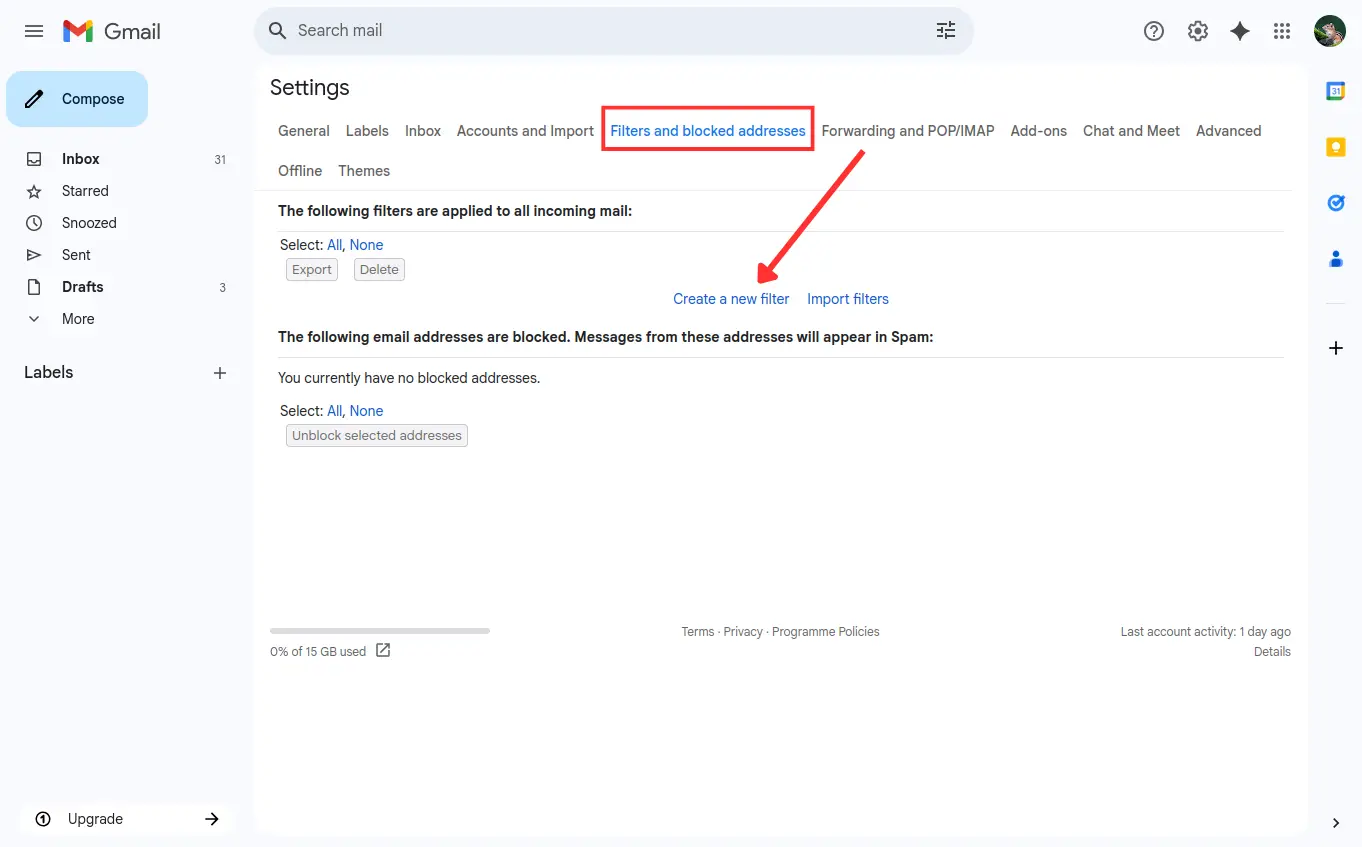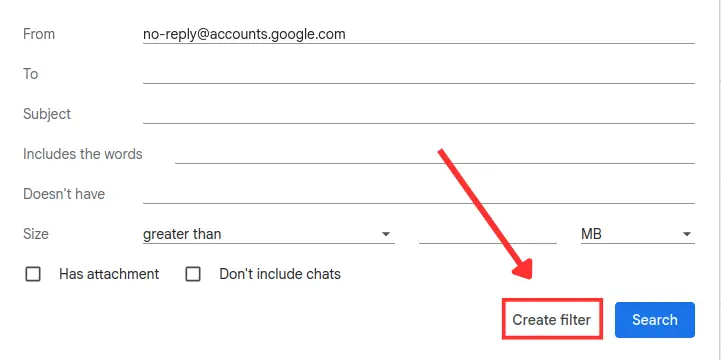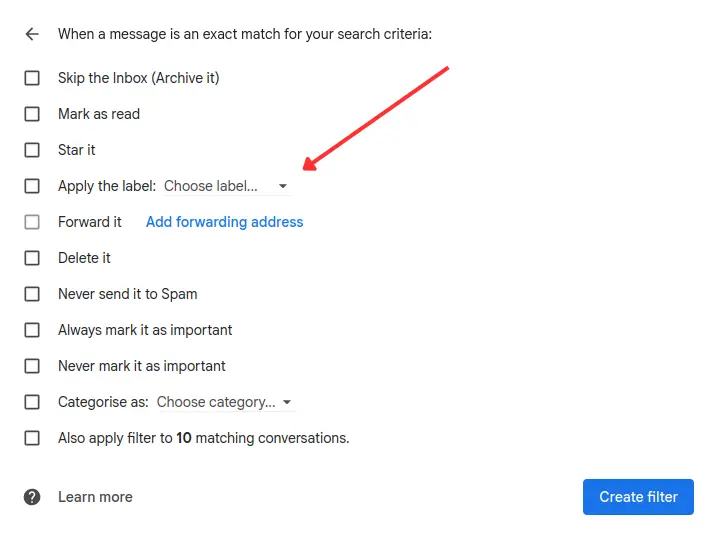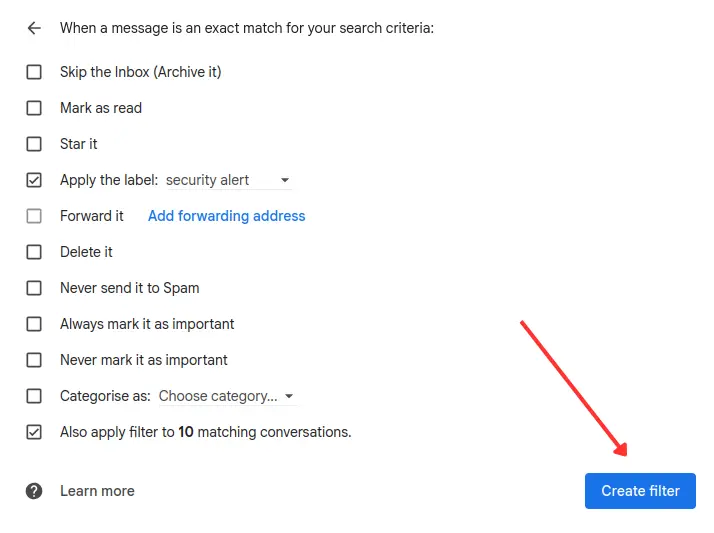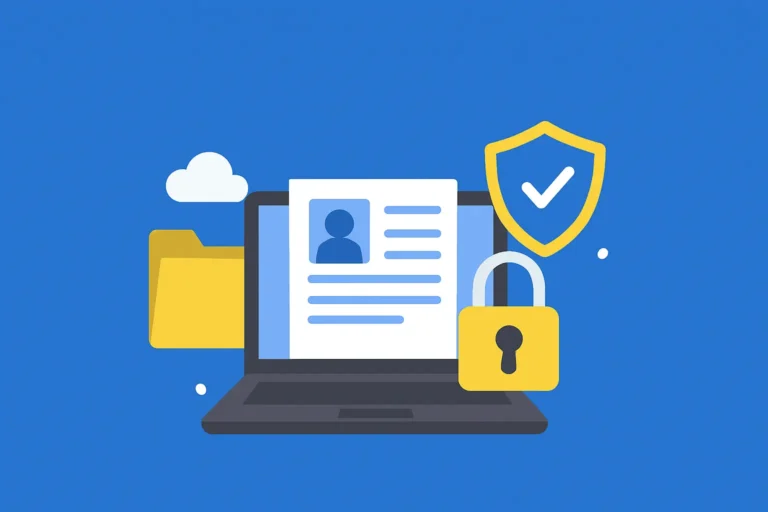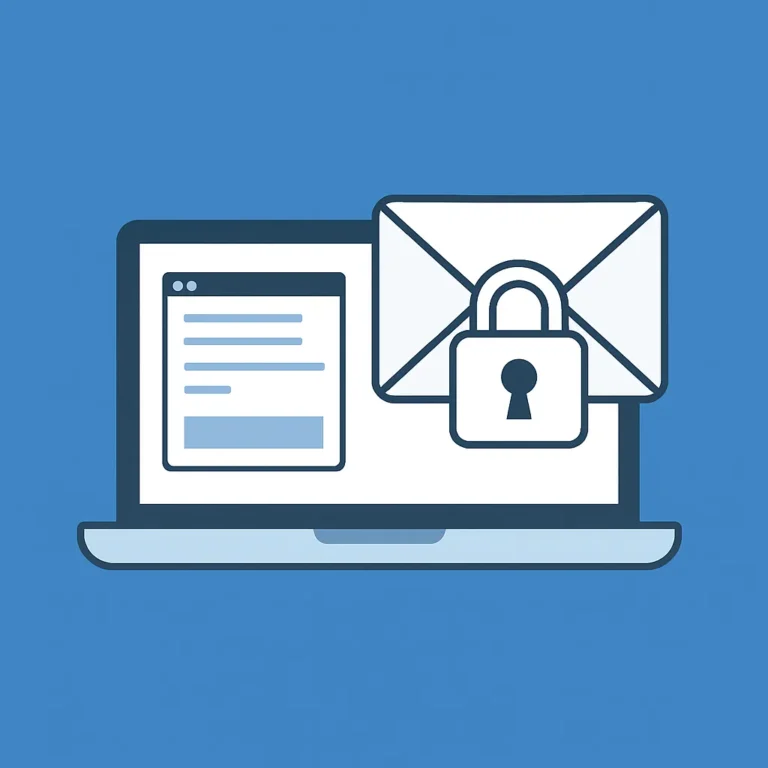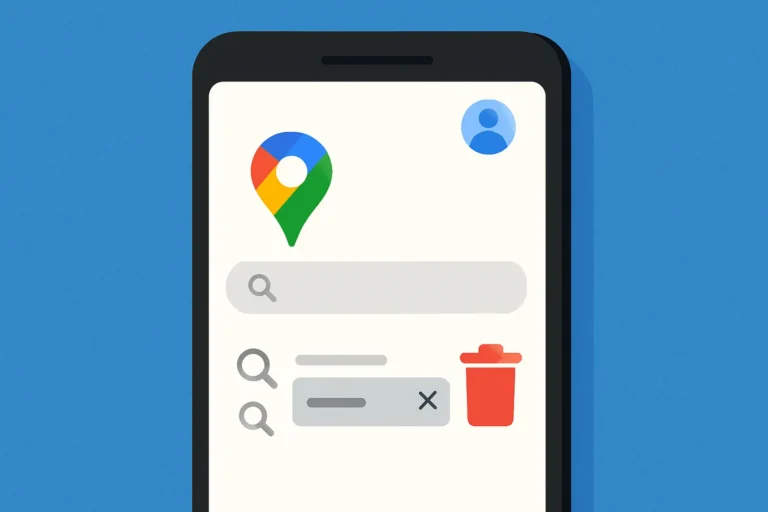Table of Contents
ToggleIs your Gmail inbox overflowing with unread emails, promotions, and random updates?
You’re not alone. With hundreds of emails pouring in every week, it’s easy to lose control. But don’t worry—learning how to clean up Gmail isn’t as hard as it seems. In fact, with just a few easy steps, you can turn your inbox from chaos to calm.
Here how to clean up gmail with these expert tips organize your inbox like a pro.
Use the Search Bar to Find and Delete Old Emails
Gmail’s search bar is powerful and helps you find old or unwanted emails easily. For example,
- Go to the search bar at the top of your Gmail inbox.

- Type older_than:1y to find emails older than one year.

- You can also:
- Search by sender using from:
- Find large emails with larger:5M.
Once you’ve found emails you don’t need, select and delete them all at once. It’s a quick way to reduce inbox size without checking each one.
Unsubscribe from Unwanted Newsletters
One of the biggest reasons inboxes get messy is because of newsletters and promotions we never read.
The easiest way to stop this is to unsubscribe.
Gmail usually shows an “Unsubscribe” link next to the sender’s name for most promotional emails.
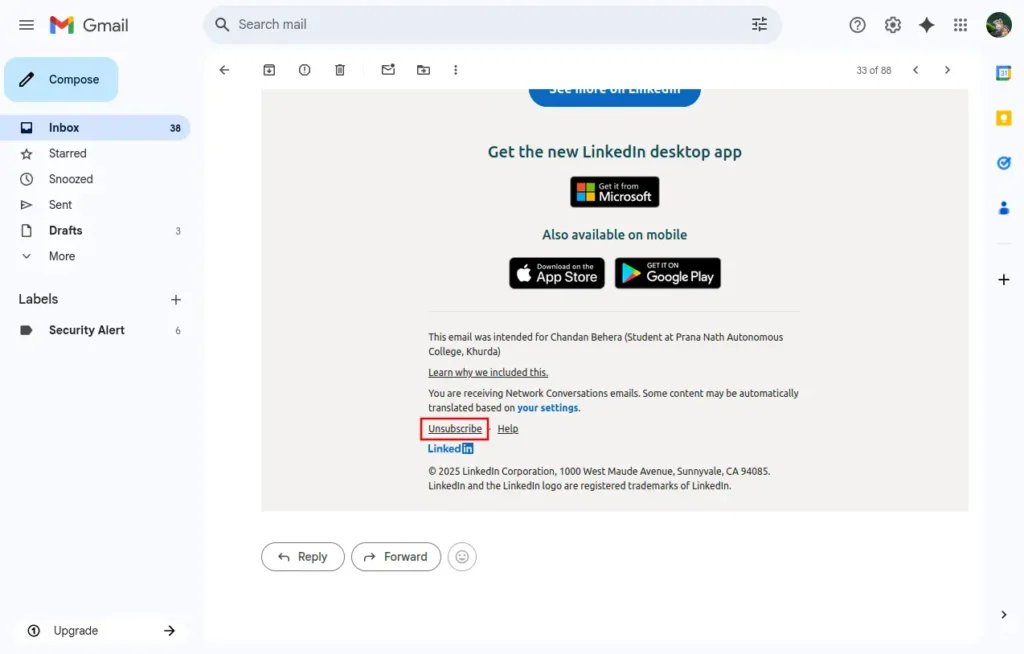
Take a few minutes to go through these and unsubscribe from anything you don’t want. This small step makes a big difference in keeping your inbox clean in the long run.
Use Labels and Filters
Gmail lets you use labels to sort your emails, kind of like folders. You can create labels like “Work,” “Family,” “Shopping,” or “Bills.”
Then, apply filters so that future emails from specific senders or with certain keywords go straight into the right label.
To set up a filter:
- Open Gmail.
- Click the gear icon (⚙️) in the top-right corner.

- select “See all settings”.

- Go to the “Filters and Blocked Addresses” tab.
- Click “Create a new filter”.

- In the filter window:
- You can enter From, To, Subject, or Has the words to define which emails to filter.
- For example, if you want all emails from
boss@example.com, put that in the From field.
- Click “Create filter” at the bottom-right of the window.

- In the next screen, select “Apply the label” and choose an existing label or create a new one (e.g., “Work”).

- Optionally, check “Also apply filter to matching conversations” if you want it applied to existing emails.
- Click “Create filter”.

This method is one of the best ways to stay organized without having to manually sort your emails.
Archive Instead of Deleting Everything
Not all emails need to be deleted. Some may be useful later but don’t need to be in your main inbox.
That’s where the Archive button helps.
When you archive an email, it disappears from your inbox but stays in your Gmail account under “All Mail.”
This is a great trick when learning how to clean up Gmail without losing anything important. You can always search and find these emails later if needed.
Use Gmail Tabs to Your Advantage
Gmail comes with built-in tabs like Primary, Social, Promotions, Updates, and Forums. These help keep things organized automatically.
- Go to Settings.
- Under the Inbox tab, check the tabs you want to enable.

Once set up, Gmail will sort incoming emails into these categories.
Your important emails will stay in the Primary tab, while less important ones go elsewhere. This keeps your main inbox cleaner with no extra effort.
Conclusion
Keeping your inbox organized doesn’t have to take hours.
These five simple tips make managing Gmail much easier. Want to clear space on your phone too?
Check out Clean Up Storage on Android: 7 Easy & Free Ways. A quick weekly review can keep your inbox neat and stress-free.