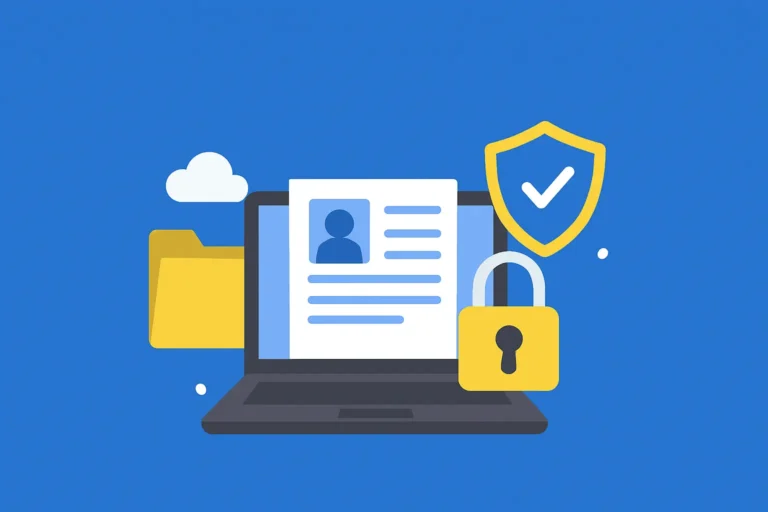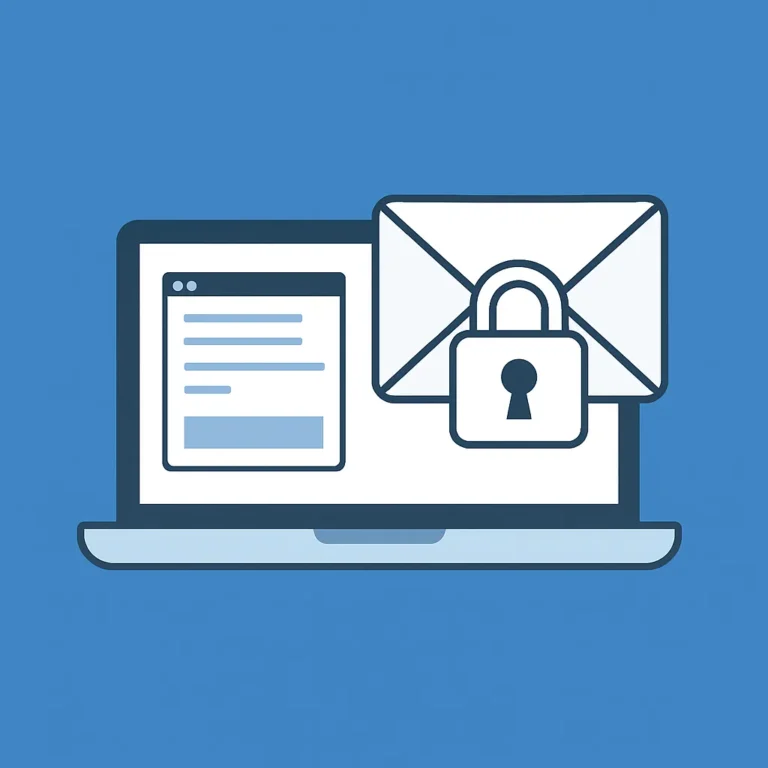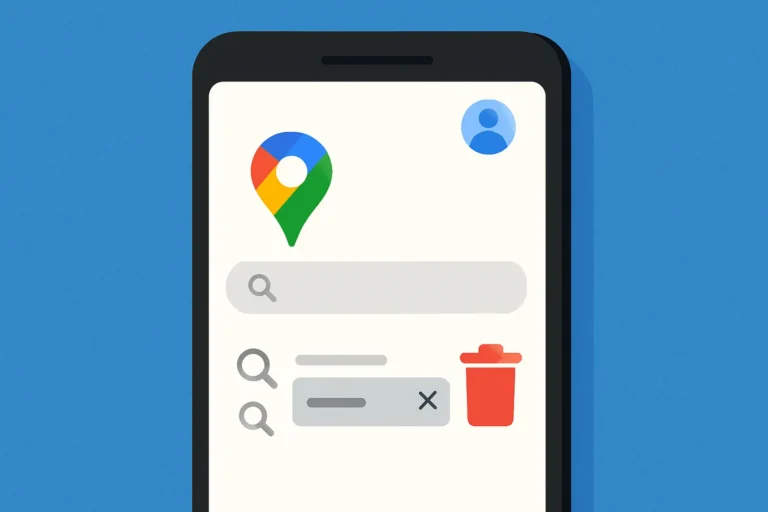Table of Contents
ToggleIs your Android phone running out of space?
It might be time to clean up storage on Android to keep everything running smoothly.
Why Phone Storage Fills Up So Fast
Android phones accumulate data quickly. Every app you install, every photo you take, and every file you download contributes to storage use.
- Faster performance
- Fewer app crashes
- More space for important apps and media
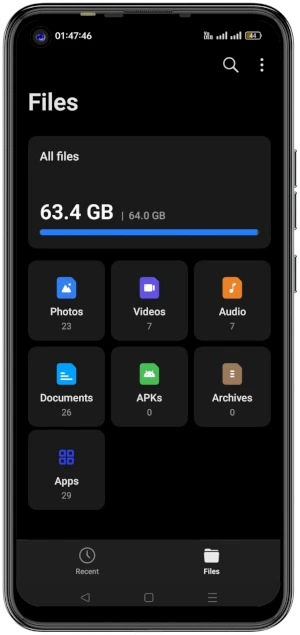
Your screen layout may vary depending on your phone brand and Android version.
Step 1: Check Your Storage Breakdown
Before deleting anything, find out what’s using the most space.
How to check storage on Android:
- Go to Settings
- Tap Storage
- View categories like Apps, Photos, Videos, Audio, and Other
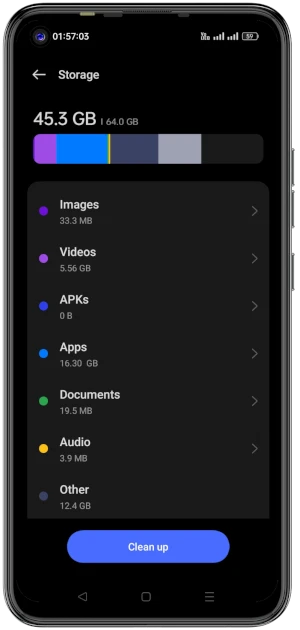
Step 2: Remove Unused Apps
How to uninstall unused apps:
- Open the Google Play Store
- Tap your profile icon > Manage apps & device
- Select Manage tab
- Sort by Least used
- Select and uninstall apps you no longer need
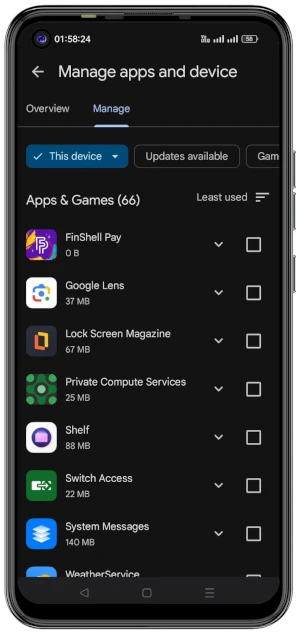
Regularly removing unused apps helps keep your phone organized and responsive.
Step 3: Clear App Cache
To clear cache on Android (without losing app data):
- Go to Settings > Apps
- Select an app
- Tap Storage & cache
- Tap Clear cache
Repeat for apps that take up the most space.
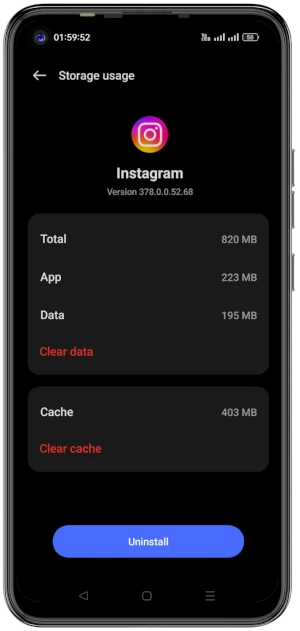
Note: Don’t tap “Clear data”—that deletes all app data.
Step 4: Delete Large Files & Downloads
- Identify large or duplicate files
- Clear junk files on Android
- Manage downloads in one place
Step 5: Move Photos to the Cloud
Use Google Photos:
- Open the Google Photos app
- Tap your profile icon > Free up space
- Photos will be backed up and deleted from local storage
Other cloud options include Dropbox, OneDrive, or Amazon Photos.
Step 6: Use Lite or Web Apps
- Facebook → Facebook Lite
- Messenger → Messenger Lite
- Twitter → Use the mobile website
- YouTube → Use YouTube Go
Final Android Storage Tips
- Uninstall unused apps
- Clear cache
- Delete downloads
- Backup and remove photos
- Review large files
Conclusion
FAQ
How do I clean up storage on Android?
Does clearing cache clean up storage on Android?
Yes, clearing app cache can clean up storage on Android by removing temporary files that are no longer needed, helping you reclaim space without losing personal data.
Can I recover deleted files after cleaning my phone?
Deleted files are typically unrecoverable unless you’ve backed them up through cloud storage.
How do I find which apps are using the most storage?
Go to Settings > Storage > Apps to see which apps are using the most space.